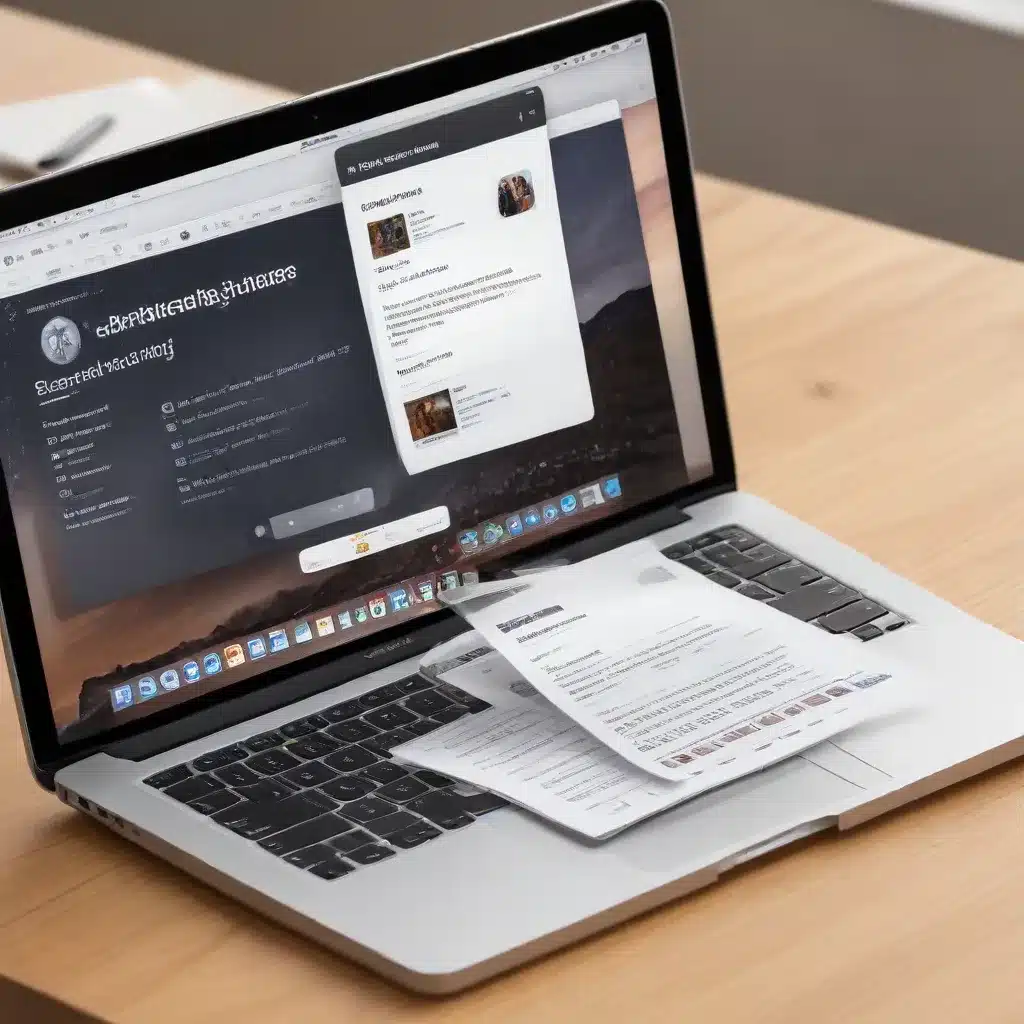
In today’s fast-paced digital landscape, collaboration and efficient document sharing have become essential components of modern workflows. As an IT professional, I’m excited to share insights on how to leverage Apple’s Pages to streamline your collaborative efforts and ensure seamless document management.
Harnessing the Power of Continuity
At the heart of the Apple ecosystem lies Continuity, a set of features that allow your devices to work together seamlessly. By leveraging Continuity, you can seamlessly move between your Mac, iPhone, and iPad, ensuring that your work is always accessible and up-to-date.
One of the standout Continuity features is Universal Clipboard, which enables you to copy content on one device and paste it on another. This can be particularly useful when working on a document in Pages, allowing you to quickly transfer text, images, or even tables between your Apple devices.
Another Continuity feature that enhances collaboration is Handoff, which allows you to start a task on one device and continue it on another. This means that if you begin drafting a document on your Mac, you can pick up right where you left off on your iPad or iPhone, ensuring a smooth and uninterrupted workflow.
Streamlining Collaborative Editing with Pages
Apple’s Pages is a powerful word processing and page layout application that is well-suited for collaborative projects. Let’s explore how you can leverage its features to facilitate seamless document sharing and co-authoring.
Real-Time Collaboration
One of the standout features of Pages is its real-time collaboration capabilities. By inviting others to your document, you can work together in real-time, with each contributor’s edits and comments visible to the entire team. This feature is particularly useful for remote or distributed teams, allowing everyone to stay in sync and contribute to the project simultaneously.
To enable real-time collaboration in Pages, simply click the “Share” button in the top-right corner of the document, select the desired sharing option (e.g., “Share via iCloud” or “Share via a Link”), and invite your collaborators. Once they’ve accepted the invitation, you’ll be able to see their edits and comments in real-time, fostering a more efficient and collaborative workflow.
Shared iCloud Storage
Pages seamlessly integrates with iCloud, allowing you to store and access your documents across all your Apple devices. This is particularly useful when collaborating, as it ensures that everyone is working on the most up-to-date version of the document, regardless of the device they’re using.
To take advantage of this feature, make sure you’re signed in to iCloud on all your Apple devices and have enabled iCloud Drive. Once your documents are stored in iCloud, you and your collaborators can access and edit them from any device, with the changes automatically synced across all connected devices.
Tracking Changes and Commenting
Pages’ version tracking and commenting features further enhance the collaborative experience. As you and your team members make edits to the document, Pages keeps track of the changes, allowing you to easily review and accept or reject them as needed.
To view the changes made by your collaborators, simply click the “Review” button in the toolbar and select the “Track Changes” option. This will highlight any additions, deletions, or modifications, making it easy to stay informed and provide feedback.
Additionally, Pages allows you to add comments directly to the document, enabling you and your team to discuss specific sections or ideas without disrupting the flow of the text. This can be particularly useful for providing feedback, asking questions, or clarifying points before finalizing the document.
Seamless Integration with Other Apple Devices
The seamless integration between Pages and other Apple devices, such as the iPhone and iPad, further enhances the collaborative experience. By leveraging features like AirDrop and Continuity Camera, you can easily share content, scan documents, and even use your iPhone as a webcam for remote meetings.
AirDrop allows you to quickly and securely share files, including Pages documents, with nearby Apple devices. This can be especially useful when collaborating in person, as you can instantly share updates or new content with your team members.
Continuity Camera, on the other hand, enables you to use your iPhone or iPad as a webcam for your Mac, providing a high-quality video feed for virtual meetings or video calls. This feature can be particularly beneficial when collaborating remotely, as it allows you to participate in discussions or present your work with a professional-grade video setup.
Optimizing for Seamless Collaboration
To ensure your Pages documents are optimized for seamless collaboration, consider the following tips:
-
Enable iCloud Sharing: Make sure you have iCloud Drive enabled and that you’re signed in to the same iCloud account on all your Apple devices. This will ensure that your documents are automatically synced and accessible across your devices.
-
Utilize Version History: Take advantage of Pages’ version tracking capabilities to review changes, revert to previous versions, and provide feedback on your collaborators’ edits.
-
Leverage Commenting: Encourage your team to use the commenting feature in Pages to provide feedback, ask questions, and clarify points without disrupting the main document.
-
Explore AirDrop and Continuity Camera: Familiarize yourself with AirDrop and Continuity Camera to quickly share files and leverage your Apple devices’ cameras for remote collaboration.
-
Stay Updated: Keep your Apple devices and Pages app up-to-date to ensure you have access to the latest features and bug fixes, which can enhance your collaborative experience.
By harnessing the power of Continuity, leveraging Pages’ collaborative features, and optimizing your workflow, you can ensure seamless document sharing and collaboration within your team, regardless of the devices you use.
Remember, the IT Fix blog is dedicated to providing practical tips and in-depth insights on technology, computer repair, and IT solutions. Keep an eye out for more informative articles like this one to stay ahead of the curve in the ever-evolving world of technology.












