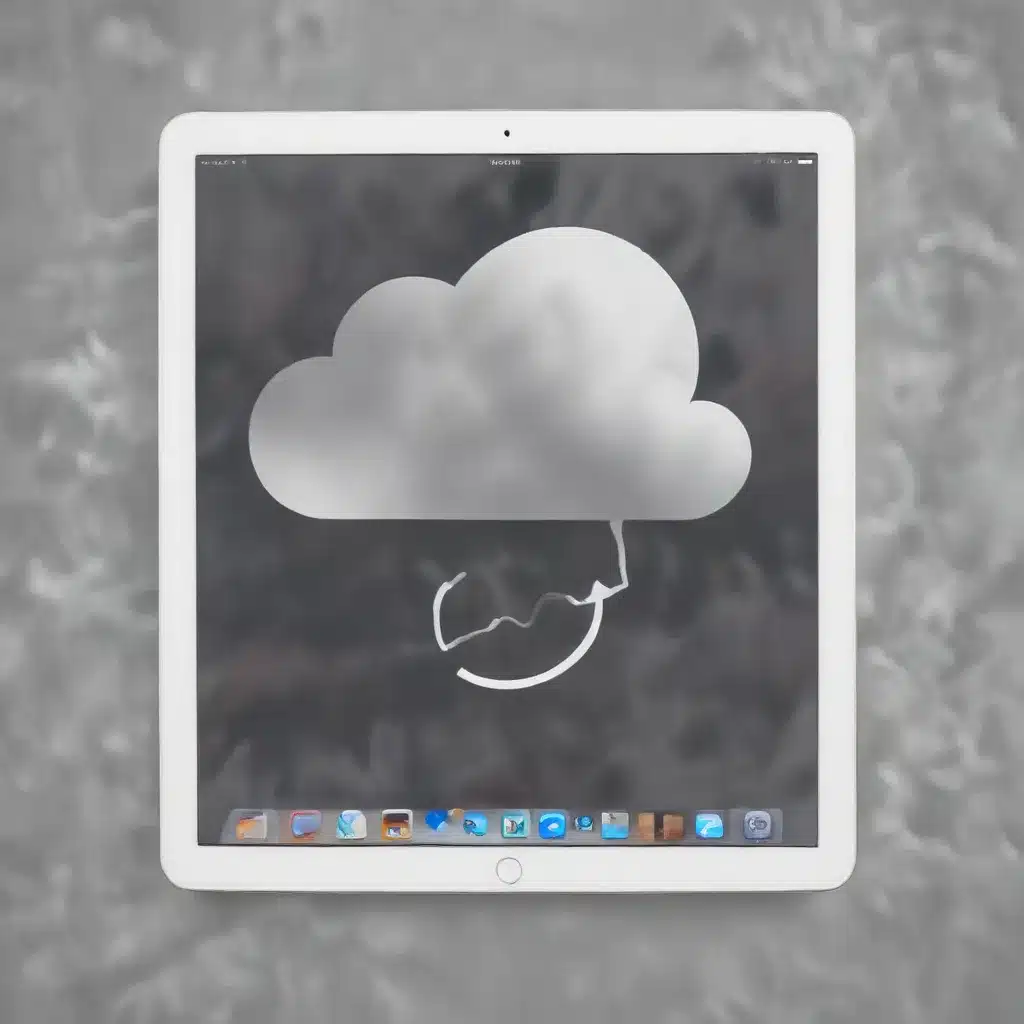
Understanding iCloud Backup and Sync Challenges
As an experienced IT professional, I’ve encountered numerous cases where users struggle with iCloud backup and sync issues. While Apple’s iCloud service is designed to provide a seamless cloud storage and synchronization experience, various factors can lead to unexpected problems. In this comprehensive guide, we’ll explore some of the most common iCloud-related issues and provide practical troubleshooting tips to help you regain control of your data.
Unresolved “Unknown Error” When Enabling iCloud Backup
One of the most frustrating iCloud-related problems is the dreaded “Unknown Error” that can occur when attempting to enable or re-enable iCloud backup. This error often leaves users perplexed, as they’re unable to access the crucial iCloud backup settings.
Troubleshooting Steps:
-
Check iCloud Account and Device Connectivity: Ensure that your Apple ID is properly signed in on the device and that you have a stable internet connection. Connectivity issues can sometimes trigger the “Unknown Error” message.
-
Verify Two-Factor Authentication (2FA) Settings: If you have 2FA enabled on your iCloud account, make sure that all your devices are properly registered and that you can successfully sign in using the 2FA code. Inconsistencies in 2FA configuration can lead to iCloud sync problems.
-
Inspect iCloud Backup Settings Indirectly: Even if you can’t access the iCloud backup settings directly, you may still be able to check the backup status by navigating to your device’s list in the iCloud settings. Look for the “iCloud Backup” section, which may display the date and time of the last successful backup.
-
Perform a Manual iCloud Backup: Instead of relying on automatic backups, try manually initiating a backup. This can help you determine if the issue lies with the backup process itself or the settings.
-
Reset iCloud Account and Sync Data: As a last resort, you may need to sign out of your iCloud account, reset the sync data, and then sign back in. This can sometimes resolve underlying issues with the iCloud connection.
Disappearing or Missing Files in iCloud
Another common problem reported by iCloud users is the sudden disappearance or loss of files stored in their iCloud account. This can be a devastating experience, especially for those who rely on iCloud as their primary data storage solution.
Troubleshooting Steps:
-
Check the “Recently Deleted” Folder: iCloud maintains a “Recently Deleted” folder that can hold files for a limited time before they’re permanently removed. Quickly check this folder and attempt to restore any missing files.
-
Utilize the iCloud Data Recovery Service: Apple offers a data recovery service that can help you retrieve deleted files from your iCloud account. This service is accessible through the iCloud.com website and may be your best chance at recovering lost data.
-
Investigate Unusual iCloud Activity: If you suspect unauthorized access or unexpected file deletions, thoroughly review your iCloud activity logs and device history to identify any suspicious behavior.
-
Consider Alternate Backup Solutions: While iCloud can be a convenient option, it’s always wise to maintain a comprehensive backup strategy that includes local storage and other cloud-based solutions. This can provide a safety net in case of iCloud-related data loss.
Sync Issues Across Devices
Inconsistent data synchronization across devices is another common problem with iCloud. Users may experience issues with messages, notes, contacts, or other data failing to sync properly between their iPhone, iPad, and Mac.
Troubleshooting Steps:
-
Verify iCloud Sync Settings: Ensure that the desired apps and data are enabled for iCloud sync on each of your devices. Double-check the individual app settings to ensure they’re properly configured.
-
Sign Out and Sign Back In: Similar to the previous recommendation, try signing out of your iCloud account on all devices, waiting a few minutes, and then signing back in. This can help reset the sync process and resolve any underlying connection issues.
-
Update to the Latest iOS/macOS Version: Apple frequently releases updates that address sync-related bugs and improve the overall reliability of iCloud. Make sure all your devices are running the latest software versions.
-
Reset Network Settings: In some cases, network-related settings can interfere with iCloud sync. Try resetting your device’s network settings, which will clear any cached network configurations without affecting your data.
-
Disable and Re-enable iCloud Sync: As a last resort, you can try disabling iCloud sync for specific apps or data, waiting a few minutes, and then re-enabling it. This can sometimes help kickstart the sync process and resolve persistent issues.
Optimizing iCloud Storage and Reducing the “Other” Category
One of the more perplexing iCloud-related problems is the rapid growth of the “Other” category in device storage. This mysterious category can quickly consume large amounts of space, leaving users with limited storage for their actual files and apps.
Troubleshooting Steps:
-
Identify the Root Cause: Determining the source of the “Other” data can be challenging, as it encompasses a wide range of system files, caches, and temporary data. Apps that utilize iCloud, such as messaging or note-taking apps, are often the culprits.
-
Clear Safari Cache and Data: One of the most common contributors to the “Other” category is the cache and data accumulated by the Safari web browser. Clearing this data can provide a significant storage boost.
-
Uninstall and Reinstall Problematic Apps: If you suspect a specific app is the primary driver of the “Other” data, try uninstalling and reinstalling the app. This can help reset the app’s iCloud-related storage usage.
-
Manage iCloud Storage Manually: Regularly review your iCloud storage usage and selectively delete files or data that you no longer need. This can help you maintain control over your iCloud storage allocation.
-
Consider Upgrading iCloud Storage Plan: If your iCloud storage needs exceed the free 5GB plan, consider upgrading to a higher-capacity plan. This can provide you with more breathing room and reduce the likelihood of the “Other” category consuming your available storage.
By addressing these common iCloud-related issues, you can regain control over your data, ensure reliable backups, and maintain seamless synchronization across your Apple devices. Remember, a proactive and informed approach to iCloud management is key to a smooth and hassle-free user experience.
Preventing Future iCloud Backup and Sync Problems
To avoid the frustrations associated with iCloud backup and sync issues, it’s essential to adopt a preventative maintenance strategy. Here are some tips to help you stay ahead of potential problems:
Regularly Monitor iCloud Storage and Usage
Periodically check your iCloud storage allocation and usage to identify any unusual trends or rapid growth in the “Other” category. Catching these issues early can allow you to take proactive steps before they become unmanageable.
Ensure Proper iCloud Account Configuration
Verify that your iCloud account is properly configured, with all necessary devices registered and two-factor authentication (if enabled) working correctly. Keeping your iCloud setup up-to-date can help prevent sync-related problems.
Maintain Alternate Backup Solutions
While iCloud is a valuable service, it’s crucial to have a comprehensive backup strategy that includes local storage, external hard drives, and other cloud-based solutions. This redundancy can safeguard your data in the event of iCloud-related issues.
Stay Informed on iCloud Updates and Releases
Keep an eye on Apple’s support channels and community forums for any updates or known issues related to iCloud. Staying informed can help you anticipate potential problems and take proactive measures to mitigate their impact.
By following these best practices, you can significantly reduce the likelihood of encountering iCloud backup and sync problems, ensuring the continued reliability and integrity of your data.
Remember, the IT Fix blog is here to provide you with the latest insights, troubleshooting guidance, and practical solutions to help you navigate the ever-evolving world of technology. Stay informed, stay protected, and enjoy the full benefits of Apple’s iCloud ecosystem.












