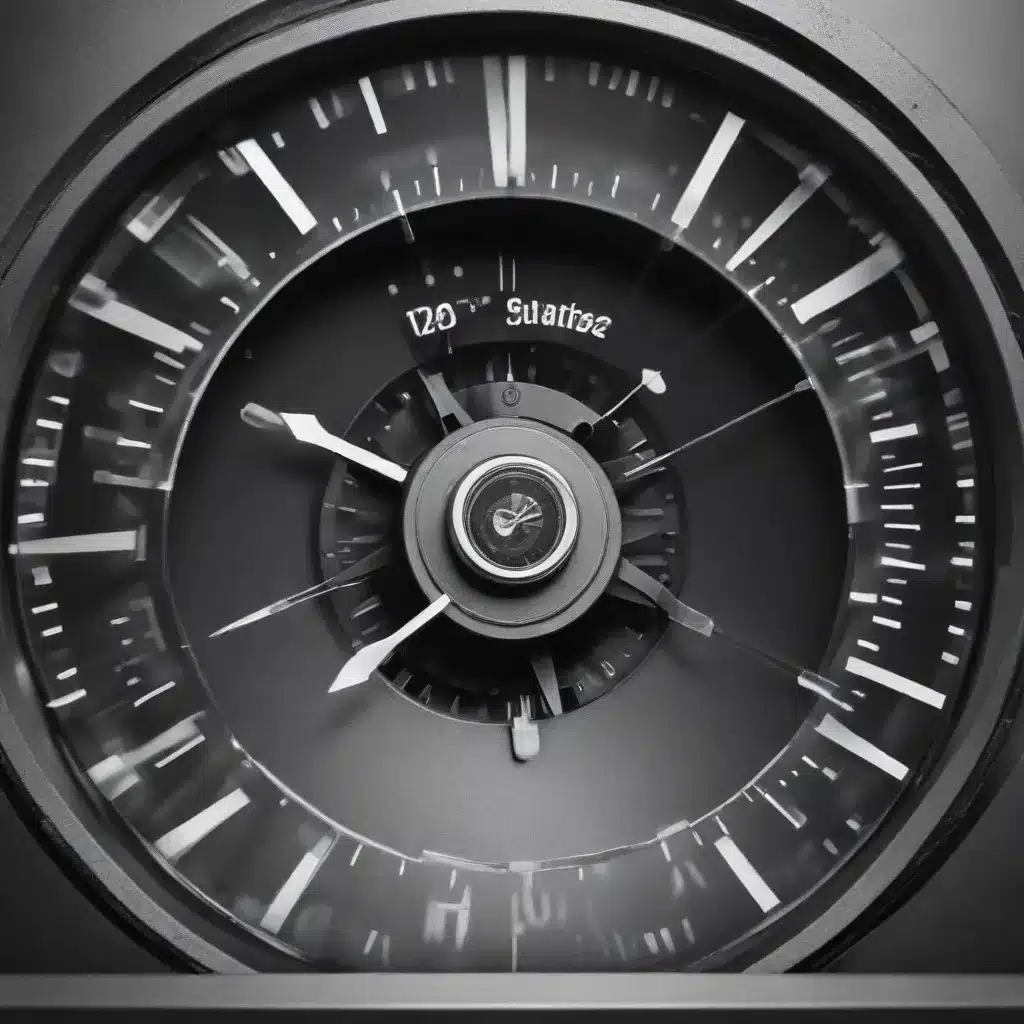
Understanding the Importance of Efficient Booting
As an experienced IT professional, I’ve often encountered the frustration of slow system startup and shutdown times. In today’s fast-paced digital world, where productivity and efficiency are key, optimizing boot times has become increasingly crucial. Whether you’re a developer, system administrator, or simply a power user, the ability to get your computer up and running quickly can make a significant difference in your workflow and overall productivity.
In this comprehensive guide, we’ll explore a range of strategies and techniques to help you achieve faster system startup and shutdown times, drawing insights from the latest industry research and best practices.
Identifying the Culprits: Understanding the Boot Process
To effectively optimize boot times, it’s essential to understand the underlying factors that contribute to slow system startup and shutdown. The boot process involves several stages, each of which can have an impact on the overall time it takes for your computer to become fully operational.
Firmware and BIOS Initialization: The first step in the boot process is the initialization of the firmware or BIOS (Basic Input/Output System). This low-level software is responsible for performing hardware checks, loading the bootloader, and preparing the system for the operating system to take over.
Bootloader and Kernel Loading: Once the firmware has completed its tasks, the bootloader is responsible for locating and loading the operating system’s kernel, which is the core of the operating system.
Operating System Startup: With the kernel loaded, the operating system begins its startup process, which can involve loading device drivers, initializing system services, and launching the user interface.
Application Startup: Finally, any user-installed applications or services that are configured to run at system startup will begin their own initialization processes, further contributing to the overall boot time.
Understanding these stages and the potential bottlenecks within each of them will help you identify the areas that require optimization.
Strategies for Faster System Startup
Optimize Firmware and BIOS Settings
One of the first areas to examine is the firmware or BIOS settings on your system. Many modern BIOS or UEFI (Unified Extensible Firmware Interface) implementations offer options to optimize the boot process, such as:
- Fast Boot: Enable this feature to skip certain hardware checks and reduce the time spent in the BIOS/UEFI initialization process.
- Reduce POST (Power-On Self-Test) Time: Look for settings that allow you to minimize the duration of the POST process, which performs hardware checks during boot.
- Disable Unused Hardware: If your system has components that you don’t use, such as legacy ports or devices, consider disabling them in the BIOS/UEFI to reduce the time spent initializing them.
Consult your system’s documentation or manufacturer’s website to find the specific BIOS/UEFI settings that can be optimized for faster boot times.
Optimize Bootloader and Kernel Loading
The bootloader and kernel loading process can also be optimized to improve startup times. Here are some strategies to consider:
- Use a Lightweight Bootloader: Instead of relying on the default bootloader, such as GRUB, consider using a more lightweight alternative, such as syslinux or gummiboot, which can reduce the time spent in the bootloader stage.
- Optimize Kernel Parameters: Examine the kernel parameters used during boot and remove any unnecessary options or modules that aren’t required for your system’s operation.
- Utilize Kernel Compression: Some Linux distributions offer the option to compress the kernel image, which can reduce the time needed to load the kernel during boot.
Streamline Operating System Startup
The operating system startup process can be a significant contributor to overall boot time. Here are some techniques to optimize this stage:
- Disable Unnecessary Services and Startup Items: Identify and disable any services or programs that are configured to start automatically at system boot but are not essential for your daily use.
- Leverage Lazy Loading: Many modern operating systems, such as Windows 10 and newer Linux distributions, offer the ability to enable lazy loading, which defers the initialization of non-essential components until they are actually needed.
- Optimize Boot Sequence: Examine the order in which system services and drivers are loaded during boot and make adjustments to prioritize the most critical components.
Harness Hardware Acceleration
The performance of your system’s hardware can also play a significant role in boot times. Consider the following strategies to leverage hardware acceleration:
- Upgrade to Solid-State Drives (SSDs): If your system is still using traditional hard disk drives (HDDs), upgrading to faster SSDs can dramatically reduce the time required to load the operating system and applications.
- Utilize NVME (Non-Volatile Memory Express): For an even greater boost in storage performance, consider adopting NVME-based SSDs, which offer significantly faster read and write speeds compared to SATA-based SSDs.
- Ensure Adequate RAM: Sufficient system memory can help the operating system and applications load more efficiently during the boot process. Upgrade your RAM if your system is running low.
Optimize Application Startup
The final stage of the boot process involves the startup of user-installed applications and services. Here are some tips to streamline this phase:
- Disable Unnecessary Startup Programs: Identify and disable any applications or services that are set to launch automatically at system startup but are not essential for your daily use.
- Leverage Delayed Startup: Some operating systems, such as Windows, allow you to configure certain programs to start after the initial boot process is complete, reducing the time it takes for the system to become fully responsive.
- Utilize Portable or Portable-Friendly Applications: When possible, opt for portable versions of your software or applications that can be launched directly without the need for a lengthy installation process during boot.
Strategies for Faster System Shutdown
Optimizing system shutdown times is equally important, as it can help you save time and energy when powering down your computer. Here are some strategies to consider:
Disable Hibernation and Fast Startup
Many modern operating systems, including Windows, offer features like hibernation and fast startup, which aim to provide a quicker boot experience by saving system state during shutdown. However, these features can sometimes introduce issues or slow down the shutdown process. Consider disabling these features to ensure a complete, clean shutdown.
Terminate Running Processes Efficiently
Ensure that all running processes are properly terminated during the shutdown process. This may involve closing any open applications, logging out users, and allowing the system to cleanly shut down any background services.
Optimize Shutdown Scripts and Services
Examine any custom shutdown scripts or services that may be running on your system and optimize them for efficiency. Remove any unnecessary steps or tasks that could be slowing down the shutdown process.
Leverage Hardware-Accelerated Shutdown
Similar to the strategies for faster startup, utilizing hardware-accelerated shutdown features, such as fast BIOS/UEFI shutdown routines or SSD-optimized shutdown procedures, can contribute to quicker system shutdown times.
Putting It All Together: A Comprehensive Approach
Optimizing boot times requires a comprehensive, multi-faceted approach. By addressing the various stages of the boot process, from firmware initialization to application startup, and incorporating strategies for faster system shutdown, you can significantly improve the overall responsiveness and efficiency of your computer.
Remember, the specific techniques and settings you employ may vary depending on your system’s hardware, operating system, and software configuration. It’s essential to test and evaluate the impact of each optimization to ensure you achieve the desired results without introducing any unintended consequences.
By following the strategies outlined in this article, you’ll be well on your way to enjoying faster system startup and shutdown times, ultimately enhancing your productivity and overall computing experience.












