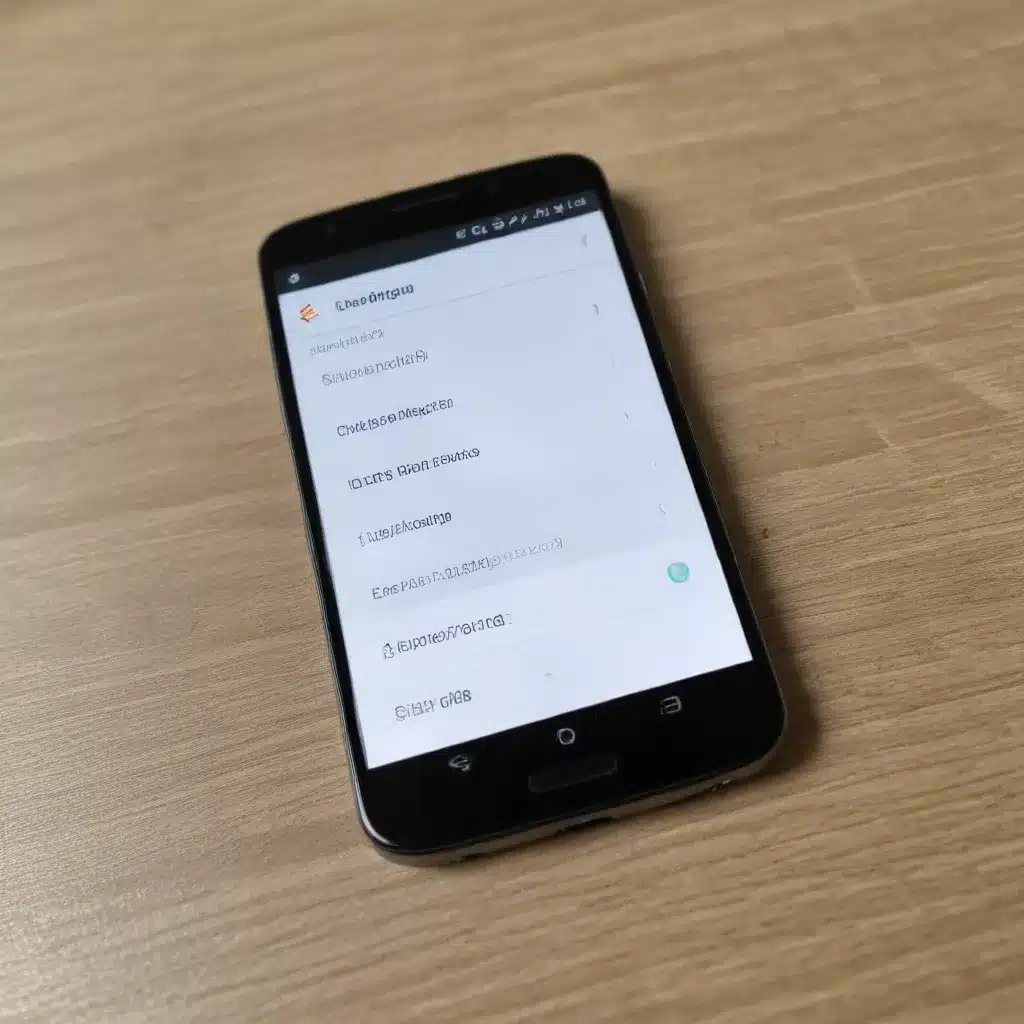
Unleash the True Potential of Your Android Device
As a seasoned IT professional, I’ve witnessed the remarkable evolution of Android devices over the years. While the operating system offers a user-friendly interface out of the box, there’s a treasure trove of hidden features and settings that can unlock the true potential of your device. In this comprehensive guide, we’ll explore the power-user secrets that will help you customize, optimize, and enhance your Android experience like never before.
Navigating the Android Developer Options
One of the most powerful yet hidden features on Android devices is the Developer Options menu. This menu is typically hidden by default, but you can easily unlock it by following these steps:
- Go to your device’s Settings.
- Scroll down and tap on “About phone” or “About device.”
- Locate the “Build number” option and tap on it seven times. This will unlock the Developer Options menu.
- Return to the main Settings menu, and you should now see the “Developer options” entry.
Once you’ve unlocked the Developer Options, you’ll gain access to a wealth of advanced settings and tweaks. Some of the most useful features include:
- Animation scale adjustments: Reduce the animation scale to 0.5x or 0.25x for a smoother, more responsive user experience.
- USB debugging: Enable this option to allow your device to communicate with a computer for advanced troubleshooting and app development.
- Strict mode: Activate this feature to highlight performance issues in your apps, helping you identify and address any lags or hiccups.
- Force GPU rendering: This setting can improve the overall smoothness and responsiveness of your device’s interface.
Experiment with these options and find the right balance between performance, aesthetics, and functionality for your specific needs.
Taming Notifications and App Permissions
Notifications can be a double-edged sword – they keep you informed, but they can also be a constant source of distraction. Android offers a robust set of notification management tools to help you take control of your digital life.
- Notification management: Navigate to your device’s Settings > Apps & notifications > Notifications to customize notification settings for individual apps. You can choose to block, silence, or prioritize notifications based on your preferences.
- App permissions: In the same “Apps & notifications” menu, you can manage the permissions granted to each app, ensuring that they only have access to the necessary features and data.
- Notification channels: Android 8.0 (Oreo) and later versions introduced notification channels, which allow you to categorize and manage notifications more granularly. Explore these settings to fine-tune your notification experience.
By taking the time to fine-tune your notification and permission settings, you can reduce distractions, improve battery life, and maintain better control over your device’s data and resource usage.
Mastering Multitasking with Split-Screen and Picture-in-Picture
Android’s multitasking capabilities have evolved over the years, and modern devices offer advanced features to help you juggle multiple tasks seamlessly.
- Split-screen mode: This feature allows you to run two apps side-by-side, enabling you to be more productive. To access split-screen mode, simply long-press the recent apps button (the square icon) and select the two apps you want to use.
- Picture-in-Picture (PiP): Some apps, particularly video players and navigation apps, support the PiP mode. When enabled, the app will continue to run in a small floating window, allowing you to multitask while keeping an eye on the content.
Familiarize yourself with these multitasking tools and find ways to integrate them into your daily workflow. Whether you’re watching a video while taking notes or navigating while checking your messages, these features can significantly boost your productivity.
Customizing Your Android Experience
One of the joys of using an Android device is the ability to personalize it to your liking. From launchers to icon packs, there’s a vast ecosystem of customization options to explore.
- Launchers: Android launchers, such as Nova Launcher, Microsoft Launcher, or Lawnchair, allow you to customize your home screen layout, app drawer, and overall visual style.
- Icon packs: Complement your launcher with a custom icon pack that aligns with your aesthetic preferences. Explore the Play Store for a wide variety of high-quality icon packs.
- Themes and substratum: Some Android devices, particularly those with custom ROMs or manufacturer skins, offer theme engines like Substratum. These tools enable you to apply comprehensive visual changes to your device’s user interface.
- Gestures and navigation: Utilize Android’s built-in gesture controls or third-party apps to enhance your navigation experience. Ditch the traditional on-screen buttons in favor of intuitive swipes and taps.
Experiment with different launchers, icon packs, and customization tools to create a unique and personalized Android environment that truly reflects your style and preferences.
Unlocking the Power of Android’s Profiles
One of the most powerful yet underutilized features on Android devices is the ability to create multiple user profiles. This functionality, often found on Pixel devices and some other Android models, allows you to establish separate environments with their own settings, apps, and data.
- Security-focused profile: Create a dedicated profile for sensitive tasks, such as banking and financial activities. This profile can be locked down with a unique PIN or biometric authentication, providing an additional layer of protection for your most critical apps and data.
- Social media and entertainment profile: Establish a separate profile for your social media, streaming, and gaming apps. This allows you to isolate these potentially distracting or resource-intensive activities from your primary work or productivity-focused environment.
- Guest profile: Set up a guest profile for when you need to lend your device to friends, family, or colleagues. This ensures that your personal data and settings remain secure and inaccessible to others.
By leveraging Android’s profile system, you can create a more organized, secure, and efficient device experience tailored to your specific needs and preferences.
Exploring Third-Party Apps and Tools
While Android’s built-in features are powerful, the true versatility of the platform shines through the vast ecosystem of third-party apps and tools. Here are some recommendations to enhance your Android experience:
- Camera apps: Elevate your mobile photography with apps like Google Camera (GCam), which can unlock advanced camera features and computational photography techniques.
- Productivity apps: Boost your workflow with apps like Tasker, which automates various tasks and settings based on your needs and preferences.
- Security and privacy tools: Enhance the security and privacy of your device with apps like Bitwarden (password manager), Aegis (two-factor authentication), and Netguard (firewall).
- File management and cloud storage: Utilize apps like Solid Explorer, FX File Explorer, or the Google Files app to manage your local and cloud-based files more efficiently.
Explore the Play Store and online communities to discover the hidden gems that can transform your Android device into a powerful, customized, and secure personal computing platform.
Staying Updated and Informed
As an IT professional, it’s crucial to stay up-to-date with the latest Android developments, trends, and best practices. Here are some resources to help you maintain your edge:
- Android developer blogs and forums: Follow official Android developer blogs, such as the Android Developers Blog, and participate in online communities like r/Android on Reddit to stay informed about new features, APIs, and industry insights.
- Tech news and review sites: Regularly visit reputable tech news and review websites, such as IT Fix, to stay informed about the latest Android device launches, software updates, and emerging technologies.
- Android user communities: Join dedicated Android user groups and forums, both online and in your local area, to connect with fellow enthusiasts, troubleshoot issues, and discover new tips and tricks.
By staying informed and engaged with the Android ecosystem, you’ll be better equipped to provide practical, cutting-edge solutions to your clients and users, solidifying your reputation as a true Android power user.
Conclusion
In this comprehensive guide, we’ve explored a wealth of hidden Android features and settings that can elevate your device’s performance, security, and customization. From unlocking the Developer Options menu to mastering multitasking and leveraging the power of user profiles, you now have the knowledge and tools to unlock the true potential of your Android device.
Remember, the Android ecosystem is constantly evolving, and new features and capabilities are introduced with each software update. Stay curious, experiment, and continue to explore the vast world of Android customization and optimization. Your journey as an Android power user has only just begun!












