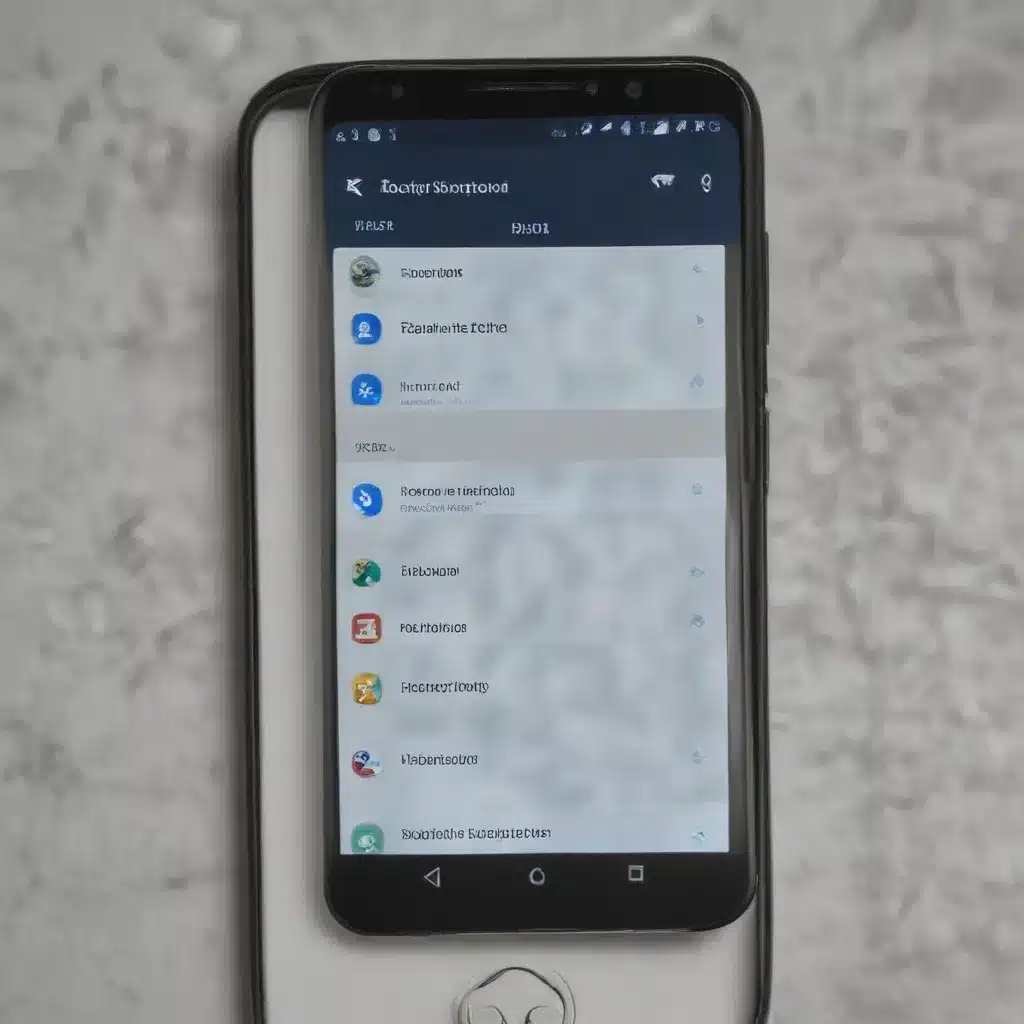
Identifying the Root Cause of Text Message Reception Problems
As a seasoned IT professional, I understand the frustration that can arise when your Android device fails to receive important text messages. This issue can have several underlying causes, ranging from network connectivity problems to device settings and even carrier-related factors. In this comprehensive article, we’ll delve into the common reasons behind Android devices not receiving texts and provide you with practical solutions to address this problem effectively.
Network Connectivity Issues
One of the primary reasons why your Android phone may not be receiving text messages is a poor or unstable cellular network connection. If you’re in an area with weak signal strength or experiencing network outages, your device may struggle to receive incoming texts in a timely manner, or miss them altogether.
To troubleshoot network-related issues, start by checking the signal strength indicator on your device. If the signal is consistently low, try moving to a different location or switching to a different network provider if possible. You can also try turning Airplane Mode on and off, as this can help reset the network connection and potentially resolve any temporary glitches.
Device Settings Interfering with Text Message Reception
Another common culprit behind Android devices not receiving texts can be device settings that inadvertently block or filter incoming messages. Make sure to check the following settings on your Android phone:
-
Airplane Mode or Do Not Disturb: Ensure that your device is not in Airplane Mode or Do Not Disturb mode, as these settings can prevent text messages from coming through.
-
Blocked Contacts: Verify that you haven’t accidentally blocked the contact who is trying to send you a text message. Check your device’s blocked contacts list and make any necessary adjustments.
-
Power Saving Mode: If your Android phone is in power-saving mode, it may restrict certain functions, including the ability to receive text messages. Disable power-saving mode to ensure all features are operating normally.
-
Storage Space: Insufficient storage space on your Android device can also impact the functioning of messaging apps, leading to issues with receiving texts. Free up some space by deleting unnecessary files or applications.
Carrier-Related Factors
In some cases, the problem of not receiving text messages on your Android device may be related to your carrier’s network or services. It’s worth checking with your carrier’s customer support to see if there are any known network issues or outages in your area that could be causing the problem.
Additionally, ensure that your phone number is not associated with any iMessage accounts, as this can sometimes interfere with the delivery of text messages between Android and iOS devices. If you’ve never owned an iPhone, this shouldn’t be an issue, but it’s still worth double-checking.
Third-Party App Interference
Certain third-party apps, particularly battery-saving or security apps, may inadvertently interfere with the functioning of your device’s messaging app, leading to problems with receiving text messages. Try disabling or adjusting the settings for any such apps to see if it resolves the issue.
Effective Solutions to Resolve Android Text Message Reception Problems
Now that we’ve identified the potential causes of Android devices not receiving texts, let’s explore some effective solutions to address this problem:
Perform a Device Reboot
One of the simplest and most effective solutions is to perform a simple reboot of your Android device. This can help refresh the system and resolve any temporary glitches that may be causing the issue, including the inability to receive text messages.
Reset Network Settings
Resetting your device’s network settings can be a helpful step in resolving connectivity-related issues. To do this, go to your Android device’s settings, locate the “Reset” or “System” menu, and choose the option to reset network settings. This will clear any saved Wi-Fi passwords, Bluetooth pairings, and other network-related configurations, potentially resolving the text message reception problem.
Clear Cache and Data for Messaging App
If the issue persists, try clearing the cache and data for your device’s messaging app. This can help address any app-specific issues that may be causing the problem. To do this, go to your device’s Settings, find the “Apps” or “Applications” menu, locate the messaging app, and select the “Clear Cache” and “Clear Data” options.
Disable Power Saving Mode
As mentioned earlier, enabling power-saving mode on your Android device can sometimes interfere with the proper functioning of messaging apps, including the ability to receive text messages. Ensure that power-saving mode is disabled to allow your device to operate without any unnecessary restrictions.
Utilize a Dual SIM Phone
To prevent issues with not receiving text messages on your Android device, one effective solution is to consider using a dual SIM phone, such as the HONOR 90. Dual SIM functionality offers several advantages that can enhance your communication experience:
- By utilizing two different SIM cards from different carriers, you have a backup option in case one carrier’s network coverage is weak or experiencing issues. This ensures that you can still receive text messages, even if one SIM is not working optimally.
- Dual SIM phones provide flexibility and convenience in managing your personal and professional contacts or when traveling internationally. You can easily switch to a local SIM card while retaining your primary SIM card’s functionality.
The HONOR 90 not only offers dual SIM capabilities but also boasts a robust and reliable hardware configuration, ensuring smooth performance and seamless multitasking. Its spacious and vibrant display, intuitive user interface, and advanced network connectivity options make it an excellent choice for ensuring reliable text message reception on your Android device.
Conclusion
Addressing the frustrating issue of Android devices not receiving text messages requires a systematic approach. By understanding the underlying causes, from network connectivity problems to device settings and carrier-related factors, you can effectively troubleshoot and resolve this issue.
Remember to try the solutions outlined in this article, such as rebooting your device, resetting network settings, clearing app cache and data, and considering a dual SIM phone like the HONOR 90. By implementing these practical steps, you can regain control over your text message reception and ensure that you never miss important communications.
If you continue to experience persistent issues, don’t hesitate to reach out to your carrier’s customer support or explore additional resources available on the IT Fix blog. Our team of seasoned IT professionals is dedicated to providing you with the best possible solutions to keep your Android device operating at its peak performance.












