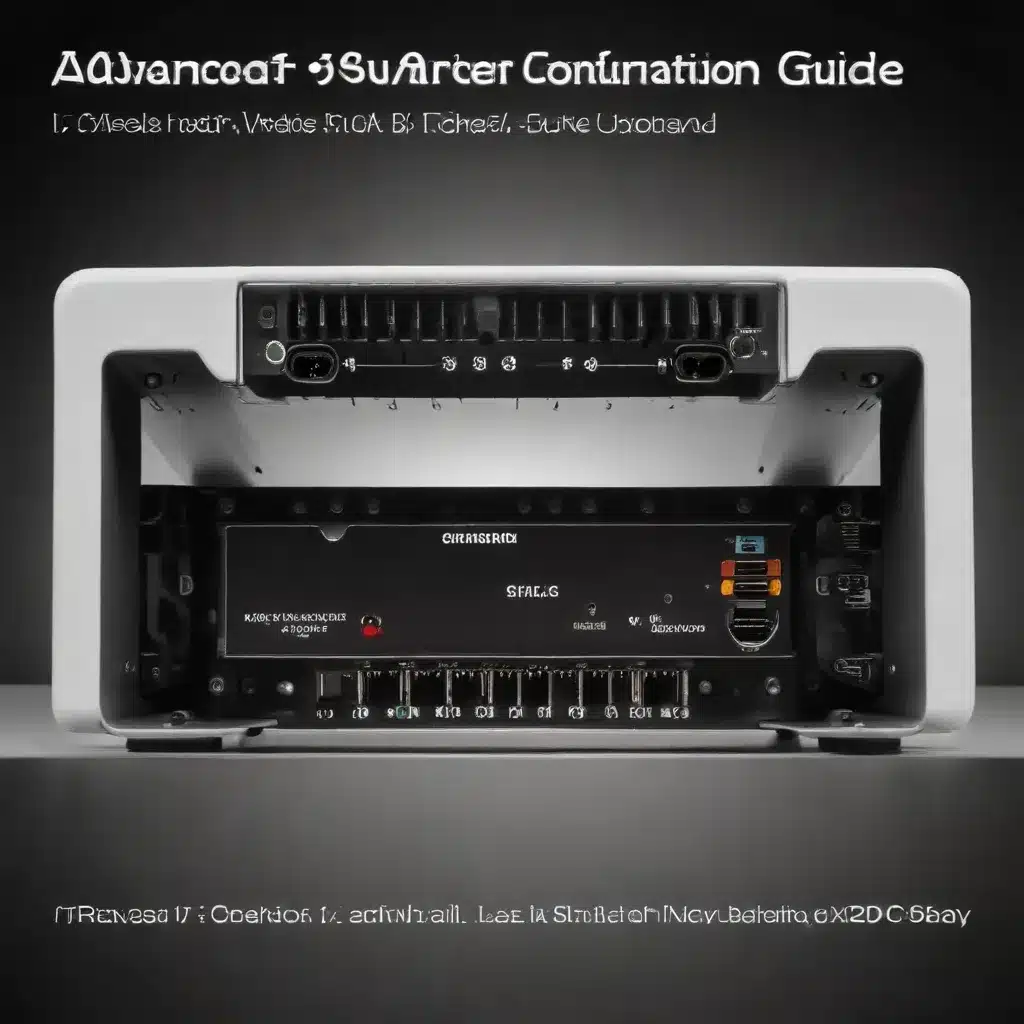
As an experienced IT specialist, I’ve had the privilege of working with a wide range of router configurations and network setups. Over the years, I’ve learned that optimizing your router’s performance is crucial for ensuring seamless connectivity, robust cybersecurity, and efficient data transfer. In this comprehensive article, I’ll share my personal insights and best practices for tackling advanced router configuration challenges.
Understanding Beacon Intervals and DTIM Periods
One of the most commonly tweaked settings on wireless routers is the beacon interval. Beacons, also known as beacon frames, are transmitted periodically by the access point (AP) and contain crucial information about the network, such as its SSID and security settings. These beacons help synchronize the members of the network and ensure that all devices are on the same page.
The beacon interval refers to the time interval between these beacon transmissions. Contrary to popular belief, setting the beacon interval to the lowest possible value does not magically improve your Wi-Fi reception. In fact, it can have the opposite effect, as the more time the access point spends clearing the airwaves to send a beacon, the less time it has for useful data transmission.
Instead, I recommend setting the beacon interval between 1000 ms and 10,000 ms, with 1000 ms being a safe bet for most general-purpose applications. This helps maximize the useful transmission time and can even improve gaming performance.
Closely tied to the beacon interval is the Delivery Traffic Indication Message (DTIM) period. The DTIM period determines how often a beacon frame includes a DTIM, which is the synchronization part of the beacon frame. This DTIM period is crucial for power-saving features, as it tells the client devices when to wake up from their power-save mode to receive buffered data.
I typically recommend setting the DTIM period to 3, which, when combined with a beacon interval of 1000 ms, results in a synchronization time of roughly 3 seconds. This strikes a good balance between allowing VOIP and SIP applications to perform well while still providing longer sleep times for devices, which can help conserve battery life.
Unleashing the Power of WMM and APSD
Another important set of settings to consider are the Wireless MultiMedia (WMM) options. WMM is a Wi-Fi Alliance certification program that provides basic quality of service (QoS) features to 802.11 networks. It prioritizes traffic according to four access categories: voice, video, best effort, and background.
By enabling WMM, you can ensure that time-sensitive applications like VoIP or video streaming get the priority they need, while still allowing other traffic to flow through the network. This helps maintain a smooth user experience, even in scenarios with heavy network usage.
Closely related to WMM is the Automatic Power Save Delivery (APSD) feature. APSD allows your mobile devices to enter a power-saving mode while connected to your Wi-Fi network, without sacrificing connectivity. It does this by allowing the devices to signal the router when they’re ready to receive buffered data, and then the router can send a sleep signal back to the device when the data transfer is complete.
I always recommend keeping APSD enabled, as it can significantly extend your device’s battery life without impacting performance. Just be sure to monitor your network for any connectivity issues, as APSD can sometimes cause problems on older or less-capable devices.
Navigating Multicast and Preamble Settings
Another area where you can fine-tune your router’s performance is the multicast rate setting. Contrary to popular belief, the multicast rate does not affect the range or interference characteristics of your wireless network. Rather, it’s all about efficiency.
Multicast is a point-to-multipoint transmission type that allows one-to-many or many-to-many real-time communication over a Wi-Fi network. By grouping together large amounts of transmissions and managing the distribution, multicast can significantly improve the overall efficiency of your network.
The multicast rate setting determines the speed at which these multicast transmissions occur. Generally, you’ll want to set the multicast rate to the lowest value possible, as this will require the least amount of processing and modulation on the part of the router. This can be especially beneficial if you have multiple streaming devices in your home, as it can help ensure that the multicast traffic doesn’t monopolize the available bandwidth.
Another setting to consider is the preamble type. The preamble is a data header that provides information about the channel characteristics and helps with error checking. Short preambles use a shorter data string, which means they’re faster but have slightly less error-checking capabilities. Long preambles, on the other hand, have more robust error checking but come at the cost of a bit more overhead.
As a general rule, I recommend using short preambles in your home network, as they’ll provide a slight performance boost. However, if you’re in a particularly noisy environment or have a large network, the long preamble setting may be a better choice to ensure more reliable data transmission.
Taming AMPDU and IP Flood Detection
Two other advanced settings that are worth exploring are Aggregated MAC Protocol Data Unit (AMPDU) and IP Flood Detection.
AMPDU is a feature that allows the router to group multiple data packets together, reducing the overhead and improving the overall network performance. This can be particularly useful in crowded wireless environments, as it helps minimize the impact of congestion.
However, AMPDU is best left disabled in most home environments, as it can actually introduce latency and negatively impact time-sensitive applications like gaming or VoIP. If you have a dense network with a large number of connected devices, then AMPDU may be worth enabling, but be sure to monitor the impact on your critical applications.
IP Flood Detection, on the other hand, is a security feature that helps protect your network from denial-of-service (DoS) attacks. When enabled, your router can detect and block malicious devices that are attempting to flood your network with traffic, preventing legitimate users from accessing the network.
In a home environment, IP Flood Detection is generally not necessary, as the risk of such attacks is relatively low. However, in a public or enterprise setting, it can be a valuable tool for maintaining the integrity of your network. Just be sure to keep an eye on it, as overly aggressive IP Flood Detection can sometimes block legitimate traffic as well.
Harnessing Beamforming and Roaming Capabilities
One final advanced feature worth exploring is beamforming. Beamforming is a technique that allows the router to optimize the directionality of its wireless signal, focusing it towards the connected devices and improving the overall signal quality and throughput.
There are two types of beamforming: implicit and explicit. Implicit beamforming, which is the more common variant, doesn’t require any special support from the client devices. The router simply analyzes the signal quality and adjusts the antenna patterns accordingly.
Explicit beamforming, on the other hand, does require both the router and the client devices to support the same beamforming technology. This allows for even more precise signal steering, but it’s a bit more complex to set up and configure.
In general, I recommend enabling implicit beamforming, as it can provide a noticeable performance boost without any additional hassle. Just be aware that it may also increase the radiation in the opposite direction, so it’s worth considering the layout of your home or office when enabling this feature.
Another advanced feature to consider is roaming, which allows your client devices to seamlessly transition between multiple access points within your network. This can be particularly useful in larger spaces or environments with significant wireless interference, as it ensures that your devices are always connected to the AP with the strongest signal.
Roaming is typically managed by the client devices themselves, but some routers do offer advanced roaming capabilities that can help optimize the handoff process. If you have a mesh Wi-Fi system or multiple APs in your network, it’s worth exploring the roaming settings to ensure that your devices are always connected to the best possible access point.
Embracing the Future: Emerging Router Trends
As the IT industry continues to evolve, we’re seeing some exciting new trends emerge in the world of routers and network equipment. One of the most promising developments is the rise of Wi-Fi 6 (802.11ax), which promises significant improvements in speed, range, and efficiency compared to previous Wi-Fi standards.
Wi-Fi 6 routers are designed to handle the increasing demands of modern, data-hungry devices, with features like orthogonal frequency-division multiple access (OFDMA) and target wake time (TWT) that help optimize network performance and reduce power consumption.
Another trend to keep an eye on is the growing prevalence of mesh Wi-Fi systems. These multi-node networks, which often include a primary router and several satellite or extender units, provide seamless coverage and seamless roaming throughout your home or office. By intelligently managing the connections between the various nodes, mesh systems can ensure that your devices are always getting the best possible signal, even in hard-to-reach areas.
Finally, we’re seeing a greater emphasis on integrated security features in modern routers. Many new models come equipped with built-in firewalls, intrusion detection systems, and even VPN capabilities, making it easier than ever to protect your network and your connected devices from the ever-evolving threat landscape.
As an IT specialist, I’m excited to see how these trends continue to shape the future of router technology. By staying informed and embracing the latest advancements, we can ensure that our networks are not just fast and reliable, but also secure and future-proof.
Conclusion
Optimizing your router’s performance is a never-ending journey, but the insights and best practices I’ve shared in this article should give you a solid foundation to work with. From fine-tuning the beacon interval and DTIM period to leveraging the power of WMM and APSD, there are countless ways to unlock the full potential of your network.
Remember, every network and environment is unique, so it’s important to experiment with these advanced settings and find the right balance that works for your specific needs. Don’t be afraid to dive into the more technical aspects of router configuration – the reward of a lightning-fast, secure, and reliable network is well worth the effort.
If you’re ever feeling overwhelmed or need a helping hand, don’t hesitate to reach out to the team at IT Fix. As your trusted IT specialists, we’re always here to provide expert guidance and support, no matter the challenge. Here’s to unlocking the true power of your router and taking your network to new heights!












