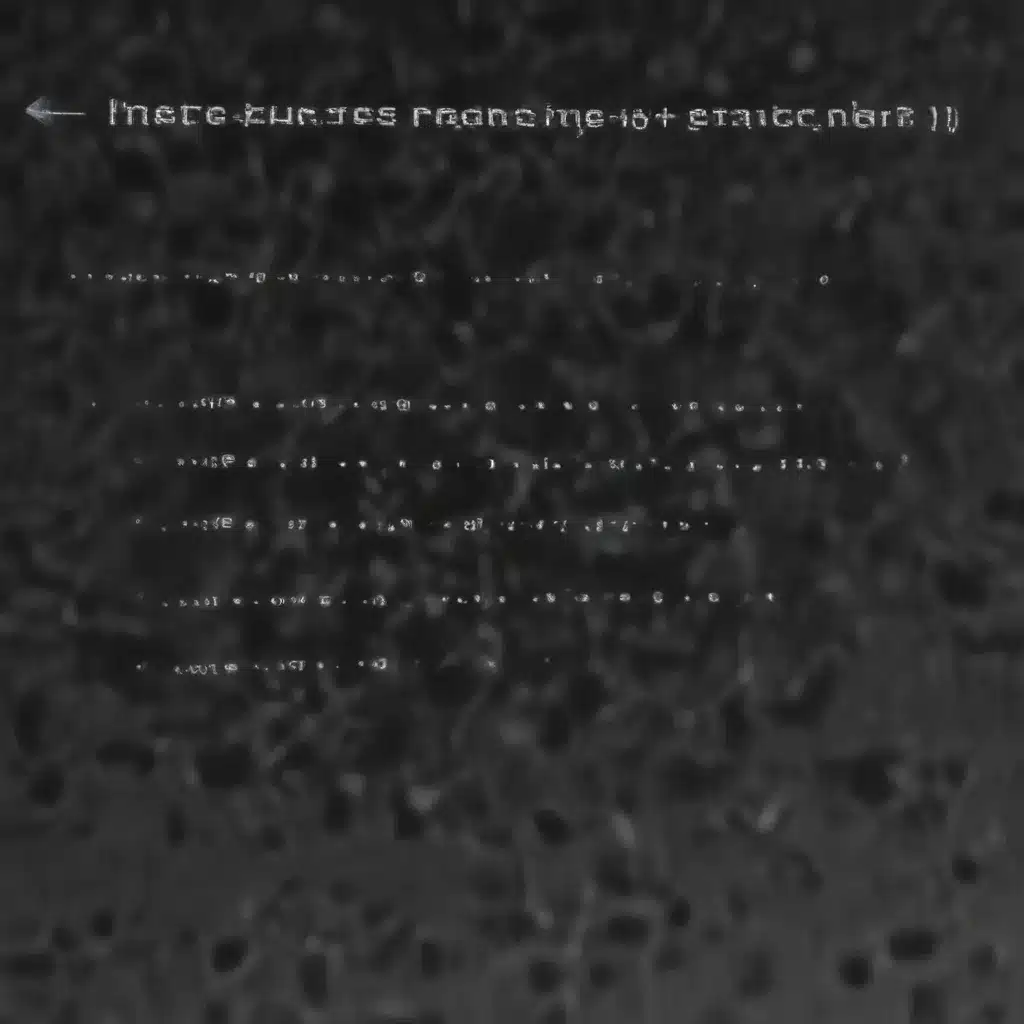
As an experienced IT specialist, I’ve had the privilege of working with a wide range of computer hardware and software over the years. One of the most common issues I’ve encountered is display-related problems, particularly when it comes to laptop screens. Whether it’s a flickering display, discoloration, or complete screen failure, these types of issues can be incredibly frustrating for both users and IT support professionals.
In this article, I’ll share my personal insights and experiences in diagnosing and resolving laptop screen problems. We’ll delve into the various test points you can use to identify the root cause of the issue, as well as practical tips and strategies for effectively troubleshooting and repairing laptop displays. By the end, you’ll be better equipped to handle these types of scenarios and provide top-notch IT support to your clients or organization.
Identifying the Problem: Start with the Basics
When it comes to laptop screen problems, it’s crucial to start with the basics. The first step is to gather as much information as possible about the issue. Ask the user to describe the symptoms they’re experiencing, such as the screen flickering, displaying discolored images, or not turning on at all.
It’s also important to gather details about the laptop’s make, model, and age. Older laptops may be more prone to screen-related issues due to wear and tear or outdated components. Additionally, certain laptop models are known to have specific display-related problems, so this information can help you narrow down the potential causes.
Once you have a clear understanding of the problem, it’s time to start the troubleshooting process. Begin by visually inspecting the laptop screen and the surrounding area. Look for any physical damage, such as cracks, scratches, or loose connections. These can often be the root cause of display issues.
Checking the Backlight and Inverter
One of the most common laptop screen problems is a faulty backlight. The backlight is responsible for illuminating the display, and if it’s not functioning correctly, the screen may appear dark or completely black.
To test the backlight, you can try the following:
-
Adjust the Brightness: Check if the screen brightness can be adjusted using the laptop’s function keys or the display settings. If the screen remains dark even at the highest brightness setting, the backlight may be the issue.
-
External Display Test: Connect an external monitor or display to the laptop. If the external display works correctly, it’s likely that the laptop’s internal display is the problem.
-
Backlight Test: Carefully remove the laptop’s back cover and examine the backlight connections. Use a multimeter to check if the backlight is receiving power. If it’s not, the inverter or the backlight itself may be faulty.
If the backlight is not receiving power, the next step is to test the inverter. The inverter is responsible for converting the laptop’s power supply to the high voltage required by the backlight. You can use a multimeter to measure the voltage output of the inverter and compare it to the manufacturer’s specifications.
Checking the Display Panel Connections
Another common issue with laptop screens is a problem with the display panel connections. Over time, the cables that connect the display panel to the laptop’s motherboard can become loose or damaged, leading to display-related problems.
To check the display panel connections:
-
Visual Inspection: Carefully remove the laptop’s back cover and inspect the display panel connections. Look for any signs of damage, such as frayed or broken cables.
-
Cable Reconnection: Gently disconnect and reconnect the display panel cables, ensuring they are securely seated in their respective ports.
-
Cable Replacement: If the cables appear to be damaged, consider replacing them. Make sure to use the correct cables for your specific laptop model to avoid compatibility issues.
Evaluating the Display Panel Itself
If the backlight and connections are working correctly, the next step is to evaluate the display panel itself. This can be a bit more complex, as it may require specialized equipment or knowledge.
One way to test the display panel is to use a test tool or software that can generate specific display patterns or colors. By observing the output on the laptop screen, you can identify potential issues such as pixel defects, color accuracy problems, or panel failures.
Additionally, you can try replacing the display panel with a known-good unit to see if that resolves the issue. This, however, may require more advanced technical skills and access to the appropriate replacement parts.
Leveraging Diagnostic Tools and Resources
In the world of IT support, having the right tools and resources at your disposal can make all the difference in effectively troubleshooting and resolving laptop screen problems. Here are some valuable tools and resources that I’ve found particularly useful:
-
Multimeter: As mentioned earlier, a multimeter is an essential tool for testing voltage and connectivity, which can be crucial when diagnosing backlight and inverter issues.
-
Display Test Patterns: There are various software tools and online resources that provide test patterns and color images specifically designed for evaluating display performance. These can help you identify specific issues with the screen, such as dead pixels or color accuracy problems.
-
Manufacturer Support and Documentation: Many laptop manufacturers provide detailed service manuals and troubleshooting guides for their products. These resources can be invaluable in understanding the specific components and procedures involved in repairing a particular laptop model.
-
Online Forums and Communities: Engaging with other IT professionals and enthusiasts in online forums can be a great way to learn from their experiences and tap into a wealth of collective knowledge. Platforms like itfix.org.uk can be excellent resources for finding solutions to laptop screen issues and connecting with like-minded individuals.
-
Repair Guides and Tutorials: Whether it’s a simple fix or a more complex repair, there are numerous online tutorials and step-by-step guides that can walk you through the process of troubleshooting and repairing laptop screens. These resources can be especially helpful for DIY enthusiasts or IT professionals looking to expand their skills.
Preventive Maintenance and Best Practices
While dealing with laptop screen issues can be challenging, there are also proactive steps you can take to minimize the likelihood of such problems occurring in the first place. Here are some best practices and preventive maintenance tips:
-
Regular Cleaning: Regularly clean the laptop’s screen and surrounding areas to remove dust, dirt, and other debris that can accumulate over time and potentially interfere with the display’s performance.
-
Proper Usage and Handling: Educate users on the importance of handling their laptops with care, avoiding excessive pressure or impact on the screen, and ensuring proper ventilation to prevent overheating.
-
Software Updates and Driver Maintenance: Keep the laptop’s operating system, display drivers, and other relevant software up-to-date to ensure compatibility and optimize system performance.
-
Thermal Management: Monitor the laptop’s temperature and consider implementing additional cooling solutions, such as external fans or cooling pads, to prevent overheating and potential display-related issues.
-
Backup and Data Protection: Encourage users to regularly back up their data, as screen failures can sometimes lead to the loss of important files or information.
By implementing these preventive measures and best practices, you can help extend the lifespan of laptop screens and minimize the frequency of screen-related issues, ultimately providing a better user experience and reducing the workload for IT support teams.
Wrap-up: Embracing the Challenge of Laptop Screen Repair
Troubleshooting and repairing laptop screen problems can be a rewarding and challenging aspect of IT support. By leveraging your technical expertise, diagnostic tools, and a methodical troubleshooting approach, you can effectively identify and resolve a wide range of display-related issues.
Remember, every laptop screen problem is unique, and the key to success lies in your ability to think critically, gather relevant information, and apply your problem-solving skills. Stay curious, continuously expand your knowledge, and don’t be afraid to seek out support from online communities or manufacturer resources when needed.
As an experienced IT specialist, I’ve encountered my fair share of laptop screen challenges, but I’ve also learned that with the right mindset and the right tools, these issues can be overcome. By sharing my personal insights and experiences, I hope to have provided you with a comprehensive guide to tackling laptop screen problems and empowered you to deliver exceptional IT support to your clients or organization.
Happy troubleshooting!












