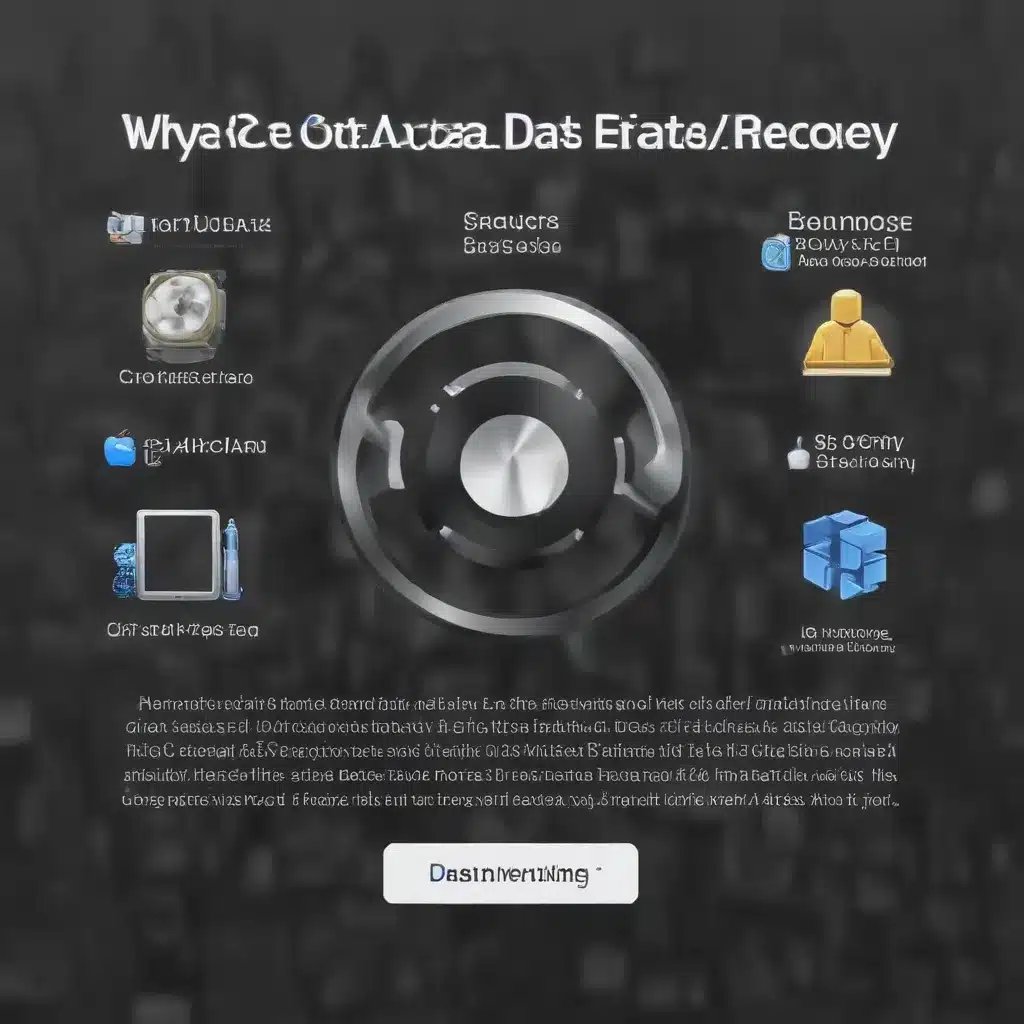
Navigating the Complexities of Mac Data Recovery
As an experienced IT specialist, I’ve had the privilege of working with a wide range of computer systems, from cutting-edge desktops to sleek MacBooks. Throughout my career, I’ve encountered numerous scenarios where users have faced the daunting challenge of data loss on their Mac devices. Whether it’s due to accidental deletion, system crashes, or hardware failures, the prospect of losing irreplaceable files can be a truly unnerving experience.
However, I’m here to reassure you that all is not lost. With the right approach and the proper tools, it is often possible to recover even the most elusive data from your Mac. In this comprehensive article, I’ll share my personal insights and practical strategies for navigating the complexities of Mac data recovery. By the end, you’ll be equipped with the knowledge and confidence to tackle data loss issues on your own or, if necessary, seek professional assistance.
Understanding macOS Recovery: Your Mac’s Lifeline
One of the most powerful tools at your disposal when facing data loss on a Mac is the built-in macOS Recovery system. This versatile feature, available on both Intel-based and Apple silicon-powered Macs, provides a secure and accessible environment for troubleshooting various system issues, including data recovery.
To access macOS Recovery, you’ll need to restart your Mac and hold down specific key combinations during the boot process. For Intel-based Macs, pressing and holding the Command + R keys will take you to the built-in recovery system. On Macs with Apple silicon, the process is slightly different, requiring you to press and hold the power button until the startup options appear, and then select the “Options” button.
Once in macOS Recovery, you’ll be greeted with a suite of built-in apps and utilities that can help you diagnose and address the root cause of your data loss. These tools include:
- Disk Utility: This powerful application allows you to scan, repair, and even erase your Mac’s internal storage, which can be invaluable when dealing with issues like file corruption or damaged volumes.
- Time Machine: If you’ve been diligently backing up your data using Time Machine, you can leverage this tool to restore your files from a previous backup, effectively undoing the effects of data loss.
- Safari: Although the version of Safari available in macOS Recovery is a bit limited, it can still be a useful resource for accessing online support, searching for troubleshooting guides, or contacting data recovery service providers.
- Terminal: For the more technically inclined users, the Terminal application in macOS Recovery provides a command-line interface that can be used to execute advanced troubleshooting commands or even attempt manual data recovery techniques.
By familiarizing yourself with these macOS Recovery tools and their capabilities, you’ll be better equipped to tackle a wide range of data loss scenarios on your Mac. Whether you’re facing a system crash, a failed hard drive, or accidentally deleted files, macOS Recovery can be your lifeline in restoring your valuable data.
Diagnosing and Repairing Disk Issues
One of the primary causes of data loss on Macs is issues with the internal storage device, such as a solid-state drive (SSD) or a traditional hard disk drive (HDD). These storage components can experience a variety of problems, ranging from physical damage to logical file system errors, which can ultimately lead to the loss of your files.
Fortunately, macOS Recovery’s Disk Utility tool can be an invaluable resource in diagnosing and addressing these storage-related problems. Upon entering macOS Recovery, you can launch Disk Utility and use its suite of features to examine the health and integrity of your Mac’s internal storage.
Repairing Disk Issues with Disk Utility
One of the first steps you can take is to run a “First Aid” check on your storage device. This process scans the volume for any inconsistencies or errors and attempts to repair them, potentially restoring your ability to access your files. To do this, follow these steps:
- In Disk Utility, select the volume or container you want to repair.
- Click the “First Aid” button in the toolbar.
- Follow the on-screen instructions to initiate the repair process.
If Disk Utility is able to successfully repair the issues with your storage device, you may be able to regain access to your data and continue using your Mac as normal. However, in some cases, the damage may be more severe, and Disk Utility may not be able to resolve the problem.
Dealing with Unrecoverable Disk Issues
In situations where Disk Utility is unable to repair the issues with your storage device, you may need to consider more drastic measures, such as erasing and reinstalling macOS. This process will effectively wipe your internal storage, removing any existing data, but it can sometimes be the only way to resolve persistent disk-related problems.
Before taking this step, it’s crucial to ensure that you have a reliable backup of your important data. If you have a Time Machine backup, you can use the “Restore from Time Machine Backup” option in macOS Recovery to recover your files. Alternatively, if you don’t have a backup, you may need to explore professional data recovery services to attempt to salvage your data before proceeding with the macOS reinstallation.
Remember, erasing and reinstalling macOS should be considered a last resort, as it will result in the loss of all your files, settings, and applications. Always exhaust other troubleshooting options, such as Disk Utility’s repair tools, before resorting to this drastic measure.
Recovering Data from a Time Machine Backup
If you’ve been diligently backing up your Mac using Time Machine, you’re in a much better position to recover from data loss scenarios. Time Machine is Apple’s built-in backup solution, and it can be an invaluable tool for restoring your files and settings in the event of a system failure or data loss.
To access your Time Machine backup and recover your files, follow these steps:
- Boot your Mac into macOS Recovery by pressing the appropriate key combination during startup.
- In the macOS Recovery environment, select the “Restore from Time Machine Backup” option.
- Follow the on-screen instructions to locate and select your Time Machine backup volume.
- Choose the specific files, folders, or even your entire system that you want to restore from the backup.
- Allow the restoration process to complete, and your Mac will be returned to the state it was in when the backup was made.
It’s important to note that Time Machine backups are designed to be used with the same Mac that created them. If you’re attempting to restore a backup to a different Mac, you may encounter compatibility issues or restrictions. In such cases, you’ll need to explore alternative data recovery options, such as professional data recovery services.
Remember, the effectiveness of Time Machine in data recovery is entirely dependent on the quality and frequency of your backups. Regularly scheduled backups are essential to ensure that you have a recent snapshot of your data to fall back on in the event of an emergency.
Exploring Professional Data Recovery Services
Despite your best efforts, there may be situations where the data loss on your Mac is too severe or complex for you to resolve on your own. In such cases, it’s often advisable to seek the assistance of professional data recovery services.
These specialized service providers have the expertise, tools, and resources to tackle even the most challenging data recovery scenarios. They can work with a wide range of storage devices, including SSDs, HDDs, and even RAID configurations, to meticulously extract and restore your lost data.
When choosing a data recovery service provider, it’s crucial to consider factors such as their success rate, industry reputation, and the security measures they have in place to protect your sensitive information. Reputable service providers, like the ones at https://itfix.org.uk/, often offer a “no data, no recovery fee” guarantee, ensuring that you only pay for the successful recovery of your files.
One of the key advantages of working with a professional data recovery service is their ability to handle complex hardware failures or logical data corruption issues that may be beyond the scope of the tools available in macOS Recovery. They can utilize advanced techniques, such as clean-room data extraction, to recover data from severely damaged or malfunctioning storage devices.
Furthermore, professional data recovery services can often provide valuable insights and recommendations on how to prevent future data loss, such as implementing robust backup strategies or upgrading to more reliable storage solutions.
While the prospect of seeking professional assistance may seem daunting, it’s important to understand that data recovery is a delicate and specialized field. Attempting to recover data on your own without the proper expertise and tools can sometimes do more harm than good, ultimately leading to the permanent loss of your valuable information.
Safeguarding Your Data: Cybersecurity Strategies for Mac Users
In addition to addressing data recovery scenarios, it’s crucial for Mac users to prioritize cybersecurity measures to protect their data from various threats. As technology continues to evolve, the landscape of cybersecurity is constantly shifting, and it’s essential to stay informed and proactive in securing your Mac.
Implementing Strong Passwords and Two-Factor Authentication
One of the fundamental steps in protecting your Mac is to ensure that your accounts and devices are secured with strong, unique passwords. Avoid using easily guessable information, such as personal details or common words, and instead, opt for a combination of uppercase and lowercase letters, numbers, and special characters.
Additionally, enabling two-factor authentication (2FA) for your critical accounts, including your Apple ID, can significantly enhance the security of your data. By requiring a second form of verification, such as a code sent to your phone or a biometric scan, 2FA adds an extra layer of protection against unauthorized access.
Keeping Your Software Up-to-Date
Cybercriminals often exploit vulnerabilities in outdated software to gain access to your system and sensitive data. To mitigate this risk, it’s essential to keep your Mac’s operating system, applications, and other software up-to-date with the latest security patches and updates.
macOS typically provides automatic updates, but you can also manually check for and install any available updates to ensure your system is protected against the latest known threats.
Backing Up Your Data Regularly
As mentioned earlier, regular backups are crucial not only for data recovery but also for safeguarding your information against various cybersecurity threats. By maintaining a robust backup strategy, you can ensure that your files, settings, and other critical data are readily available in the event of a system compromise or data breach.
Consider utilizing a combination of local (e.g., Time Machine) and cloud-based (e.g., iCloud, Google Drive, Dropbox) backup solutions to create a multi-layered approach to data protection.
Enabling Firewall and Encryption
macOS includes a built-in firewall that can help prevent unauthorized access to your system and block suspicious network activity. Ensure that this feature is enabled and configured to suit your specific security needs.
Additionally, consider enabling full-disk encryption, such as Apple’s FileVault, to protect the data stored on your Mac’s internal storage. This measure helps to safeguard your information even in the event of physical theft or loss of your device.
Staying Vigilant Against Phishing and Social Engineering Attacks
Cybercriminals often use social engineering tactics, such as phishing emails or fake websites, to trick users into divulging sensitive information or installing malware. Be wary of unsolicited messages or requests, and always verify the legitimacy of the sender or website before taking any action.
Educate yourself and your family members on the common signs of phishing attempts, and encourage a culture of caution and skepticism when dealing with online communications or unfamiliar websites.
By implementing these cybersecurity strategies and staying informed about the latest threats, you can significantly enhance the protection of your Mac and the data it holds, reducing the risk of data loss or compromise.
Embracing Technological Advancements in Data Recovery
As technology continues to evolve, the landscape of data recovery is also undergoing remarkable transformations. From advancements in storage media to the integration of artificial intelligence (AI) and machine learning (ML), the capabilities for retrieving lost or inaccessible data are constantly expanding.
Solid-State Drive (SSD) Data Recovery
The rise of solid-state drives (SSDs) has revolutionized data storage in the Mac ecosystem. While SSDs offer faster performance and improved reliability compared to traditional hard disk drives (HDDs), they also introduce unique challenges when it comes to data recovery.
Conventional data recovery methods that rely on mechanical interventions may not be as effective on SSDs, as these drives utilize different data storage and access mechanisms. However, specialized SSD data recovery techniques, such as firmware-level access and logical data extraction, have emerged to address these challenges.
Service providers with expertise in SSD data recovery can leverage advanced tools and techniques to extract data from even the most complex solid-state storage devices, often achieving high success rates in retrieving lost or inaccessible files.
Artificial Intelligence and Machine Learning in Data Recovery
The integration of AI and ML technologies is driving remarkable advancements in the field of data recovery. These powerful computational tools can help identify and classify file types, analyze data patterns, and even reconstruct fragmented or corrupted files with a high degree of accuracy.
By leveraging AI-powered algorithms, data recovery service providers can automate and streamline various stages of the recovery process, improving efficiency and success rates. This technology can be particularly beneficial in scenarios where traditional recovery methods may fall short, such as dealing with complex file system structures or recovering data from severely damaged storage devices.
As the adoption of AI and ML in data recovery continues to grow, users can expect to see even more sophisticated and reliable solutions emerge, further enhancing the ability to retrieve their lost or inaccessible data.
Embracing the Future of Data Recovery
The world of data recovery is rapidly evolving, and as an experienced IT specialist, I’m excited to see what the future holds. With advancements in storage technologies, the incorporation of AI and ML, and the ongoing refinement of data recovery techniques, users can look forward to more effective and efficient solutions for safeguarding their valuable digital assets.
By staying informed about the latest developments in the field, utilizing the tools and resources available, and seeking professional assistance when needed, Mac users can navigate the complexities of data recovery with confidence, ensuring that their crucial information remains secure and accessible.
Remember, data loss can be a stressful and frustrating experience, but with the right strategies and support, it’s a challenge that can be overcome. So, embrace the power of macOS Recovery, explore the possibilities of professional data recovery services, and stay vigilant in your efforts to protect your Mac and its precious data.












