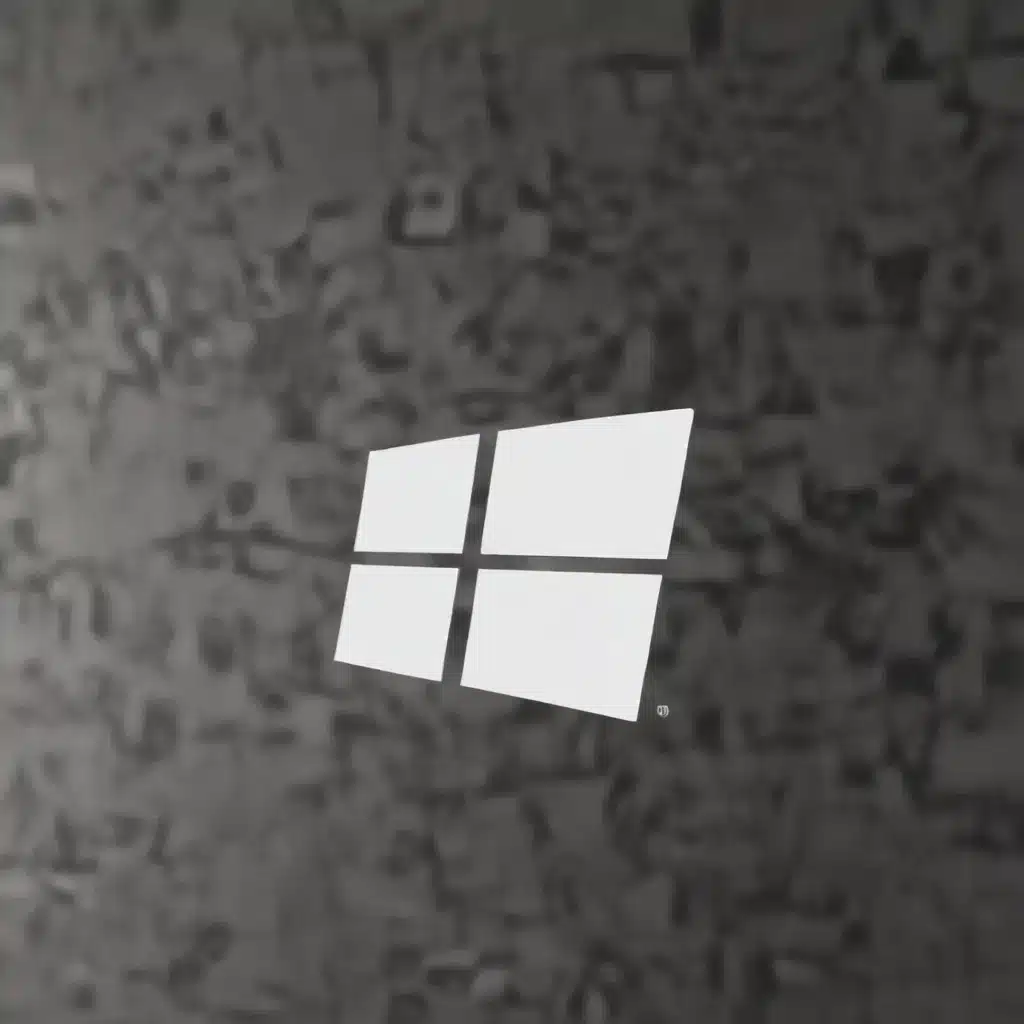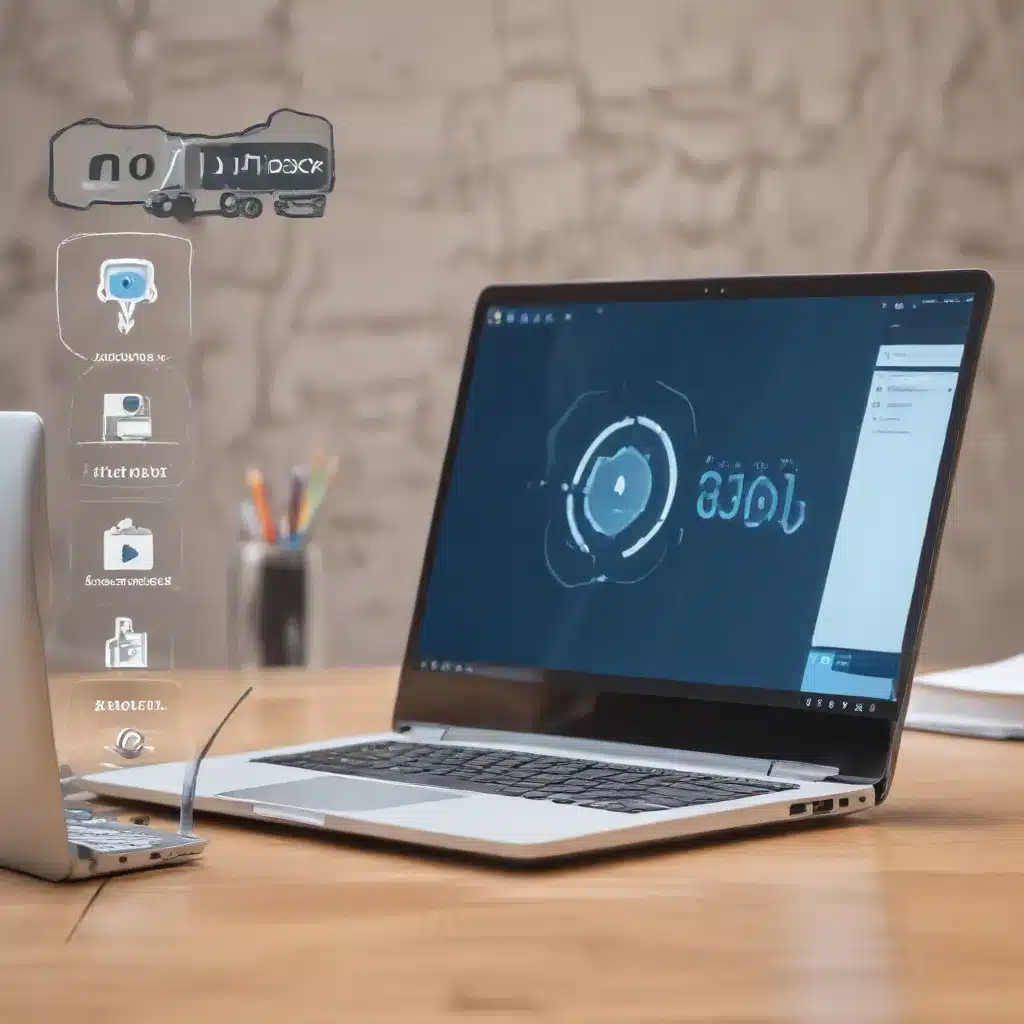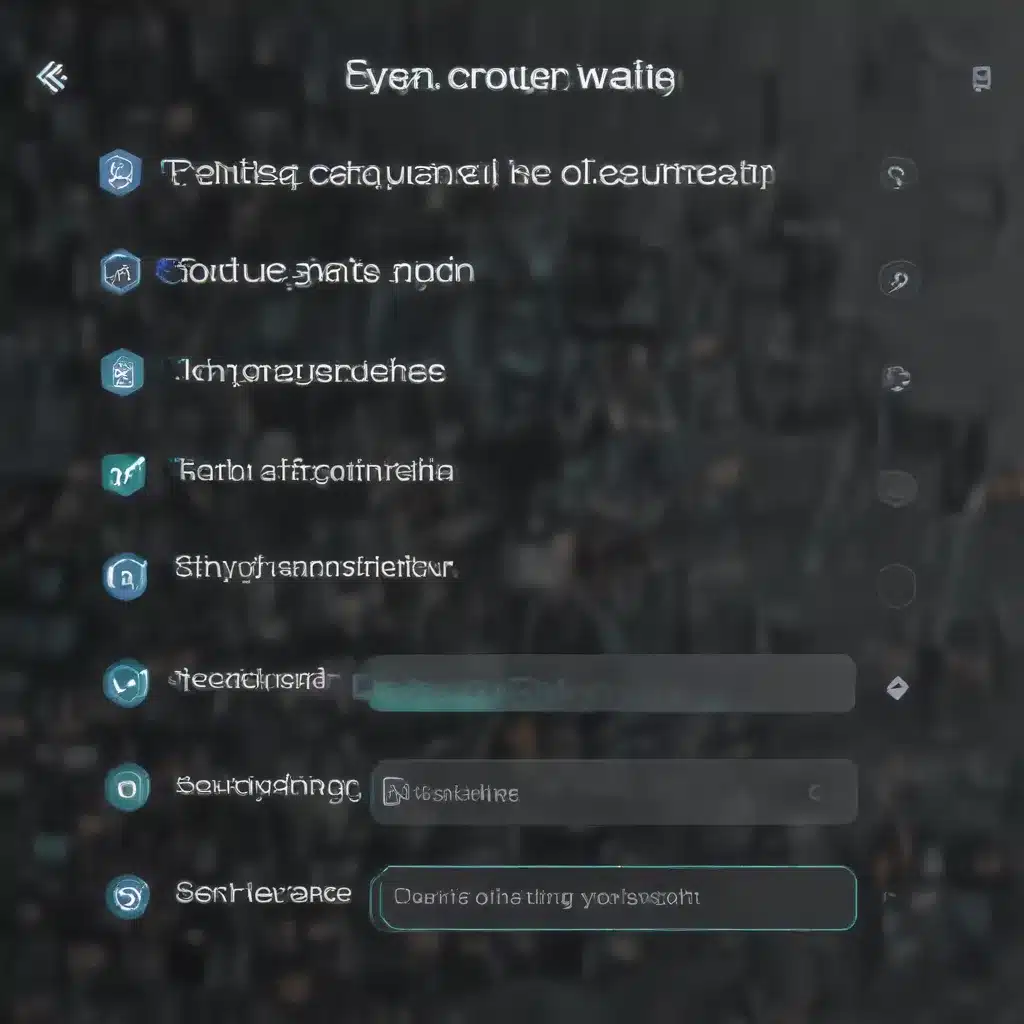Outsmarting the Debugger’s Tricks
I’ll admit it – I have a special superpower. It’s not x-ray vision or the ability to fly, but rather an uncanny “sixth sense” that always lets me know when a company’s source server has gone down. Yep, call it debugger ESP if you will, but the moment those frantic emails start flying around the office saying “The debugger’s hanging on us again!” I just know someone’s source server has gone kaput.
Now, don’t get me wrong, I love the convenience of symbol and source servers. Those centralized stores for all our PDB files and source code? Absolute game-changers for debugging. But as wonderful as they are, they can also be the root cause of some major debugger slowdowns if you’re not careful.
You see, the debugger relies on those network file shares to fetch all the symbols and source it needs. So when the server hosting them goes down, or the network connection gets spotty, you end up with the debugger just sitting there, frozen, waiting for a response that never comes. And let me tell you, there’s nothing more frustrating than staring at a spinning cursor, watching precious development time tick away.
Luckily, I’ve picked up a few tricks over the years to avoid these dreaded debugger slowdowns. The first line of defense? Always make sure you can ping those symbol servers you’ve set up. If there’s no response, you’ve found the culprit. In that case, I’ll quickly jump into a command prompt, disable the _NT_SYMBOL_PATH environment variable, and launch Visual Studio or WinDBG from there. That usually does the trick to get me back up and running.
But what about those other slowdown scenarios, like when you’re first setting up a new machine or your company’s symbol server is halfway across the globe? Well, that’s where a little tool called SYMCHK comes in handy. See, when the debugger has to download a bunch of those PDB files for the first time, it can really drag things down, especially if your network connection is spotty. But SYMCHK lets you pre-populate your local symbol cache ahead of time, so the debugger doesn’t have to go hunting for them when you actually need to start debugging.
I’ve got a little routine set up where I run SYMCHK against the standard Windows DLLs every Wednesday morning at 5 AM. That way, my symbol cache is always up-to-date and ready to go, and I never have to worry about those initial slowdowns. And of course, you can run SYMCHK against your own product’s installation directories too, to get all those symbols cached ahead of time.
Now, I know what some of you are thinking – “That’s all well and good, but what if the debugger just keeps hanging on a couple specific symbols every time?” Well, my friend, I’ve got you covered there too. See, you can actually tell the debugger to skip loading those problematic symbols, so it doesn’t get stuck trying to fetch them. I wrote all about that trick way back in 2009, so be sure to check out my blog for the details.
At the end of the day, debugging is hard enough without having to worry about slowdowns and hang-ups. But with a few simple tricks up your sleeve – like monitoring your symbol servers, pre-caching symbols, and selectively disabling problem PDBs – you can keep that debugger running smoothly and get back to the real work of writing code. And who knows, maybe one day I’ll even use my debugger ESP to win the lottery. A guy can dream, right?
Combating Lag and Slowdowns in the Real World
Of course, debugger slowdowns aren’t the only performance demons we have to deal with in the world of computer repair. Oh no, there’s a whole host of other culprits that can bring even the mightiest of machines to a crawling halt. And let me tell you, I’ve seen it all – from sluggish boot times to programs that freeze up mid-task.
Take the other day, for example. I got a call from one of my regular clients, a small law firm down the street, and they were in a real panic. Turns out, their entire office had ground to a halt, with everyone’s computers taking an eternity just to load a simple document. Now, these folks aren’t exactly tech-savvy, so my first thought was, “Oh boy, here we go…”
But you know what they say – when the going gets tough, the tough get going. So I hopped in my trusty repair van and hightailed it over there, ready to put on my computer-whispering hat. And let me tell you, once I got my hands on those machines, it didn’t take long to track down the culprit: a nasty malware infection that was gobbling up system resources left and right.
Now, I know what you’re thinking – “Malware? Isn’t that, like, the most obvious slowdown issue ever?” Well, sure, but you’d be surprised how many people out there still think a good old-fashioned virus scan is all they need to keep their systems humming. Little do they know, modern malware has gotten way more sophisticated, with sneaky tactics designed to burrow deep into your hardware and suck the life out of your precious CPU and RAM.
Luckily, I’ve got a few tricks up my sleeve when it comes to combating these digital gremlins. First thing I did was boot those machines into safe mode and run a full, in-depth malware scan. And boy, did that thing turn up a whole nest of nasties – everything from Trojan horses to cryptojacking scripts. Once I had those cleaned out, it was like someone had hit the turbo boost on those computers. Suddenly, documents were flying open, programs were responding in the blink of an eye, and my clients were practically dancing with joy.
But you know, malware isn’t the only culprit when it comes to slowdowns. I’ve seen everything from overheating issues to outdated hardware bring even the mightiest of machines to their knees. That’s why, as part of my regular tune-ups, I always make sure to check for things like clogged fans, fragmented hard drives, and outdated drivers. Because trust me, a little proactive maintenance can go a long way in keeping those computers running like a dream.
And let’s not forget about good old-fashioned human error, either. How many times have I seen someone inadvertently install a sketchy program or download a suspicious file, only to find their computer crawling along at a snail’s pace? That’s why I always make sure to educate my clients on best practices for internet safety and software management. Because hey, an ounce of prevention is worth a pound of cure, am I right?
So there you have it, folks – the ins and outs of combating slowdowns, straight from the trenches of the computer repair world. Whether it’s outsmarting debugger tricks or vanquishing digital demons, I’ve got your back. Just remember to keep an eye on those symbol servers, stay vigilant against malware, and never underestimate the power of a good ol’ tune-up. With a little bit of know-how and a whole lot of elbow grease, you can keep those computers humming along like a well-oiled machine. And who knows, maybe I’ll even share the winning lottery numbers with you someday. A guy can dream, right?
Optimizing Hardware and Software for Peak Performance
Now, I know what you’re thinking – all this talk about debugger tricks and malware removal is great, but what about the hardware side of the equation? After all, even the most well-optimized software is only as good as the machine it’s running on, right?
Well, let me tell you, I’ve got a whole arsenal of hardware hacks and optimization techniques up my sleeve. And trust me, when it comes to squeezing every last ounce of performance out of a computer, I’m the ultimate guru.
Take memory, for instance. I can’t tell you how many times I’ve seen clients come to me with machines that are chugging along at a snail’s pace, only to find that they’ve got a measly 4GB of RAM installed. These days, with the way operating systems and modern software are designed, that’s just not gonna cut it. Nope, if you want your computer to fly, you’re gonna need at least 8GB, if not 16GB or more, depending on your specific needs.
And let’s not forget about storage. Back in the day, a good ol’ spinning hard drive was the way to go, but these days, solid-state drives (or SSDs, as the cool kids call ’em) are where it’s at. I’m talking lightning-fast boot times, near-instant program launches, and a general sense of responsiveness that’ll have you wondering how you ever lived without one. Trust me, once you go SSD, you’ll never go back.
But hardware optimizations aren’t just about raw components – it’s also about keeping things cool and running smoothly. That’s why I always make sure to check for things like clogged fans, overheating issues, and proper airflow within a machine. Because let me tell you, nothing will slow a computer down faster than a toasty CPU or graphics card.
And when it comes to software, well, that’s where I really get to flex my optimization muscles. From defragging those hard drives to keeping drivers up-to-date, I’ve got a whole bag of tricks that’ll have your computer running like it just came off the assembly line. And let’s not forget about those pesky startup programs and browser extensions – you’d be amazed at how much of a performance hit those can have if you’re not careful.
But at the end of the day, the real key to keeping your computer in tip-top shape is regular maintenance and proactive care. That’s why I always recommend that my clients set up a recurring tune-up schedule with me, whether it’s monthly, quarterly, or even yearly. Because trust me, a little bit of preventative maintenance goes a long way in keeping those slowdowns at bay.
So if you’re tired of watching your computer crawl along like a three-legged turtle, give me a call at itFix. I’ll have your machine running like a dream in no time, with all the hardware and software optimizations you need to stay ahead of the slowdown curve. And who knows, maybe I’ll even throw in a few insider tips on how to beat the debugger at its own game. After all, a little bit of computer repair ESP can go a long way, don’t you think?