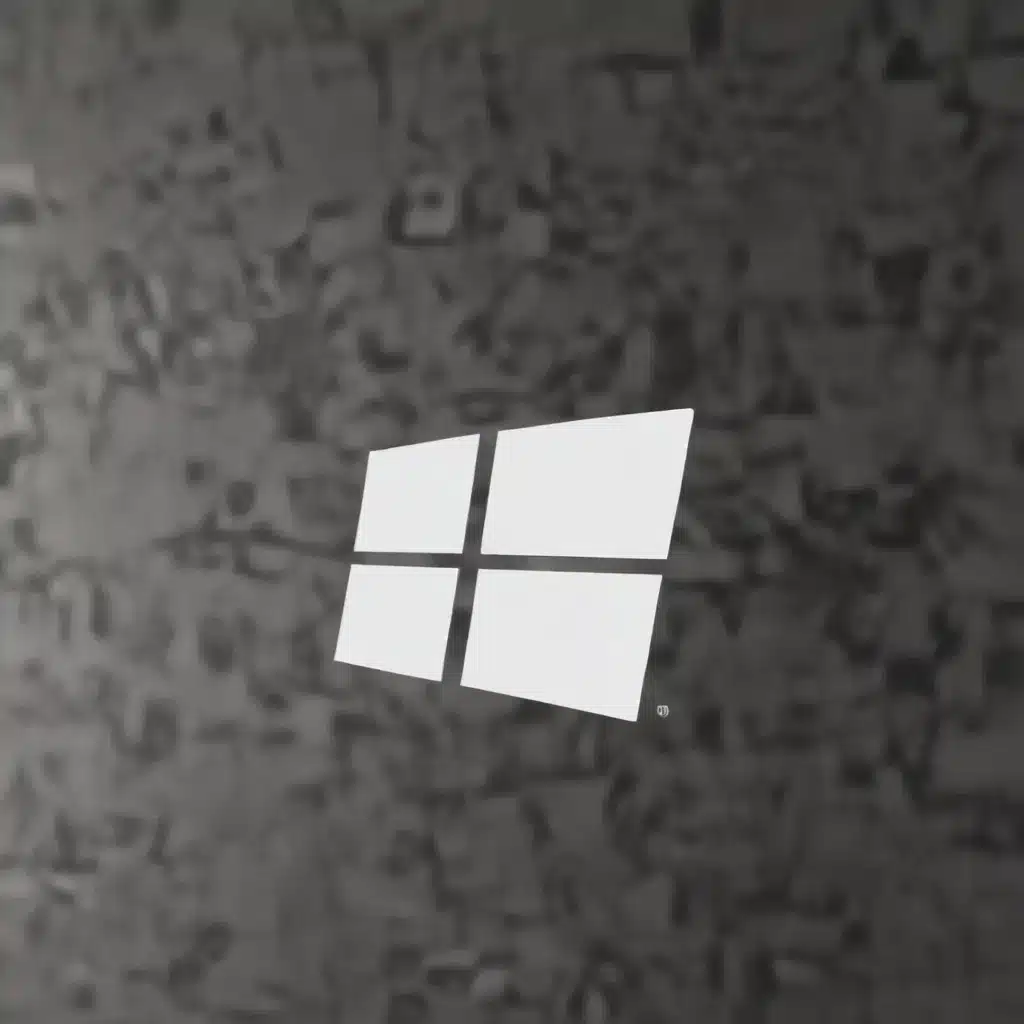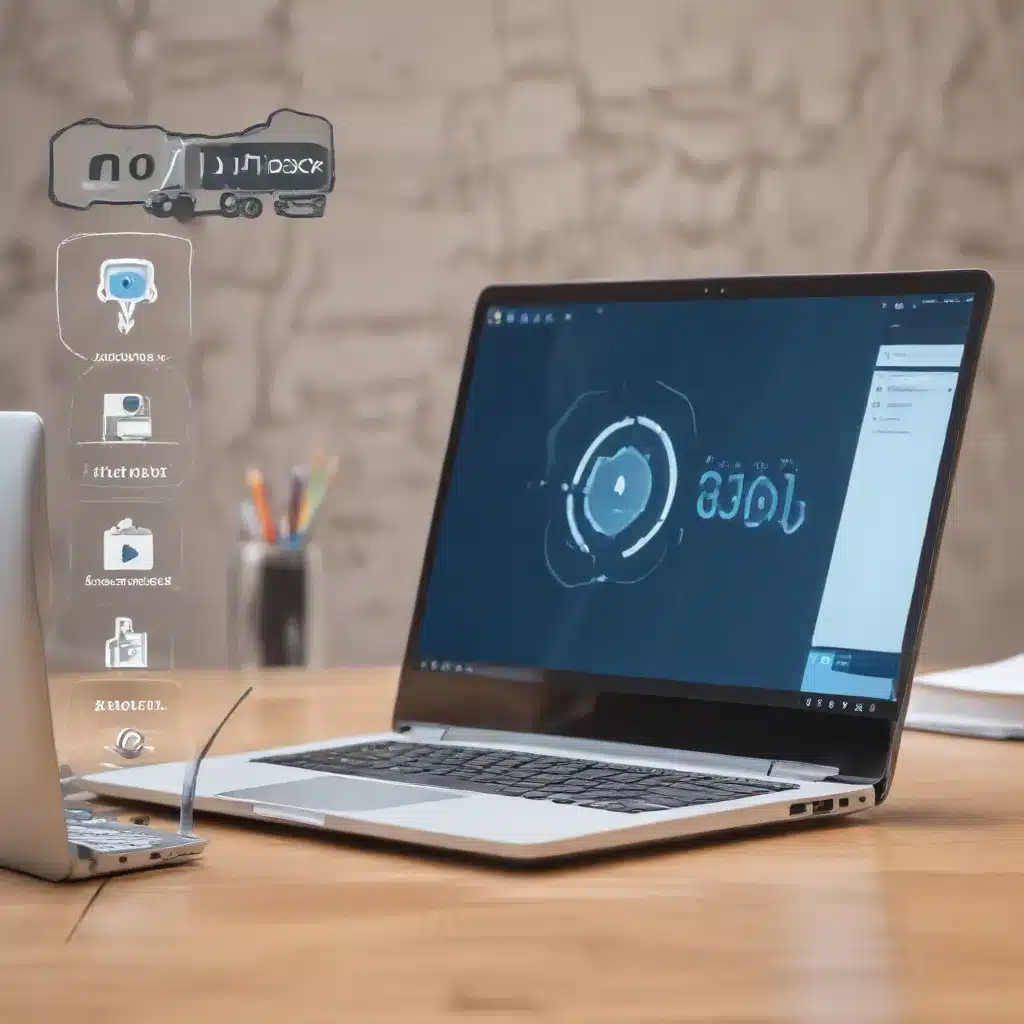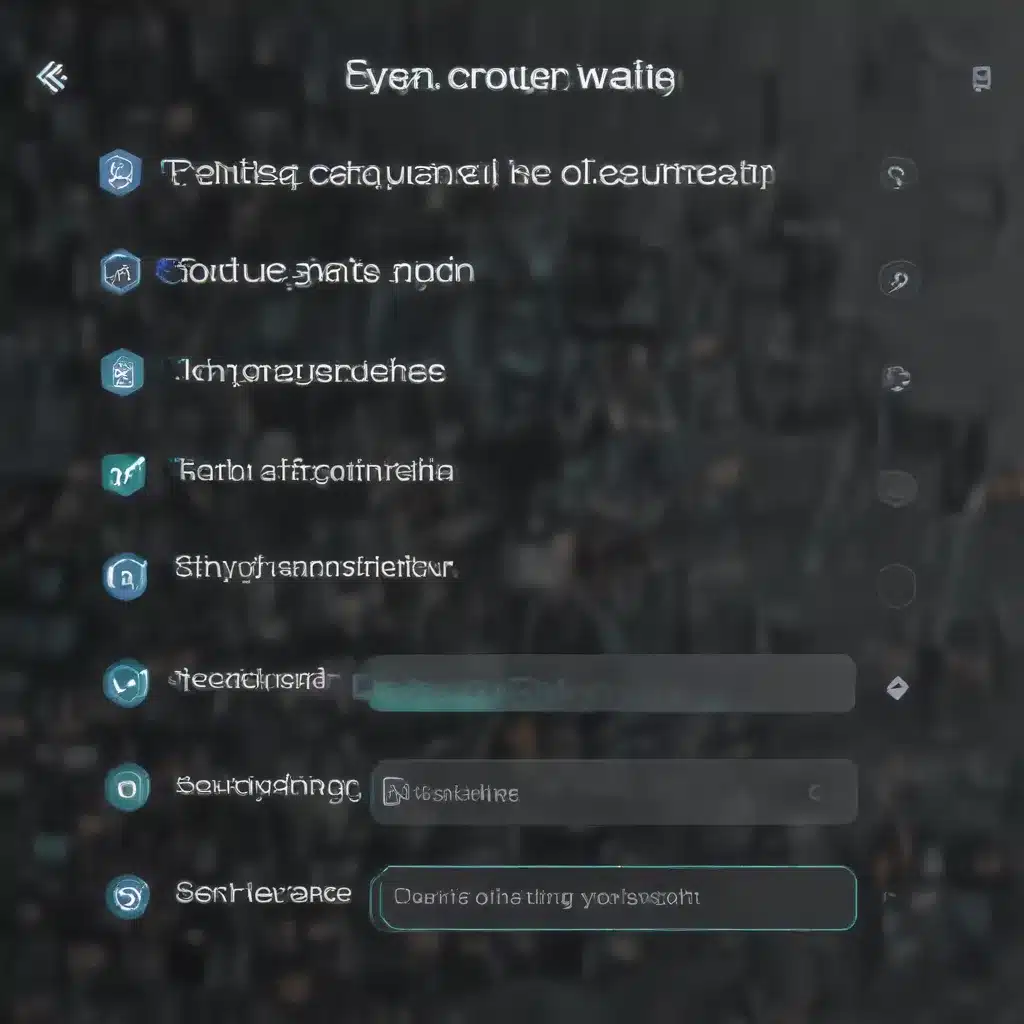Troubleshooting Audio Issues: Where to Begin?
Ah, the joys of modern technology – where a simple click of a button can transport us to a world of endless entertainment and information. But alas, as with any technological marvel, there lies the ever-present specter of audio problems. Whether it’s a sudden loss of sound, a distorted symphony, or a mysterious hissing that seems to haunt your every waking moment, these audio ailments can be enough to drive even the most tech-savvy individual into a frenzy.
But fear not, my fellow audio enthusiasts! For I, your trusty computer repair technician, have braved the treacherous terrain of sound troubleshooting and emerged victorious. Today, I shall impart my hard-earned knowledge, guiding you through the step-by-step process of tackling those pesky audio issues, so that you can once again bask in the glory of crystal-clear sound.
Unleashing the Power of the Troubleshooter
The first and perhaps most crucial step in your audio recovery mission is to harness the power of the troubleshooter. As Microsoft’s support page suggests, the Get Help app is your best friend when it comes to diagnosing and resolving audio problems. This nifty little tool runs a series of diagnostics, pinpointing the root cause of your audio woes and taking the necessary steps to set things right.
So, what are you waiting for? Fire up that Get Help app and let it work its magic! The troubleshooter will guide you through a series of questions and prompts, ensuring that no stone is left unturned in your quest for audio perfection. And if the Get Help app fails to provide a satisfactory solution, fear not – we have more tricks up our sleeves.
Navigating the Audio Jungle: Device Selection and Updates
Now, let’s say the troubleshooter couldn’t quite crack the case. The next step is to delve deeper into the world of audio devices. As Microsoft’s guide suggests, it’s crucial to ensure that you have the appropriate audio device selected. Imagine trying to listen to your favorite tunes through your computer’s built-in speakers when you’ve got a shiny new surround sound system just begging to be used – the horror!
To remedy this, simply click on the Speakers icon in your taskbar, and then select the arrow to the right of the volume slider. This will reveal a list of all the audio devices connected to your computer. Take a moment to ensure that the device you want to use, be it speakers, headphones, or something else, is the one selected.
But the audio conundrum doesn’t end there, my friends. Sometimes, the solution lies in the depths of the Windows Update abyss. As Microsoft’s guide advises, it’s essential to check for any available updates and install them promptly. You never know – that elusive audio fix could be just a few clicks away!
Untangling the Cables: A Hands-On Approach
If you’ve tried the troubleshooter and device selection, and you’re still left scratching your head, it’s time to get your hands dirty. As Microsoft’s guide suggests, the culprit could be as simple as a loose cable or a mismatched connection.
Picture this: you’ve got a surround sound system that would make the finest concert hall jealous, but suddenly, the audio is cutting out or sounding like a kazoo in a hurricane. The solution might be as straightforward as ensuring that each cable is securely plugged into the correct port. It’s a delicate dance, I tell you, but one that can make all the difference in the world.
And don’t forget, my friends, that sometimes the simplest solutions are the ones we overlook the most. So, before you start tearing your hair out, take a deep breath, grab a flashlight, and embark on a good old-fashioned cable inspection. You never know – the key to your audio salvation might be hiding in plain sight.
The Final Frontier: Seeking Professional Help
Now, I know what you’re thinking – “But wait, doesn’t this computer repair technician have all the answers?” And, my dear friends, the truth is, sometimes even the mightiest of audio wizards need a little extra help. If you’ve tried all the troubleshooting steps and you’re still left with a symphony of silence, it might be time to seek professional assistance.
At itFix.org.uk, we have a team of audio experts who have seen it all, from the most intricate surround sound systems to the most stubborn Bluetooth headset issues. They’ve honed their skills through years of experience, and they’re ready to put their knowledge to the test to help you conquer your audio woes.
So, don’t be afraid to reach out and let us lend a hand. After all, we’re in this together, and there’s no shame in admitting that you need a little extra support. With our guidance, you’ll be back to enjoying your favorite tunes in no time, and you can finally rest easy, knowing that your audio problems are a thing of the past.