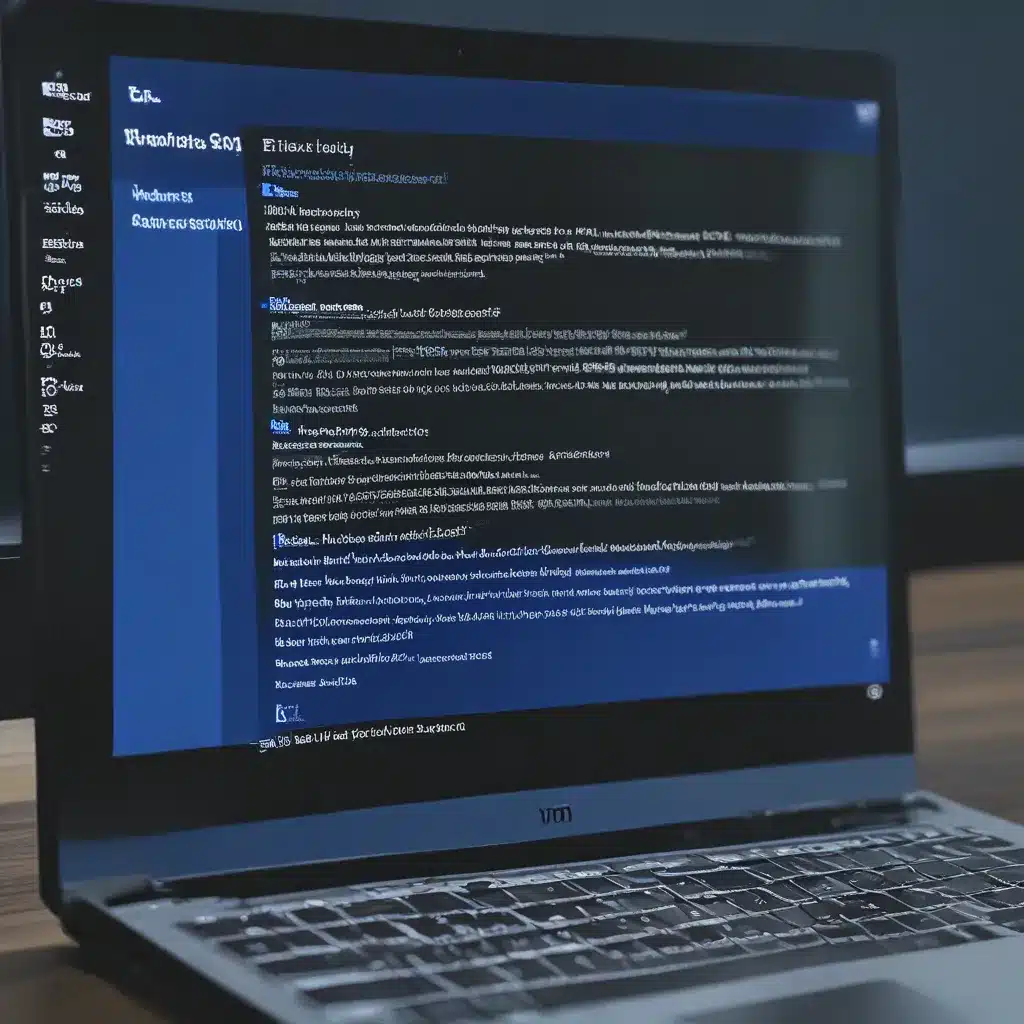
The Dreaded Blue Screen of Death: A Comprehensive Guide to Taming the Windows 10 Beast
As a proud owner of a Windows 10 machine, I’ve had my fair share of run-ins with the infamous Blue Screen of Death (BSOD). It’s that moment of sheer panic when your screen turns an ominous shade of blue, and you realize your computer has met its untimely demise. But fear not, my fellow Windows warriors, for I come bearing the knowledge and tools to vanquish this digital demon once and for all.
Unraveling the Mystery of the BSOD
The Blue Screen of Death is Windows’ way of telling you that something has gone horribly wrong. It’s like your computer is raising its hands in surrender, admitting that it can no longer handle the task at hand. But the good news is, the BSOD is often the result of a relatively minor problem that can be easily fixed.
According to Microsoft’s support forums, the BSOD can be triggered by a wide range of issues, from incompatible driver updates to hardware failures. One user reported experiencing frequent BSODs due to a faulty hard drive, while another encountered the dreaded error after a failed Windows update.
Unmasking the BSOD: Understanding Error Codes
The key to resolving a BSOD lies in deciphering the error code displayed on the screen. As Avast explains, Windows 10 and 11 now provide more detailed information about the problem, including a specific stop code and a QR code you can scan to get more details.
These stop codes can range from the cryptic “0x0000000D” to the slightly more descriptive “KMODE_EXCEPTION_NOT_HANDLED.” By looking up these codes on the Windows Support website, you can often pinpoint the root cause of the issue and take the necessary steps to fix it.
Battling the BSOD: Common Causes and Solutions
One of the most common causes of the BSOD is a problem with your computer’s hardware. As this helpful YouTube video demonstrates, issues like a failing hard drive, overheating components, or even a malfunctioning RAM stick can trigger the dreaded blue screen.
In these cases, the solution may involve replacing the faulty hardware component or adjusting your system’s settings to address the underlying problem. For example, if your computer is overheating, you might need to clean the fans or consider upgrading your cooling system.
Software issues can also lead to the BSOD, such as incompatible driver updates or corrupted system files. Fortunately, these problems are often easier to fix. You can try rolling back the problematic driver, running a system file check, or even performing a clean install of Windows to get your computer back on track.
Keeping the BSOD at Bay: Proactive Maintenance
The best way to avoid the Blue Screen of Death is to proactively maintain your computer’s health. This means regularly cleaning out junk files, removing unnecessary programs, and keeping your software up-to-date.
Tools like Avast Cleanup can be a lifesaver, automatically identifying and removing the digital detritus that can slow down your system and increase the risk of BSOD-inducing errors. By taking the time to optimize your PC, you can help ensure that your Windows 10 experience remains smooth and crash-free.
So, the next time you find yourself staring into the abyss of the Blue Screen of Death, remember that you’re not alone. With the right knowledge and tools, you can conquer this digital demon and keep your Windows 10 machine running like a well-oiled machine. Happy computing, my friends!












