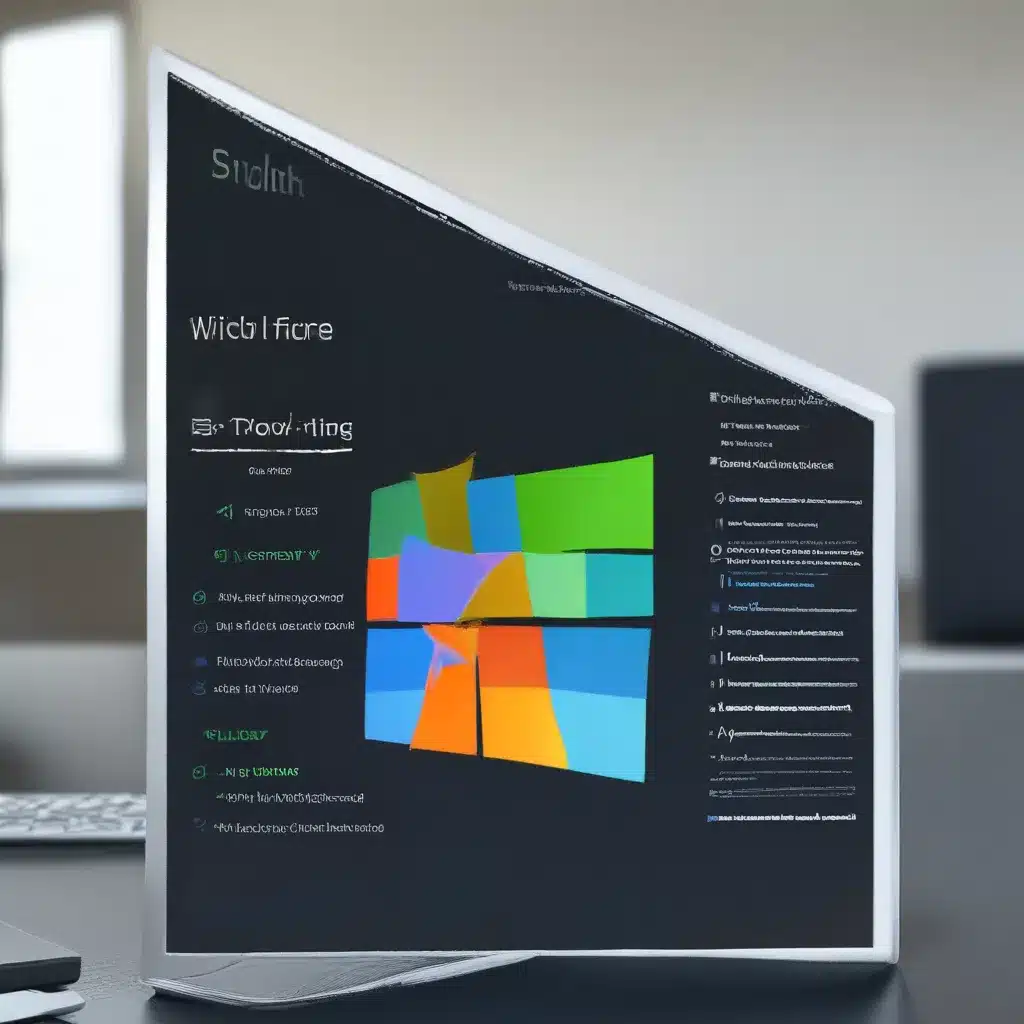
Taming the Tricky Network Discovery Beast
Picture this: you’re happily working on your computer, files and folders neatly organized, when suddenly, the dreaded message appears – “Network Discovery is turned off.” Panic sets in as you realize you can no longer access shared resources or even see other devices on your home network. Fear not, my fellow Windows 10 warrior, for I have been there, and I’m here to guide you through the treacherous journey of taming the network discovery beast.
Uncovering the Culprit: Why Network Discovery Goes AWOL
Let’s start with the basics – network discovery is a crucial feature in Windows 10 that allows your computer to detect and communicate with other devices on the same network. It’s like a secret handshake between your laptop and the rest of the gang. However, sometimes this handshake goes missing, and the reasons can be as varied as the number of cats in a cat lady’s house.
One common culprit is the Windows Firewall. This protective shield can sometimes get a bit overzealous and block the necessary communication channels, leaving your network discovery stranded in the digital wilderness. Another potential villain is a pesky software conflict, where a rogue program might be interfering with the delicate dance of network discovery.
Unleash the Network Discovery Wizard
Fear not, my friends, for there is a solution to this network nightmare. Enter the Network Discovery Wizard, a magical tool that can help you navigate the treacherous waters of network configuration. To access this wizard, simply follow these steps:
- Open the Start menu and search for “Control Panel.”
- Click on “Network and Sharing Center.”
- In the left-hand menu, click on “Change advanced sharing settings.”
- Here, you’ll find the Network Discovery settings. Toggle the switch to “Turn on network discovery” and save the changes.
Voila! Just like that, you’ve unleashed the network discovery wizard and restored the balance to your digital kingdom. But wait, there’s more!
Securing Your Network: The Firewall Dance
As I mentioned earlier, the Windows Firewall can sometimes be the culprit behind the network discovery woes. But fear not, for we have a solution for that as well. Follow these steps to tame the firewall and let network discovery roam freely:
- Open the Start menu and search for “Windows Defender Firewall with Advanced Security.”
- In the left-hand menu, click on “Inbound Rules” and then “New Rule.”
- Select “Port” as the rule type, and then choose the appropriate ports for network discovery (typically UDP ports 137-139 and 445).
- Allow the connection and give the rule a meaningful name.
- Repeat the process for the “Outbound Rules” section.
Now, your firewall is doing the firewall dance, allowing network discovery to thrive and your digital world to be connected once more.
Troubleshoot Network Discovery with Specialized Tools
If the Network Discovery Wizard and firewall adjustments still haven’t solved your problem, fear not, for there are specialized tools at your disposal. One such tool is the Network Troubleshooter, which can help you identify and resolve any underlying issues.
Another useful tool is the Network Diagnostics Troubleshooter, which can delve deeper into the network discovery conundrum and provide tailored solutions.
Remember, troubleshooting network issues can be a bit of a wild goose chase, but with the right tools and a bit of persistence, you’ll be conquering the network discovery beast in no time.
Embrace the Power of Networking: Unlock the Full Potential of Windows 10
Once you’ve tamed the network discovery beast, you’ll unlock a whole new world of possibilities. Imagine the joy of seamlessly sharing files and folders with your family and friends, or the convenience of accessing your home media server from anywhere in the house. The power of networking is truly a marvel to behold.
And let’s not forget the added security benefits. With network discovery enabled, your devices can communicate securely, keeping your sensitive data safe from prying eyes. It’s like having a digital bodyguard watching over your digital kingdom.
So, my fellow Windows 10 enthusiasts, embrace the power of networking and let your digital connections flourish. Head over to https://itfix.org.uk to learn more about how our computer repair service can help you unlock the full potential of your Windows 10 experience.












