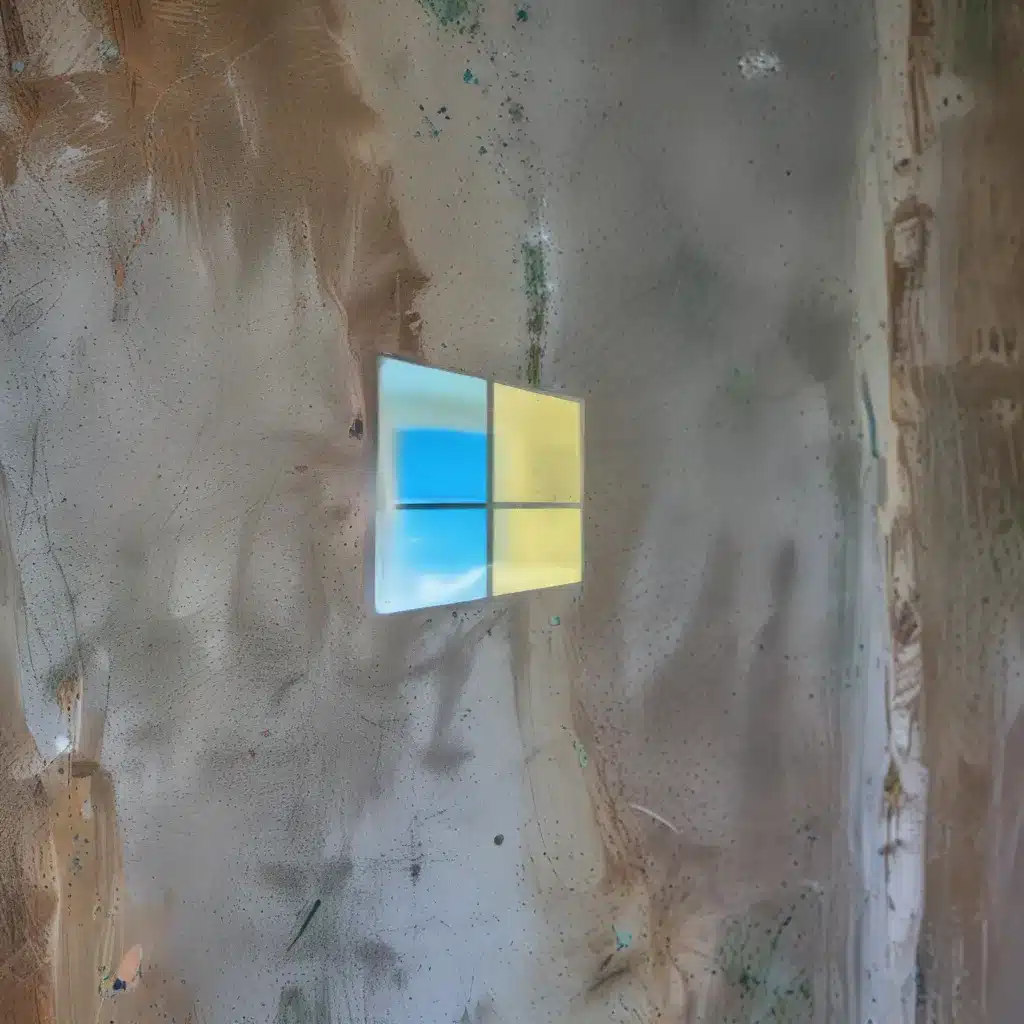
Breathe New Life into Your Trusty Companion
Have you been feeling like your beloved PC has lost a step or two? Maybe it’s sluggish, prone to crashes, or just generally not keeping up with your needs anymore. If so, it might be time to give your machine a fresh start with a clean Windows 10 installation.
I know, I know – the idea of wiping your hard drive and starting from scratch can be daunting. But trust me, it’s often the best way to get your computer running like new again. Think of it as a digital spring cleaning for your trusty tech sidekick.
The Benefits of a Clean Slate
When you reset your PC, you’re effectively hitting the reset button and restoring it to its factory-fresh condition. This can do wonders for your device’s performance, security, and overall user experience. Here are just a few of the key benefits:
-
Improved Speed and Responsiveness: Over time, all the apps, files, and digital detritus we accumulate can slow down our computers. A clean install gives your machine a clean slate, allowing it to run at its full potential without the weight of years’ worth of stuff weighing it down.
-
Enhanced Security: A fresh Windows 10 install means you’re starting with a clean, up-to-date system, free from any lingering malware or security vulnerabilities that may have crept in over time. It’s a great way to give your device a security boost.
-
Better Battery Life: Believe it or not, a clean Windows 10 install can even improve your laptop’s battery life. All those background processes and bloatware can drain your juice, but a fresh start can help your battery last longer between charges.
-
Renewed Browsing Experience: If you’ve been plagued by slow, choppy web browsing, a clean Windows 10 install could be the solution. With a fresh system, your internet experience should feel snappier and more responsive.
How to Reset Your PC the Right Way
Okay, so you’re convinced – it’s time to breathe new life into your trusty PC. But how exactly do you go about resetting Windows 10 the right way? Here’s a step-by-step guide:
-
Back up Your Data: Before you do anything, make sure to back up all your important files, documents, and other data. You don’t want to lose anything in the process. Microsoft has some great tips on backing up your PC.
-
Reset Your PC: Once your data is safe, head to the Windows 10 settings and navigate to the “Recovery” section. From there, select “Reset this PC” and choose the “Keep my files” option. This will reinstall Windows 10 while preserving your personal data.
-
Customize Your Settings: After the reset, you’ll be able to customize your Windows 10 settings to your liking. This is a great time to tweak things like your desktop background, start menu, and default apps.
-
Reinstall Your Apps: Unfortunately, the reset process will remove most of your installed apps, including Microsoft Office and any third-party antivirus software. You’ll need to manually reinstall these programs, but it’s a small price to pay for a fresh, optimized system.
The Power of a Clean Slate
I know the thought of resetting your PC can be daunting, but trust me, it’s worth it. Think of it as a digital spa day for your trusty tech companion. With a clean Windows 10 installation, you’ll be amazed at how much pep your machine gets back in its step.
And if you ever need any help or support along the way, be sure to check out IT Fix, our top-notch computer repair service here in the UK. We’re always happy to lend a hand and make sure your PC is running like new.
So what are you waiting for? Go forth and refresh your PC – your digital life is about to get a whole lot smoother.












