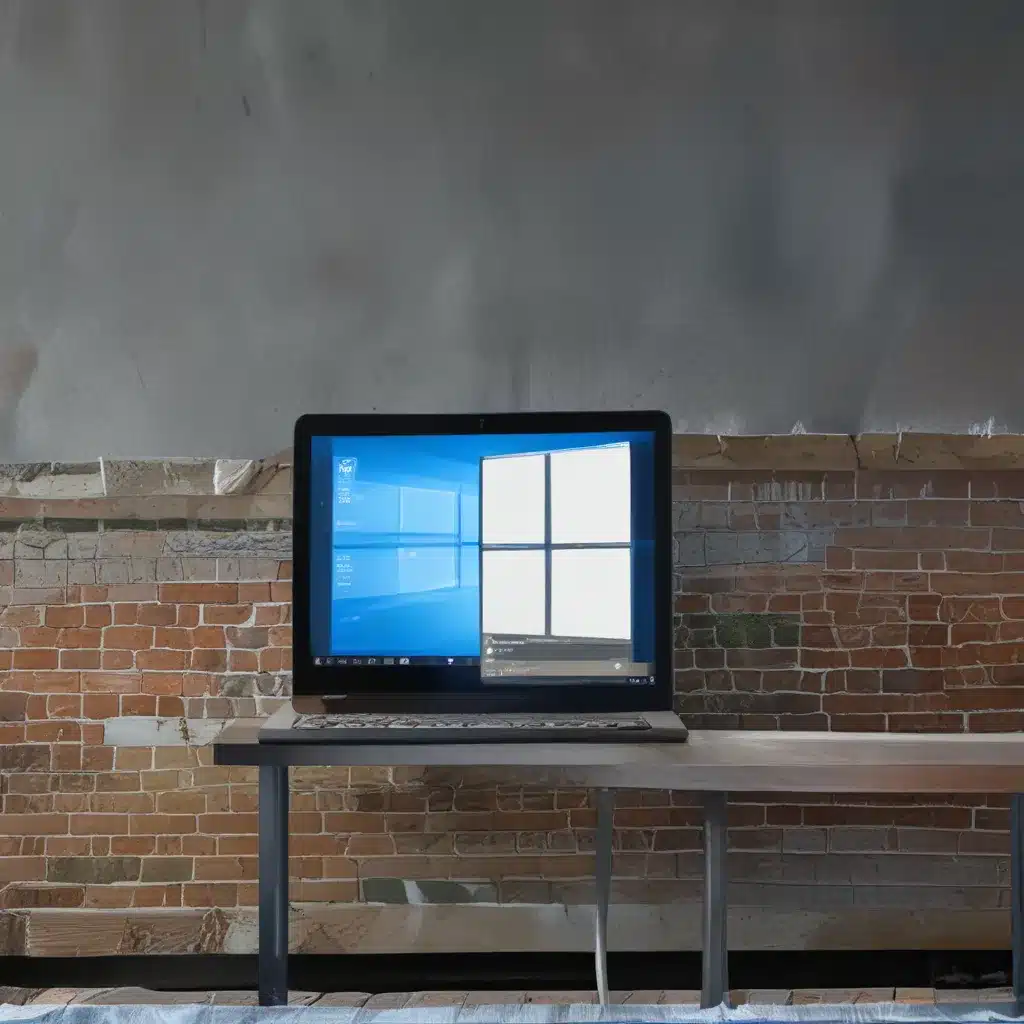
Unlock the Power of Microsoft Edge: Unleash Your Browsing Potential
As a self-proclaimed tech enthusiast, I’m always on the lookout for ways to squeeze every last drop of performance out of my devices. And when it comes to my trusty Windows 10 machine, one of the areas I’ve been particularly focused on is getting the most out of my web browser of choice – Microsoft Edge.
Now, I know what you’re thinking – “Edge? Really? Isn’t that the browser that everyone loves to hate?” Well, my friends, let me tell you, that’s a misconception that I’m here to shatter. Because with the right tips and tricks, Microsoft Edge can be an absolute powerhouse, and I’m going to show you how to unlock its true potential.
Mastering the Basics: Customizing Your Edge Experience
First things first, let’s talk about getting your Edge browser set up just the way you like it. One of the great things about Edge is the level of customization it offers, allowing you to tailor your browsing experience to your specific needs and preferences.
For starters, have you ever noticed that annoying “Let’s finish setting up your device” prompt that pops up every time you open Edge? Well, did you know that you can get rid of that nuisance for good? Simply head to the Settings menu, navigate to the “Profile” section, and toggle the “Let’s finish setting up your device” option to the off position. Boom, problem solved!
But that’s just the tip of the iceberg. Edge also allows you to customize your new tab page, your homepage, and even your default search engine. If you’re not a fan of Bing, for example, you can easily switch to Google or another search provider of your choice. And with the ability to sync your settings and bookmarks across multiple devices, you can enjoy a seamless browsing experience no matter where you are.
Unleashing Edge’s Hidden Superpowers
But let’s move on to the really juicy stuff – the hidden features and capabilities that can take your Edge experience to the next level. One of my personal favorites is the built-in “Immersive Reader” mode, which strips away all the clutter and distractions from a web page, leaving you with a clean, distraction-free reading experience. Perfect for those times when you just want to dive deep into an article or research paper without all the visual noise.
Another nifty trick is the ability to create custom “Collections” – essentially curated lists of websites, images, and other content that you can save and access across all your devices. And if you’re not a fan of Edge’s Bing-powered search recommendations, you can easily turn that feature off in the settings.
But my personal favorite hidden gem in Edge has got to be the “sleeping tabs” feature. This clever little tool automatically puts inactive tabs into a low-power state, freeing up system resources and helping to keep your browser running smoothly, even when you’ve got a million tabs open (which, let’s be honest, is pretty much all the time for most of us).
Leveling Up with Extensions and Add-Ons
Of course, no discussion of getting the most out of Edge would be complete without touching on the power of extensions and add-ons. Much like its competitors, Edge has a robust ecosystem of third-party tools and utilities that you can use to supercharge your browsing experience.
Want to block those pesky ads and pop-ups? There’s an extension for that. Need a powerful PDF reader? Edge’s got you covered. Trying to stay on top of your productivity game? Check out the wide array of note-taking, task management, and time-tracking extensions available.
The best part? Downloading and installing these add-ons is a breeze. Simply head to the Microsoft Edge Add-ons website, browse through the available options, and click “Add to Edge” to get started. It’s like having a whole toolbox of specialized gadgets right at your fingertips.
Exploring the Edge Ecosystem: Beyond the Browser
But you know what they say – the more you know, the more you realize how little you know. And when it comes to Microsoft Edge, the rabbit hole goes even deeper. Because this browser is just the tip of the iceberg when it comes to the broader Edge ecosystem.
Did you know, for example, that Edge is deeply integrated with other Microsoft services and products? If you’re already a user of the https://itfix.org.uk, you’ll be able to seamlessly sync your data, access your files, and even collaborate with teammates right from within the Edge browser. It’s a level of integration that can truly supercharge your productivity and make your digital life just that much easier.
And that’s just the beginning. Microsoft is constantly expanding the Edge ecosystem, introducing new features and capabilities that blur the line between browser and operating system. From the upcoming “Super Duper Secure Mode” to the integration of AI-powered services, the future of Edge is looking brighter than ever.
Conclusion: Embrace the Edge Evolution
So there you have it, my friends – a deep dive into the world of Microsoft Edge and all the ways you can unlock its true potential. From customizing your browsing experience to tapping into the browser’s hidden superpowers, there’s so much more to Edge than meets the eye.
And as the Edge ecosystem continues to evolve and expand, I can’t wait to see what the future holds. So why not join me on this journey of discovery? Embrace the Edge revolution, and get ready to take your Windows 10 browsing experience to unprecedented heights.












