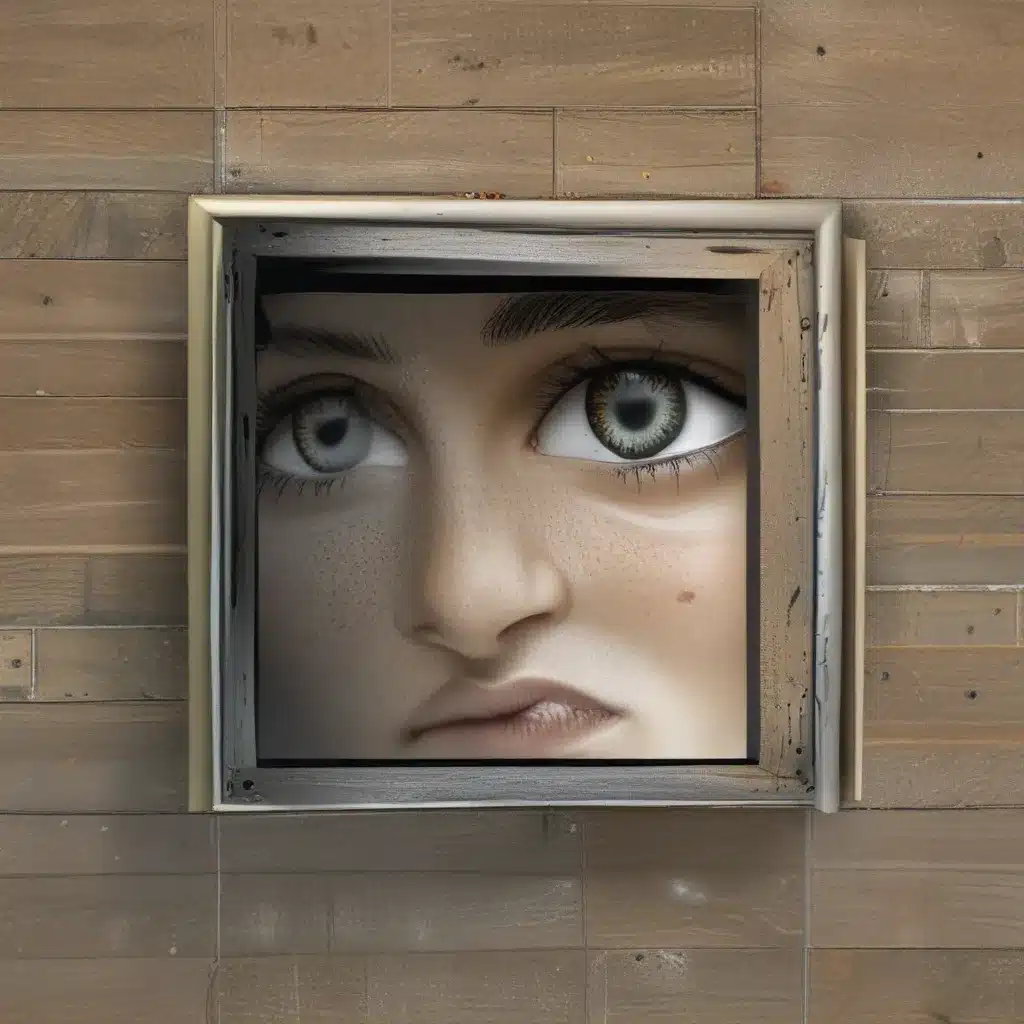
Keeping Big Brother at Bay: A Stress-Free Guide to Windows 10 Privacy
As a self-proclaimed tech enthusiast, I’ll admit that I’ve had a love-hate relationship with Windows 10. On one hand, the operating system is packed with features that make my life easier. But on the other, there’s this constant nagging feeling that Microsoft is watching my every move, like some digital Big Brother. Sound familiar? If you’re nodding your head in agreement, then you’re in the right place, my friend.
In this article, I’m going to share a foolproof, no-fuss guide to taking back control of your Windows 10 privacy settings. Because let’s be real, who wants their computer spying on them like a creepy uncle? Not this guy, that’s for sure.
Navigating the Privacy Maze
When it comes to Windows 10 privacy, the settings can feel like a veritable minefield. It’s like Microsoft decided to hide them in the digital equivalent of a funhouse, complete with distracting lights and confusing mirrors. But fear not, dear reader, for I have traversed this treacherous landscape and emerged victorious.
The first step is to head to the Start menu and type “Privacy settings” into the search bar. This will bring up the Windows 10 Privacy settings, where you’ll find a dizzying array of options. Don’t worry, though – I’ve got your back.
According to Microsoft’s support forums, the key is to focus on the “General” tab. This is where you can toggle on or off a range of privacy-related features, like location tracking, microphone access, and the dreaded “Send diagnostic data to Microsoft” option.
Customizing Your Privacy Settings
Now, I know what you’re thinking – “But Jörg, won’t disabling all these features just make my computer unusable?” Fear not, my friend, for there’s a way to strike a balance between privacy and functionality.
For example, you might want to keep location tracking enabled for certain apps, like Maps or Weather, while disabling it for everything else. Or maybe you’re comfortable with Microsoft collecting diagnostic data, but you want to limit it to the bare minimum. The choice is yours, and the beauty of the Windows 10 privacy settings is that you can pick and choose what works best for you.
As one helpful forum user noted, the key is to “explore the options and find the sweet spot that works for your needs.” And let me tell you, the satisfaction of taking back control of your digital privacy is worth the effort.
Protecting Your Online Presence
But we’re not done yet, my friends. Windows 10 privacy goes beyond just the operating system – it also extends to your online activities. And let’s be honest, in this day and age, your internet browsing habits are about as private as a reality TV star’s diary.
That’s where a little something called a “virtual private network” (VPN) comes in. By using a VPN, you can encrypt your internet traffic and hide your IP address, making it much harder for snoops (including Microsoft) to track your online movements. The team at ITFix can help you set up a VPN that fits your needs and budget, so you can surf the web with the peace of mind that your digital footprint is safely under wraps.
Embracing the Freedom of Privacy
Now, I know what you’re thinking – “But Jörg, won’t all this privacy tinkering just make my computer a pain in the butt to use?” And I get it, nobody wants to spend their days fiddling with settings and toggling features. But trust me, the payoff is well worth it.
Once you’ve got your Windows 10 privacy settings dialed in, you’ll feel a sense of freedom and empowerment that’s hard to describe. No more worrying about Big Brother watching your every move, no more nagging doubts about what Microsoft is doing with your data. It’s just you, your computer, and the blissful knowledge that your digital privacy is firmly under your control.
So what are you waiting for? Grab the reins of your Windows 10 privacy and ride off into the sunset, confident in the knowledge that you’re the master of your digital domain. Trust me, your future self will thank you.












