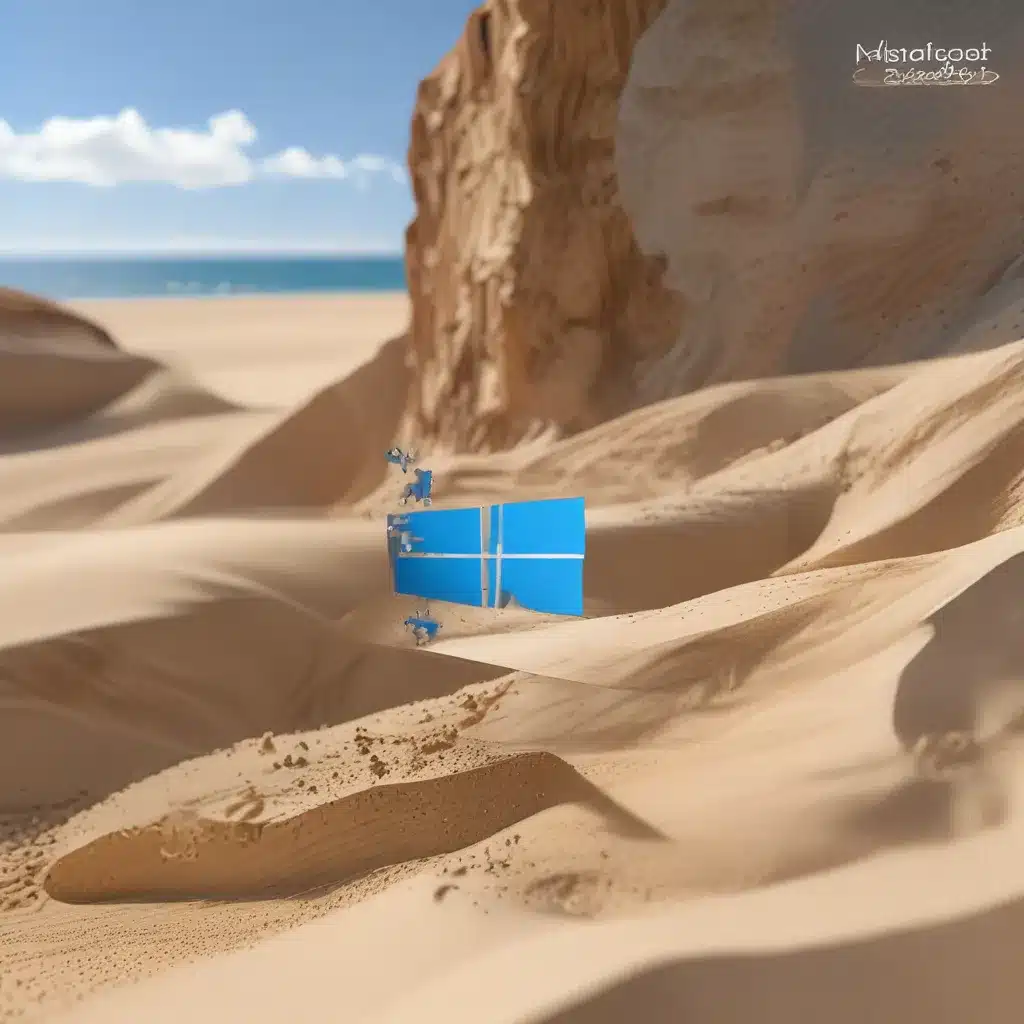
The Risky World of Software Testing
As a proud computer repair technician in the UK, I’ve seen it all when it comes to software gone wrong. From clients who accidentally installed a virus while browsing shady websites, to those who spent hours customizing their system only to have it crash beyond repair. It’s a risky business, this world of software, and I’ve had my fair share of anxious phone calls from customers fearing the worst.
But what if I told you there’s a way to test software without putting your entire system at risk? Enter Windows Sandbox, a nifty little tool that’s been a game-changer for techies like myself. It’s like having a secret laboratory where you can unleash the craziest software experiments without fear of their consequences.
Unboxing the Windows Sandbox
Windows Sandbox is a feature built right into Windows 10 and 11 that allows you to create a self-contained, temporary desktop environment. Essentially, it’s a virtual machine that’s completely isolated from the rest of your system. Anything you do within the Sandbox stays there, without affecting your main computer.
According to PCMag, “Software installed inside the Windows Sandbox environment remains sandboxed and runs separately from the host machine.” This means you can download, install, and play with the shadiest software you can find without worrying about it wreaking havoc on your precious data or settings.
And the best part? When you’re done, you can simply close the Sandbox, and poof – it’s like it was never there. All the software, files, and settings you created within the Sandbox are deleted, leaving your main system pristine and untouched.
Sandbox Superpowers
But Windows Sandbox isn’t just a one-trick pony. According to Microsoft, it actually has some pretty impressive superpowers. For starters, it can connect to the internet by default, allowing you to test out web-based applications and services without any issues.
It’s also incredibly easy to use. You can access the Sandbox right from the Start menu, and it even remembers your preferences, like left-handed mouse settings, so you don’t have to mess around with those every time you open it.
And let’s not forget about the customization options. You can tweak the Sandbox’s configuration file to adjust things like the amount of memory, CPU, and storage it uses, as well as whether it has access to the clipboard or your local files. It’s like having your own personal software playground, with all the controls at your fingertips.
The Ultimate Software Tester’s Toolbox
As a computer repair technician, I can tell you that Windows Sandbox has become an indispensable part of my toolkit. Whenever a client brings in a device with a suspicious software issue, the first thing I do is fire up the Sandbox and start investigating.
I can download and test the problematic software without worrying about it affecting the client’s actual system. If it’s a virus or malware, I can contain the damage within the Sandbox, run my scans, and clean it up without putting the client’s data at risk.
And when it comes to software updates or new installations, the Sandbox is a godsend. I can test out the software, make sure it’s compatible with the client’s system, and iron out any kinks before rolling it out for real. It’s like having a crystal ball that lets me see into the future and prevent any costly disasters.
A Sandbox for the Rest of Us
But Windows Sandbox isn’t just for tech professionals like myself. According to a Reddit post, even regular users can benefit from this powerful tool. Whether you’re downloading a sketchy-looking program, trying out a new video game, or just tinkering with your system settings, the Sandbox provides a safe haven where you can explore without fear of any lasting consequences.
And the best part? It’s completely free to use, as long as you have a compatible version of Windows 10 or 11. So why not give it a try and see how it can transform the way you approach software on your computer? Who knows, you might just discover your inner software mad scientist.
So there you have it, folks – the ultimate software testing tool, right at your fingertips. If you’re looking to keep your computer safe and secure, I highly recommend giving Windows Sandbox a try. It’s like having a superpower that lets you explore the wild world of software without ever having to worry about the cleanup.












