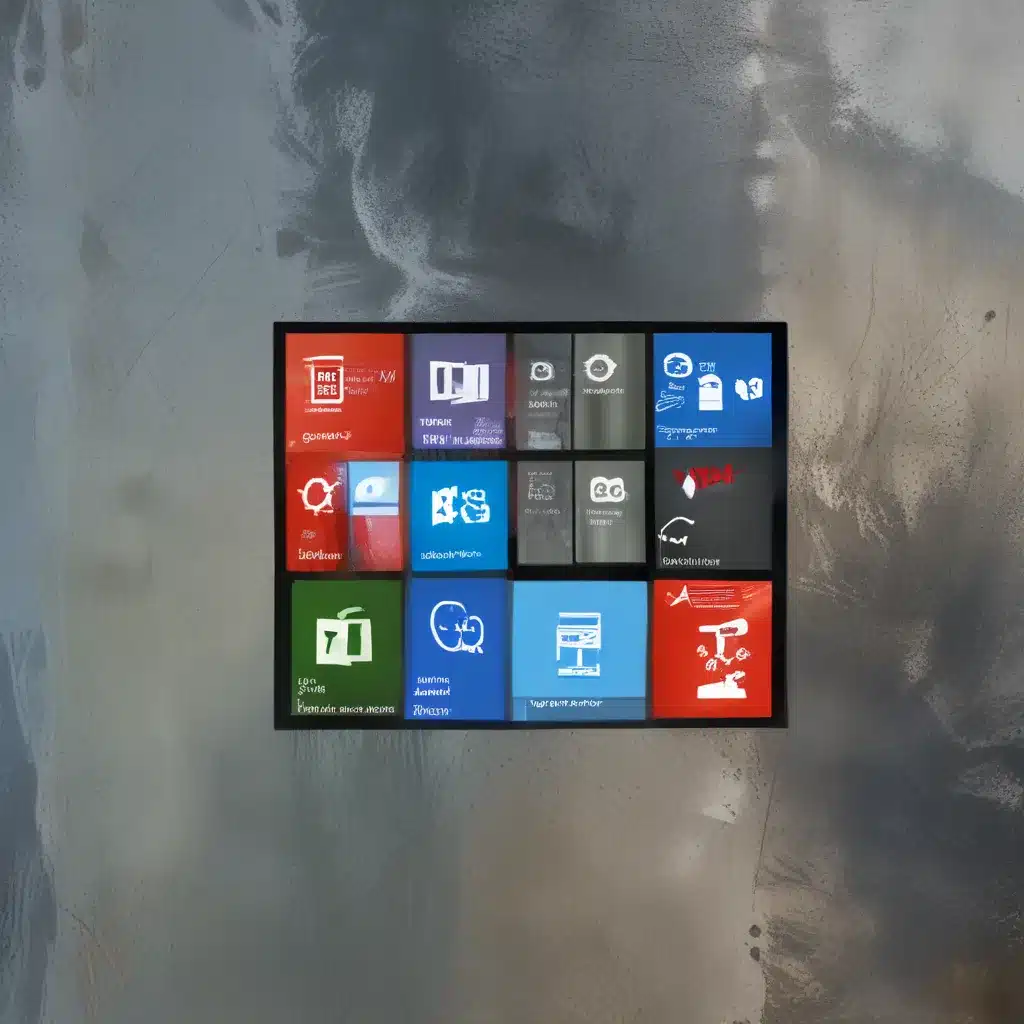
Unleash Your Windows 10 Personality: A Guided Tour of Customization
As someone who has been tinkering with computers since the early days of Windows 95, I’ve always had a passion for making my digital workspace my own. When Windows 10 came along, I saw it as a blank canvas, just waiting to be transformed into a reflection of my unique style and preferences. And let me tell you, the process of customizing Windows 10 has been a wild ride – from discovering hidden settings to experimenting with third-party software, it’s been a journey of trial, error, and (occasionally) pure delight.
Dive into the World of Settings
One of the first places I started my Windows 10 customization journey was in the good ol’ Settings app. Now, I know what you’re thinking: “Settings? Boring!” But trust me, there’s a whole world of personalization possibilities hiding in there.
For starters, let’s talk about the Color settings. Did you know you can set a custom transparency color for the Start menu, Taskbar, and Action Center? It’s a subtle touch, but it can really make your desktop feel more cohesive. And while you’re at it, why not experiment with colored title bars? You can either go with a preset color or have it match your background image – it’s like adding a little pop of personality to your windows.
But the Settings app is just the beginning. Once you start digging, you’ll find all sorts of hidden gems, like the ability to customize your Start menu and Taskbar. Want to turn off those pesky suggestions and ads? Easy. Need to rearrange the icons on your Taskbar? No problem. It’s all there, just waiting to be discovered.
Unlock the Power of Registry Tweaks
Now, I know what you’re thinking: “Registry tweaks? Isn’t that for the hardcore techies?” Well, my friend, don’t be scared – with a little bit of guidance, you can unlock some seriously cool customization options without too much fuss.
One of my favorite registry tweaks is the one that makes the Alt+Tab view (you know, the one that shows all your open windows) look just like the Windows+Tab view. Gone are the dark borders and dimmed background – instead, you get a sleek, transparent effect that really ties your desktop together. It’s a small change, but it can make a big difference in the overall look and feel of your Windows 10 experience.
And speaking of title bars, did you know you can change the color of both active and inactive windows? It’s a simple tweak that can add a touch of sophistication to your desktop. Just be sure to follow the instructions carefully, and you’ll be well on your way to a truly customized Windows 10 experience.
Embrace the Power of Third-Party Apps
As much as I love exploring the depths of the Settings app and registry tweaks, sometimes you just need a little extra help to really make your Windows 10 setup shine. That’s where third-party apps come in, and let me tell you, there are some real gems out there.
One of my personal favorites is TileIconifier. This nifty little tool allows you to change the tiles on your Start menu without having to deal with any intrusive third-party software. No more waiting for programs to load before you can actually use your computer – just swap out those bland tiles for something that truly reflects your style.
Another app I’ve been loving is TranslucentTB, which gives you the ability to make your Taskbar transparent and translucent. It’s a subtle change, but it can really help your desktop feel more cohesive and polished.
And let’s not forget about Windows 10 Color Control, a handy tool that lets you choose custom colors for your title bars and window borders. It’s like having a personal interior designer for your digital workspace!
Putting It All Together: A Personalized Windows 10 Masterpiece
Now, I know what you’re thinking: “Wow, that’s a lot of work!” And you’d be right. Customizing Windows 10 can be a bit of a time-consuming process, but I promise you, the end result is worth it. Imagine a desktop that’s not just functional, but truly reflects your unique personality and style.
It’s like building your dream home – sure, it takes some effort, but the payoff is unbeatable. And who knows, you might even discover a new hobby in the process! Whether you’re a seasoned tech enthusiast or a Windows 10 newbie, there’s always something new to explore when it comes to customizing your digital workspace.
So, what are you waiting for? Head on over to itfix.org.uk and start unleashing your inner Windows 10 artist. Your desktop is waiting to be transformed into a masterpiece.












