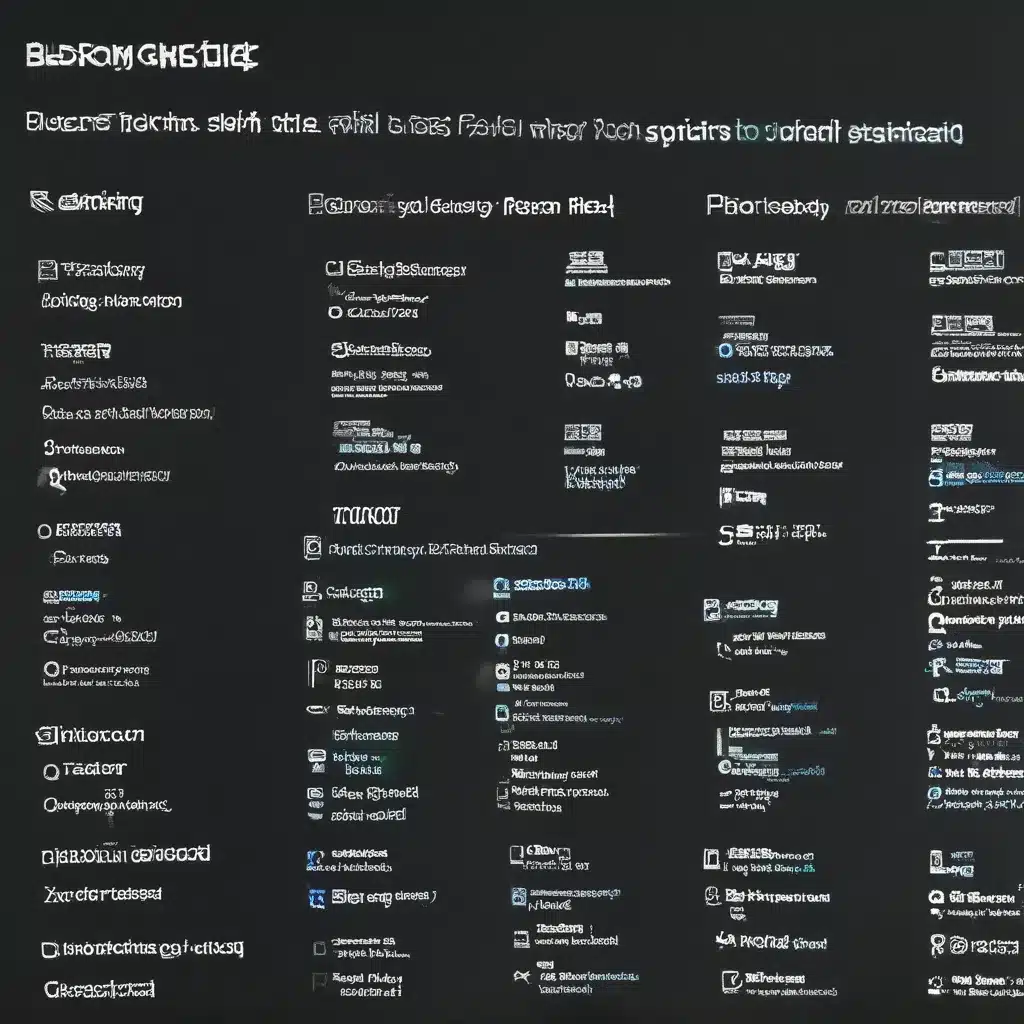
Turning Back the Clock: Resetting Your PC to its Former Glory
As a seasoned computer repair technician, I’ve seen it all – from laptops that have been through the wars to desktops that have been put through the wringer. But one of the most common issues I encounter is the dreaded “my computer is running slow” conundrum. And you know what they say, the best way to fix a problem is to start from scratch.
That’s where resetting your PC to its factory settings comes in. Now, I know what you’re thinking – “But won’t that erase all my precious data and files?” Well, fear not, my tech-savvy friend, because with the right approach, you can give your trusty machine a fresh start without sacrificing your important documents, photos, and the like.
The Art of the Reset: Keeping Your Files Intact
According to the Microsoft support team, resetting your PC lets you “perform a clean reinstallation and update of Windows while keeping your personal data and most Windows settings intact.” In other words, it’s like giving your computer a good old-fashioned spring cleaning, without having to start from scratch.
Microsoft’s support page explains that this process can even improve your device’s performance, security, browsing experience, and battery life. Sounds like a win-win to me!
But, as with any major operation, there are a few key things to keep in mind. First and foremost, you’ll want to make sure you’ve got all your important files and documents backed up. After all, you don’t want to lose that family photo album or that novel you’ve been working on for the past decade.
Once you’ve got your data safely stored, it’s time to dive into the reset process. Simply head to the Start menu, then Settings, System, and Recovery. From there, you’ll see the option to “Reset this PC.” Click on that, and you’ll be prompted to choose whether you want to keep your personal files or start fresh.
Embracing the New: Restoring Preinstalled Apps
Now, here’s where things get a little tricky. If your PC came with a bunch of preinstalled apps, you’ll have the option to either restore them or leave them in the dust. Personally, I always recommend going for the “no” option when it comes to restoring those pre-installed programs.
Why, you ask? Well, as NordVPN’s guide points out, those pre-installed apps can often be a pain in the neck to get rid of later on. Plus, they’re not always the most essential or useful programs out there.
Instead, I’d suggest taking this opportunity to customize your PC to your heart’s content. Head over to the IT Fix website and check out our recommendations for the best productivity, security, and entertainment apps to get your machine running like a well-oiled machine.
Saying Goodbye to the Old, Embracing the New
Now, I know what you’re thinking – “But what about all my old apps and programs? Won’t I have to reinstall those too?” Well, here’s the thing – resetting your PC to its factory settings will indeed remove most of your existing apps, including any third-party antivirus software or Microsoft Office suites you might have installed.
But, as Microsoft’s community forums suggest, this is actually a good thing in the long run. By starting fresh, you can ensure that your system is running at its absolute best, without any lingering issues or conflicts from old software.
Plus, think of it as an opportunity to explore new and improved programs that might be a better fit for your needs. Who knows, you might just discover your new favorite productivity tool or game-changing security app in the process.
Embracing the Fresh Start: A Renewed Sense of Possibility
At the end of the day, resetting your PC to its factory settings is like hitting the reset button on your digital life. It’s a chance to start anew, to streamline your system, and to discover new and exciting ways to get the most out of your trusty machine.
So, what are you waiting for? Head on over to the IT Fix website, and let’s get your computer back to its former glory. With a little elbow grease and a whole lot of tech-savvy know-how, I guarantee you’ll be back in business in no time.












