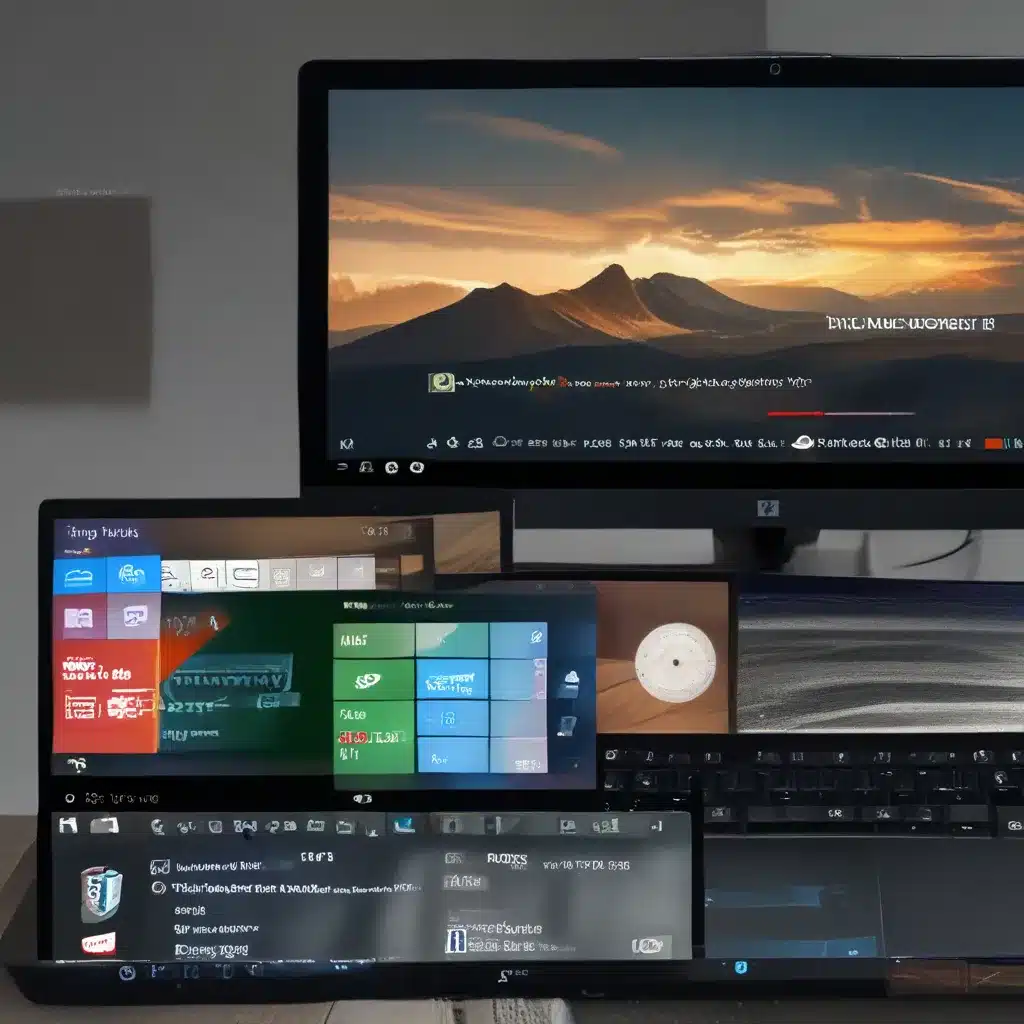
Unveiling the Power of Screen Recording
Imagine you’re a budding YouTuber, a remote worker, or a tech-savvy student. You need to create a tutorial, record a presentation, or capture that hilarious gaming moment. What do you do? Well, my friend, I’m about to let you in on a little secret – the art of screen recording on Windows 10. Buckle up, because we’re about to take a deep dive into the world of screen capture, where you’ll learn to record your screen like a true pro.
The Humble Beginnings of Screen Recording
Back in the day, screen recording was a complex and often frustrating endeavor. You’d have to scour the internet for obscure software, navigate through convoluted settings, and pray that the resulting video didn’t look like a pixelated, glitchy mess. But times have changed, my friends. Windows 10 has taken the humble screen recorder and elevated it to new heights of simplicity and power.
Unveiling the Wonder of Xbox Game Bar
Now, I know what you’re thinking – “Xbox Game Bar? Isn’t that just for gaming?” Well, my dear tech-savvy friend, you’re in for a pleasant surprise. This unassuming little tool is a veritable Swiss Army knife of screen recording capabilities.
According to Microsoft’s tech community, the Xbox Game Bar is “a powerful built-in tool that allows you to record your screen, take screenshots, and even broadcast your gameplay.” And the best part? It’s already built into your Windows 10 operating system, just waiting to be unleashed.
Mastering the Art of Screen Recording
Alright, let’s dive in and explore the step-by-step process of using the Xbox Game Bar to record your screen like a pro. First, you’ll need to open the Xbox Game Bar by pressing the Windows key + G. This will bring up a sleek, minimalist overlay that puts all your screen recording controls at your fingertips.
Next, you’ll want to click on the “Record” button, which will start the recording process. But wait, there’s more! You can customize your recording settings to capture just the window you’re working in, the entire screen, or even include system audio and your own voice. It’s like a buffet of screen recording options, and you get to be the chef.
According to Microsoft’s support website, you can even use the “Capture” button to take high-quality screenshots, just in case a picture is worth a thousand words.
Unleashing Your Creativity
Now that you’ve got the technical side of things down, it’s time to let your creativity shine. Whether you’re recording a tutorial, capturing a gaming session, or documenting a remote work presentation, the possibilities are endless. Experiment with different camera angles, play around with the built-in audio controls, and don’t be afraid to add a little flair to your recordings.
Remember, the key to creating engaging, professional-looking screen recordings is practice, practice, practice. So, go forth, my tech-savvy friend, and start recording your screen like a pro. Who knows, you might just become the next YouTube sensation or the office superstar.
Bonus Tip: Unlock the Power of Third-Party Tools
While the Xbox Game Bar is a fantastic built-in tool, there’s a whole world of third-party screen recording software out there waiting to be explored. According to SuperUser, programs like OBS Studio, Screencast-O-Matic, and Bandicam offer advanced features and customization options that can take your screen recordings to the next level.
So, if you’re feeling adventurous and want to unlock the full potential of screen recording, don’t be afraid to dip your toes into the world of third-party tools. Just remember to always keep ITFix.org.uk in mind for all your computer repair and tech support needs.
Conclusion: Embrace the Power of Screen Recording
In the end, mastering the art of screen recording on Windows 10 is all about embracing the power of the Xbox Game Bar and having the confidence to experiment. Whether you’re a budding YouTuber, a remote worker, or a tech-savvy student, the ability to capture your screen with precision and flair is an invaluable skill.
So, what are you waiting for? Dive in, explore the built-in features, and let your creative juices flow. Who knows, you might just discover a hidden talent for screen recording that will change the way you work, play, and share your ideas with the world.












