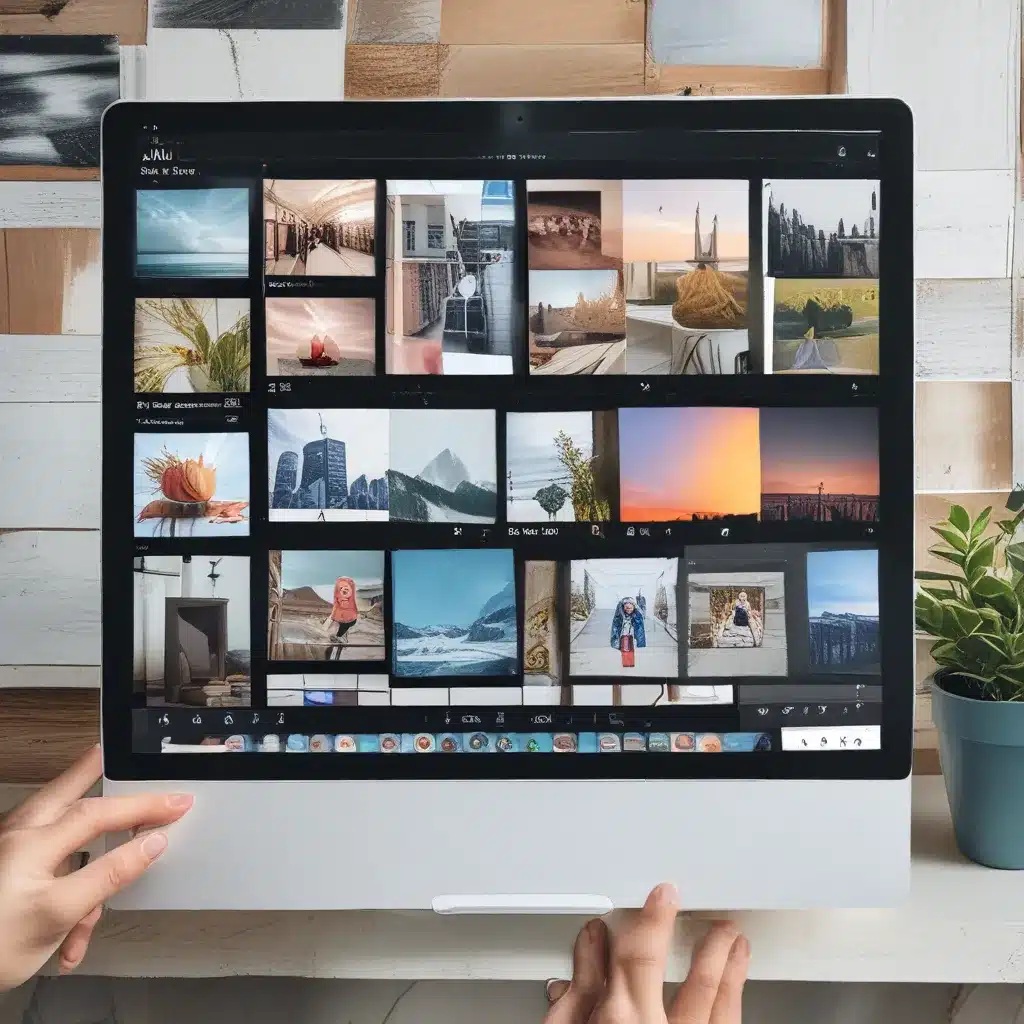
Snap Layouts: Your Windows 11 Sidekick for Maximum Efficiency
I’ll let you in on a little secret: Snap Layouts, the unsung hero of Windows 11, is about to become your new best friend. As someone who’s always seeking ways to optimize my workflow, I can attest that this nifty feature has completely transformed the way I multitask.
Gone are the days of manually resizing and rearranging windows like a digital Tetris master. With Snap Layouts, I can now effortlessly organize my screen into the perfect layout for any task at hand. Whether I’m juggling research for a client project, monitoring social media, or binge-watching the latest true crime documentary, Snap Layouts ensures that my desktop stays clutter-free and my productivity stays sky-high.
But don’t just take my word for it. Let me show you exactly how Snap Layouts can take your multitasking game to the next level.
Uncover the Power of Snap Layouts
Imagine this: You’ve got a dozen browser tabs open, a couple of Word documents, and that pesky Excel spreadsheet that just won’t cooperate. Normally, this would be a recipe for desktop disaster, but with Snap Layouts, it’s a piece of cake.
Simply hover your mouse over the maximize button in the top-right corner of any window, and voila – a world of Snap Layout options will appear before your eyes. From evenly splitting your screen between two windows to creating a grid of four, the possibilities are endless. Just click on the layout that suits your needs, and Windows 11 will snap your windows into place, leaving you with a clean, organized workspace.
But the magic doesn’t stop there. Once your windows are snapped, they’ll form a “Snap Group” that stays together until you decide to detach them manually. This means you can switch between your carefully curated layouts with a single click or keyboard shortcut, no more hunting for that elusive window you buried under a pile of others.
As the experts at ComputerWorld put it, “these grouped windows will appear together on the taskbar and when you Alt+Tab, letting you quickly switch between groups of multiple windows at the same time.” Talk about a game-changer for your productivity!
Snap Layouts: The Ultimate Multitasking Sidekick
But wait, there’s more! Snap Layouts isn’t just about organizing your windows – it’s about unlocking your full multitasking potential. By seamlessly integrating with other Windows 11 features, Snap Layouts becomes a true powerhouse for efficient workflow.
For instance, did you know that you can use Snap Layouts in conjunction with Virtual Desktops? As Saron Sathasivam explains, a simple keyboard shortcut (Windows+Tab) allows you to switch between multiple virtual desktops, each with its own Snap Layout configurations. Suddenly, you’ve got a virtual command center at your fingertips, allowing you to juggle different projects, tasks, or even personal and professional activities with ease.
And let’s not forget about the keyboard shortcuts that make Snap Layouts even more of a time-saver. As the experts at Techtonis have highlighted, you can press the Windows+Z keys to instantly access the Snap Layouts menu, or use the number keys to quickly assign a window to a specific position on the screen. No more futzing with your mouse – your fingers can do the work for you.
Mastering Snap Layouts: Your Ticket to Effortless Multitasking
So, if you’re tired of constantly rearranging your windows like a digital Tetris champion, it’s time to let Snap Layouts take the wheel. With its intuitive interface, seamless integration with other Windows 11 features, and a wealth of keyboard shortcuts, this unsung hero will become your new best friend in no time.
Just imagine the possibilities: You could have your research materials snapped to the left side of the screen, your social media feeds on the right, and your work documents neatly arranged in a grid layout – all with a few simple clicks or keystrokes. No more wasted time, no more desktop chaos. Just pure, unadulterated multitasking bliss.
And the best part? Snap Layouts is built right into your Windows 11 experience, waiting to be discovered and unleashed. So, what are you waiting for? Head over to itfix.org.uk, the leading computer repair service in the UK, and let us help you master the art of Snap Layouts. Your productivity (and sanity) will thank you.












