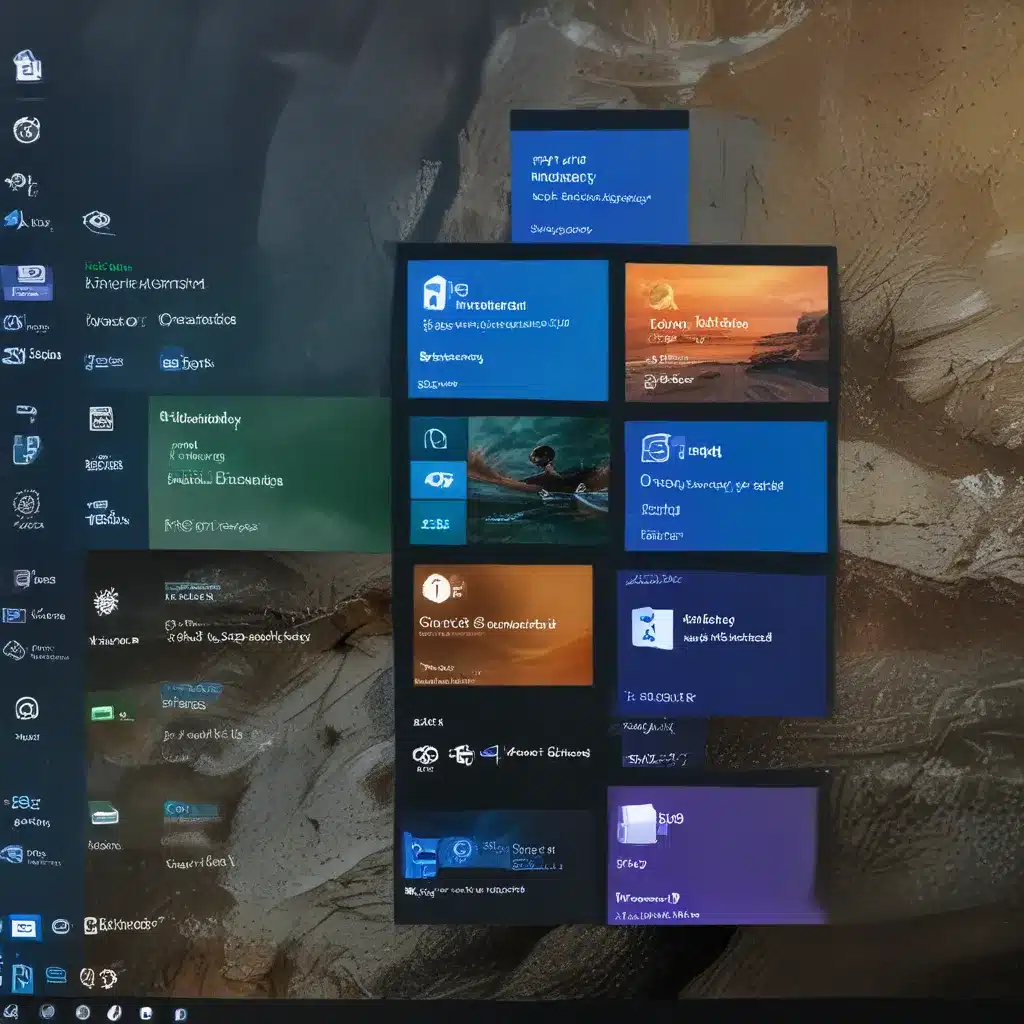
First Impressions of the Windows 11 User Interface
A Whole New World (of Windows)
I’ll admit it – I was a bit hesitant when I first heard Microsoft was releasing a new version of Windows. After all, Windows 10 had become so familiar and comfortable, like an old pair of slippers. But then I caught wind of all the shiny new features in Windows 11, and my curiosity got the better of me. So, like any self-respecting tech enthusiast, I dove right in and installed the Windows 11 Insider Preview on my trusty laptop.
And let me tell you, the first few hours of using Windows 11 were a real eye-opener. It was like walking into a freshly redecorated room – everything looked and felt different, but in a good way. The font choices are more modern and crisp, the icons have a vibrant new look, and even the window corners have been rounded off, giving the whole interface a softer, more inviting aesthetic. As Microsoft Developer Services MVP Joseph Guadagno noted, “A lot of work went into creating a new modern user interface.”
Shake Up the Start
One of the most noticeable changes in Windows 11 is the revamped Start menu. Gone are the Live Tiles of old, replaced by a clean, scrollable list of pinned apps and recommended content. The top half features your favorite programs, while the bottom half suggests recent files and applications you might want to jump back into. As Computerworld described it, “The Start menu is one of the biggest and most notable changes. It’s been redone again.”
But the changes aren’t just skin deep. Microsoft has also added some handy new functionality to the Start menu, like the ability to quickly access your clipboard history, complete with emoji, GIFs, and special characters. It’s almost like having an extra input manager at your fingertips.
A Centered Taskbar
Another major visual shift in Windows 11 is the centered taskbar. If you’re a macOS user, you’ll notice some familiar elements, as the taskbar icons are now positioned in the middle of the screen, rather than hugging the left edge. But don’t worry, the classic Windows taskbar experience is still there – you’ll still see those handy underline indicators to show which apps are currently open.
As tech expert Leo Notenboom pointed out, the taskbar also features some new buttons, including the Start menu, search, task view, and a new “Widgets” component. These additions give you quick access to a variety of tools and functions, making your workflow just a bit more streamlined.
Widgets and Wonders
Speaking of Widgets, this is one of the more intriguing new features in Windows 11. Essentially, Widgets are mini-apps that you can add to a dedicated panel, giving you at-a-glance access to things like news, weather, stocks, and more. As the Computerworld article noted, “Widgets seems like the first step in supporting running Android applications and mimicking some of its functionality.”
While the default Widgets selection might be a bit overwhelming, you can easily customize the panel to include only the information you find most useful. It’s a neat way to stay connected and productive without constantly switching between apps.
A Fresh Perspective
Overall, my first impressions of the Windows 11 user interface have been quite positive. It’s clear that Microsoft has put a lot of thought and effort into creating a fresh, modern look and feel, while still preserving the core Windows experience that so many of us have grown to love.
From the sleek new Start menu to the streamlined taskbar and the intriguing Widgets panel, Windows 11 offers a wealth of enhancements that I’m excited to explore further. And as I continue to dive deeper into this new operating system, I can’t help but wonder – what other surprises and delights might be waiting just around the corner?
If you’re curious to discover the latest and greatest that Windows has to offer, be sure to check out itfix.org.uk, your one-stop-shop for all your computer repair and IT service needs. Who knows, you might just find the perfect tech partner to guide you through your Windows 11 journey!












