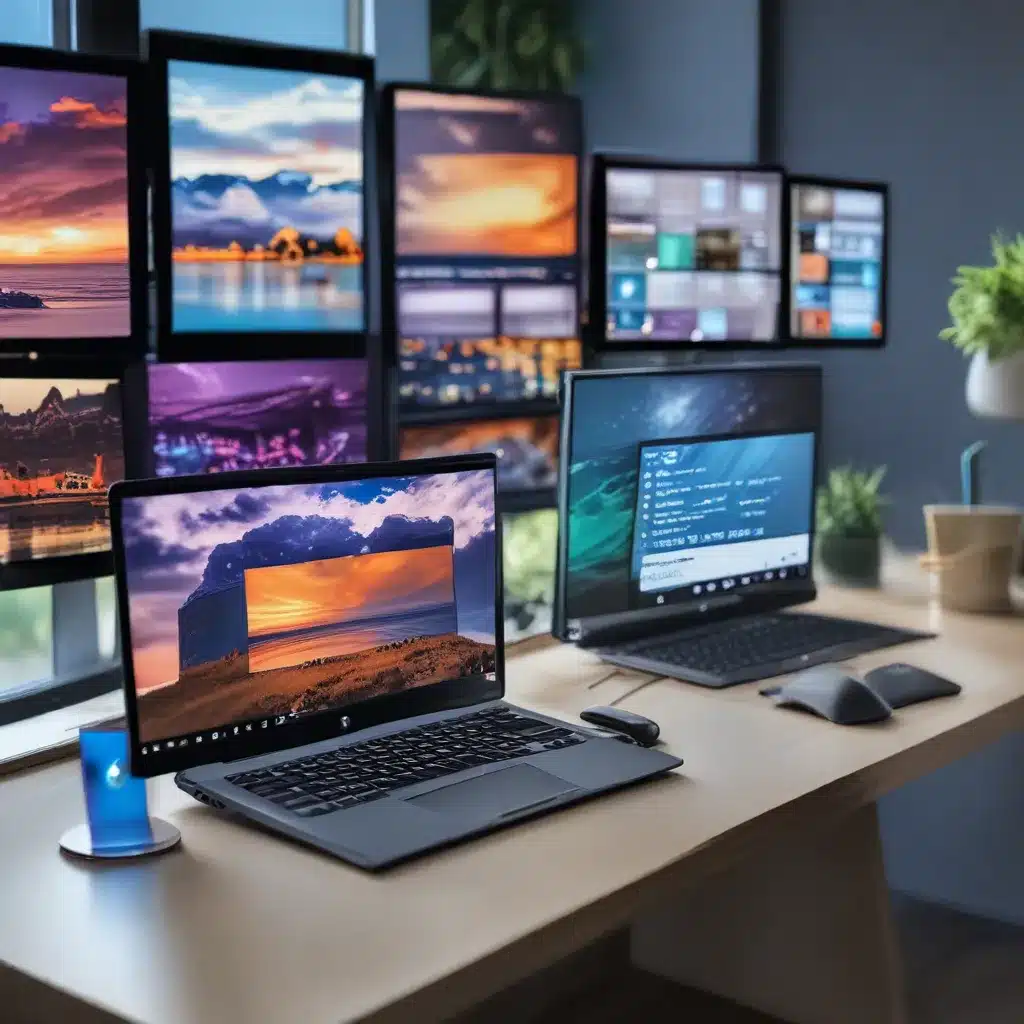
Juggling Projects Like a Pro: Mastering Multiple Desktops in Windows 11
Raise your hand if you’ve ever felt like your computer desktop was a chaotic mess of open windows, tabs, and applications, all vying for your attention. raises hand Yep, me too. But fear not, my friend, for Windows 11 has a nifty little feature that can help you regain control of your digital workspace: multiple desktops.
Think of it like having a separate room for each of your ongoing projects or tasks. No more frantically Alt-Tabbing between a dozen open windows, trying to find that one file you need. With multiple desktops, you can keep everything neatly organized and within easy reach.
Unleashing the Power of Task View
To get started with multiple desktops in Windows 11, you’ll want to familiarize yourself with the Task View feature. This handy little icon on your taskbar (it looks like a bunch of overlapping rectangles) is your gateway to a whole new world of productivity.
According to Microsoft’s support page, Task View allows you to create new desktops, switch between them, and even customize the background for each one. It’s like having a personal assistant who always knows where you left your digital tools.
Curating Your Workspace
One of the best things about multiple desktops is the ability to tailor each one to your specific needs. Maybe you have a “work” desktop for all your productivity apps, a “gaming” desktop for your, well, gaming, and a “creativity” desktop for your design and video editing projects.
The Microsoft Learning Center suggests that multiple desktops are great for “keeping unrelated ongoing projects organized or for quickly switching desktops before a meeting.” I can’t tell you how many times I’ve frantically closed a dozen tabs before a video call, only to open them all back up afterward. With multiple desktops, that whole song and dance is a thing of the past.
Unleashing Your Inner Multitasker
But wait, there’s more! Once you’ve got your desktops set up, you can take your multitasking skills to the next level. Imagine this: you’re working on a big project, and you need to reference a spreadsheet, check your email, and maybe even squeeze in a quick game of Solitaire (hey, no judgment here). With multiple desktops, you can have all of those things open and accessible, without the chaos.
As one Redditor noted, “I use multiple desktops all the time. It’s a great way to keep things organized.” And let’s be real, who doesn’t love a little extra organization in their life?
Customizing Your Desktops
But the fun doesn’t stop there! Windows 11 also lets you customize the background of each desktop, so you can really make them your own. As the Microsoft support page explains, you can choose a different picture for each desktop, or stick with a solid color or slideshow if you’re feeling more minimalist.
Personally, I like to theme my desktops to match the vibe of each project. My “work” desktop has a soothing, nature-inspired background to help me stay calm and focused, while my “gaming” desktop is all about bold, vibrant colors to get me pumped up for some virtual adventures.
Embracing the Future of Productivity
So there you have it, folks – the secret to unlocking your true potential as a Windows 11 power user. Multiple desktops may seem like a small feature, but trust me, once you start using them, you’ll wonder how you ever lived without them.
And who knows, maybe this’ll be the first step on your journey to becoming the ultimate multitasking, multi-desktop-managing, productivity-boosting superhero. (Or, you know, just a slightly more organized and efficient version of yourself. Either way, it’s a win-win!)
Remember, you can always visit itfix.org.uk if you need any help setting up or customizing your multiple desktops. Happy organizing, my friends!












