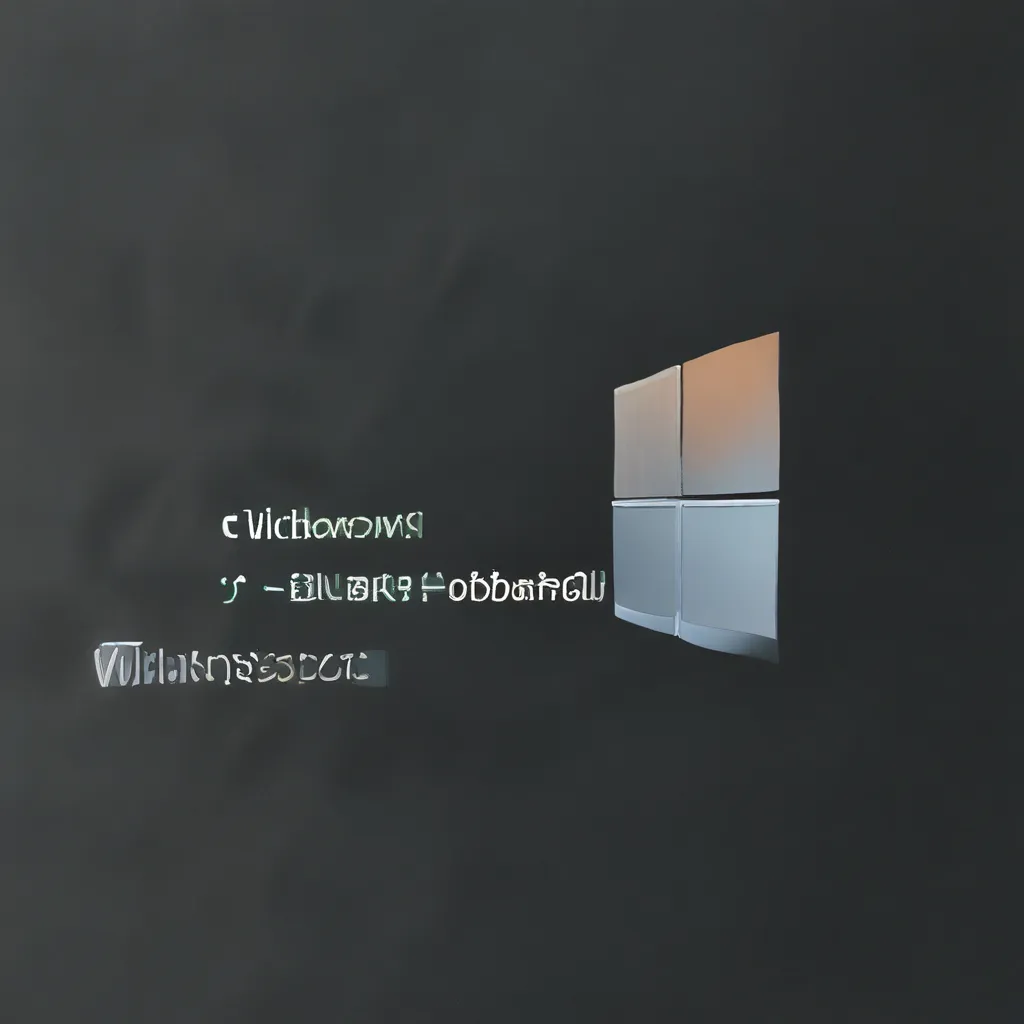
Resolve Windows 11 Boot Problems
Have you ever had that sinking feeling when your Windows 11 computer refuses to boot up? It’s like your device has decided to go on a spontaneous vacation, leaving you stranded and wondering what on earth to do. Well, fear not, my fellow tech-savvy friends! I’m here to guide you through the process of resolving those pesky Windows 11 boot problems, so you can get back to your digital adventures in no time.
Understand the Boot Process
First, let’s take a step back and understand the phases of the boot process. When you power on your computer, it goes through a series of steps to get everything up and running. These include the Pre-Boot phase, where your computer’s firmware performs a self-test and sets the initial settings, the Windows Boot Manager phase, where the system finds and starts the Windows loader, and the Windows NT OS Kernel phase, where the kernel loads the necessary drivers and initializes the system.
If any of these phases encounter issues, you can end up with a non-booting system. That’s where we come in to save the day!
Troubleshoot the Pre-Boot Phase
Let’s start by checking the Pre-Boot phase. If your computer is stuck during this stage, it could indicate a hardware problem. Disconnect any external peripherals, check if the hard disk light is working, and see if the NumLock key toggles on and off. If the light isn’t working or the NumLock key doesn’t toggle, it’s a sign that the startup process is stuck at the BIOS phase, and you may need to address a potential hardware issue.
Tackle the Windows Boot Manager Phase
If the screen shows a black screen with a blinking cursor or you receive certain error codes, it means the boot process is stuck in the Boot Loader phase. In this case, you can use the Startup Repair tool from your Windows installation media to diagnose and fix the problem. The Startup Repair tool analyzes the startup logs, identifies the issue, and attempts to resolve it automatically.
If the Startup Repair tool doesn’t do the trick, you can try running the BOOTREC and FIXMBR commands to repair the boot sector and the master boot record. Additionally, you can scan for and repair any BCD-related errors.
Address the Windows NT OS Kernel Phase
If the computer gets stuck during the Kernel phase, you might encounter multiple error messages or symptoms. In this case, try booting into Safe Mode or Safe Mode with Networking to help identify the root cause. You can also perform a clean boot by using the System Configuration tool (msconfig) to selectively start services and determine which one is causing the issue.
If you’re still having trouble, you can try booting in Disable Driver Signature Enforcement mode to help pinpoint any problematic drivers or files. And if you’re dealing with a domain controller, the Directory Services Restore mode (DSRM) can be a crucial step in resolving Stop errors like 0xC00002E1 or 0xC00002E2.
Explore Additional Troubleshooting Steps
Sometimes, the issue might be related to pending Windows updates or registry corruption. You can check for any pending updates and uninstall them if necessary. If the registry is causing problems, you can try restoring the system hive from the RegBack folder or using a system restore point.
And if all else fails, generating a memory dump can provide valuable insights into the root cause of any Stop errors you might be encountering.
Remember, as with any technical issue, patience and persistence are key. Don’t be discouraged if one troubleshooting step doesn’t work – keep trying until you find the solution that gets your Windows 11 computer back up and running.
Now, let’s head over to itfix.org.uk and see how our team of expert technicians can help you resolve your Windows 11 boot problems. We’re here to get your device back on track, so you can get back to what you do best – exploring the digital world!












