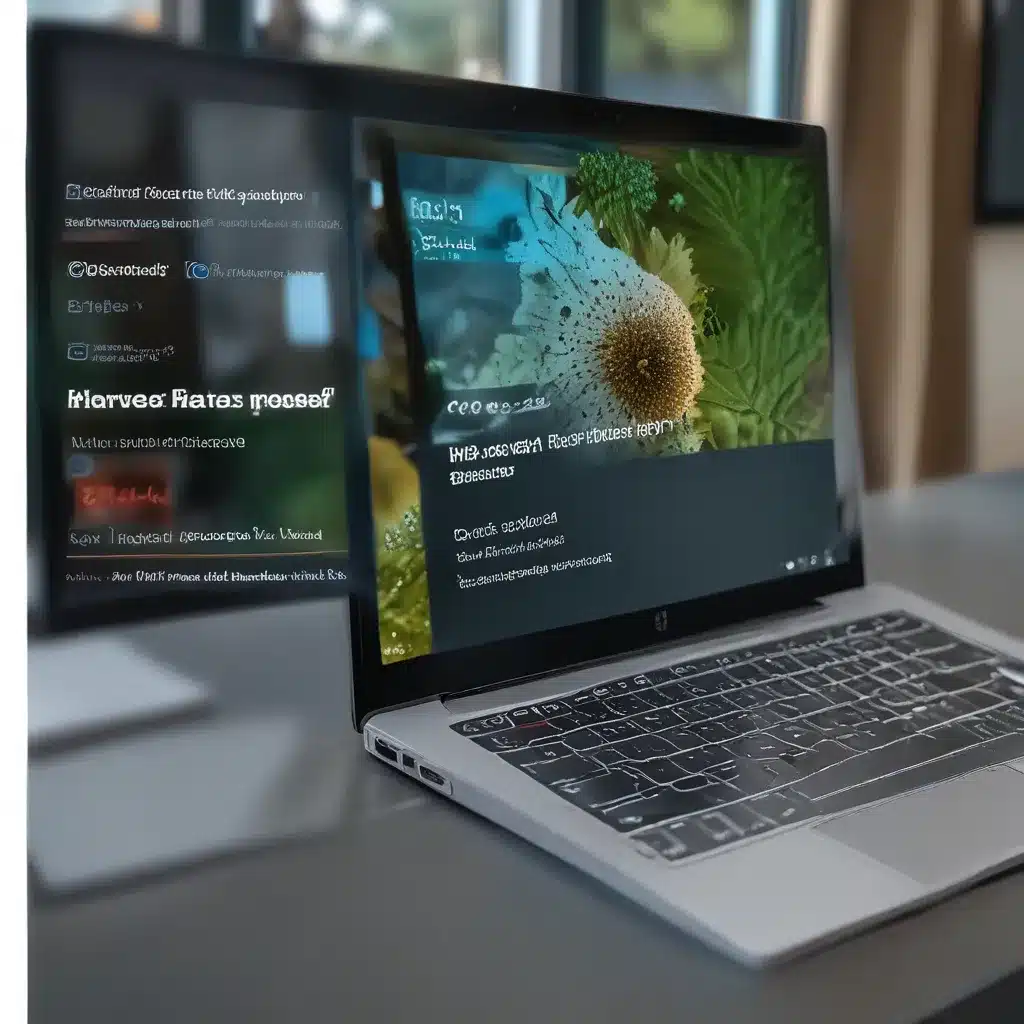
Unlocking Productivity with Windows 11’s Powerful Focus Feature
As a self-proclaimed productivity enthusiast, I’ve always been on the hunt for the next big thing to help me conquer my to-do list and tackle those big, daunting projects. And when I heard about the new Focus feature in Windows 11, I’ll admit, I was a bit skeptical. Yet another distraction-blocking tool, I thought? How is this any different from the countless others I’ve tried (and failed to stick with) in the past?
Well, let me tell you, my friends – Windows 11’s Focus feature is a game-changer. It’s not just another gimmick, but a powerful tool that has genuinely transformed the way I work and get things done. And in this comprehensive guide, I’m going to show you how you can harness the full potential of Focus to supercharge your own productivity.
Mastering the Basics of Focus Sessions
Let’s start with the basics. Focus, as the name suggests, is all about minimizing distractions and helping you stay on track. When you activate a Focus session, a few key things happen:
-
A Focus Timer Appears: A handy little timer will pop up on your screen, keeping you accountable and reminding you of the time remaining in your session.
-
Do Not Disturb is Activated: All those pesky notifications and alerts that usually pull you away from your work? They’ll be silenced, allowing you to truly immerse yourself in the task at hand.
-
Taskbar Notifications are Disabled: No more flashing app icons or badge notifications to catch your eye and break your concentration.
-
A Notification Marks the End of Your Session: When your Focus time is up, you’ll receive a gentle notification to let you know it’s time to take a break.
But wait, there’s more! Focus in Windows 11 isn’t just about minimizing distractions – it’s also about enhancing your focus experience. You can integrate your Microsoft To-Do tasks, as well as connect your Spotify account to play curated focus-boosting playlists. Talk about a productivity powerhouse!
Customizing Your Focus Experience
One of the things I love most about the Focus feature is how highly customizable it is. You can tweak and fine-tune it to perfectly suit your individual needs and workflow.
For starters, you can choose the duration of your Focus sessions, ranging from 15 minutes all the way up to 2 hours. I personally find that 45-60 minutes is the sweet spot for me, but you might discover that a different interval works better for your own work style.
You can also set custom rules for when Do Not Disturb should be activated. For example, you might want to automatically silence notifications during your typical “work hours,” while still allowing important calls and messages to come through. Or, you can create a list of “priority” apps and contacts that are always allowed to break through, even when Focus mode is enabled.
And if you’re a Microsoft To-Do user, you can integrate your task list right into the Focus experience. This way, you can easily keep track of your to-dos and stay on top of your most pressing projects without having to constantly switch between apps.
Combining Focus with Other Productivity Tools
But the real magic happens when you start to integrate Focus with other productivity tools and apps. As I mentioned earlier, you can connect your Spotify account to play curated focus-boosting playlists and podcasts during your sessions.
And if you’re a fan of the Pomodoro Technique (like me), you’ll be happy to know that Focus sessions can be easily adapted to fit that framework. Simply set a 25-minute Focus session, take a 5-minute break, and repeat. It’s a match made in heaven!
Speaking of breaks, another feature I absolutely love is the ability to seamlessly transition between Focus mode and a quick break. When your session is up, you’ll get a notification prompting you to either end the Focus or extend it for a bit longer. It’s the perfect way to stay on track without burning yourself out.
Unleashing Your Productivity Potential
I could go on and on about all the ways Windows 11’s Focus feature has transformed my workday, but I think you get the gist. This isn’t just another productivity gimmick – it’s a powerful tool that can truly help you unlock your full potential.
Whether you’re tackling a big, complex project, trying to power through your daily to-do list, or simply seeking a way to minimize distractions and stay present, Focus has got your back. And with its deep integration with other tools and apps, the possibilities are endless.
So, what are you waiting for? Head over to itfix.org.uk and start exploring the world of Focus in Windows 11. Trust me, your future self will thank you.












