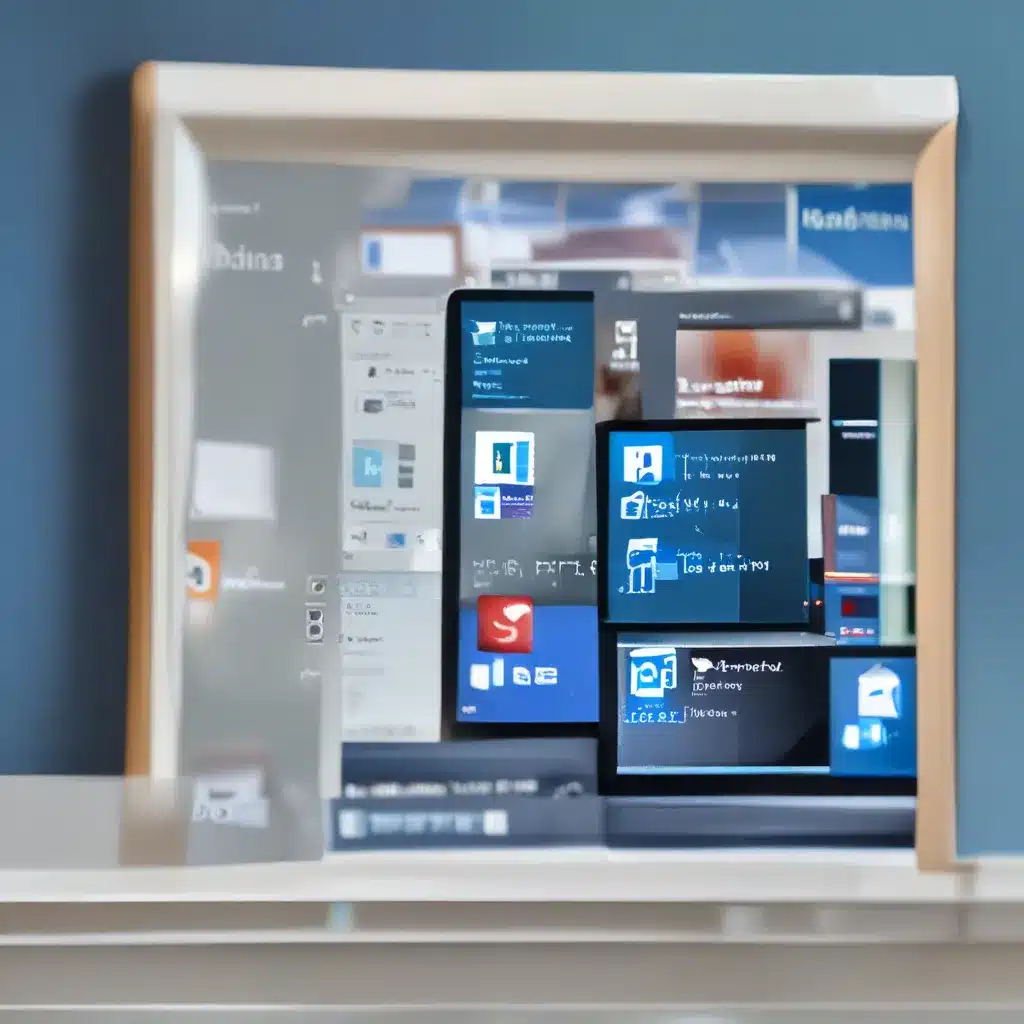
Unveiling the Modernized File Explorer
As a self-proclaimed Windows aficionado, I’ve always had a soft spot for File Explorer – that trusty file management tool that’s been a staple of the Windows experience for as long as I can remember. So, when I heard that Microsoft was giving it a makeover for the Windows 11 2023 Update, my inner tech geek couldn’t help but get a little giddy.
According to the folks at Windows Central, the new and improved File Explorer is getting a fresh coat of paint, courtesy of the WinUI 3 framework from the Windows App SDK. But don’t worry, the team at Microsoft has managed to retain the familiar look and feel that we’ve all grown to love (or, in some cases, tolerate).
So, what exactly are these changes, you ask? Well, buckle up, my friend, because we’re about to take a deep dive into the world of File Explorer 2.0.
Sleek and Streamlined Header
One of the first things you’ll notice when you fire up the updated File Explorer is the revamped header design. Gone is the clunky command bar, replaced by a sleek and streamlined affair that looks right at home in the Windows 11 aesthetic.
The refresh button has been moved to the address bar, where it sits alongside the navigation controls, giving the whole thing a much more cohesive and polished appearance. And speaking of the address bar, it’s also gotten a facelift, with the green progress bar making way for a snazzy new animation that indicates when a new location is loading.
But that’s not all – the address bar now also displays the sync status for your OneDrive files, so you can keep track of your cloud-stored goodies at a glance. And if you hover over the OneDrive icon, a handy little flyout will give you a snapshot of your storage usage, making it easier to manage your digital real estate.
Modernized Details Pane and Home Page
Moving on to the Details pane, it’s clear that the Microsoft design team has been hard at work. This nifty little window now provides even more information and actions for your selected files, folders, or drives, making it a one-stop shop for all your file-related needs.
As the folks at Microsoft Support explain, you can now easily share files, access their properties, and even jump straight to the cloud-stored versions – all from the comfort of the Details pane.
And speaking of the Home page, it’s also gotten a bit of a makeover, thanks to the WinUI framework. While the changes are mostly visual in nature, it’s clear that the team has put a lot of thought into ensuring that this central hub for your files and folders feels right at home in the Windows 11 ecosystem.
Supercharged Sharing and Compression Support
But wait, there’s more! The File Explorer team has also been hard at work on improving the file-sharing experience. According to the Microsoft Answers forum, the Share interface has been given a fresh coat of paint, and the transfer speeds have been given a nice little boost, too.
And if you’re the kind of person who likes to keep their digital life tidy, you’ll be happy to hear that the new File Explorer also boasts native support for RAR and 7-Zip compression formats, in addition to the trusty old ZIP. So, say goodbye to the days of needing third-party apps just to open those pesky archive files.
A Gallery Worth Exploring
But perhaps the most exciting new addition to File Explorer is the brand-new Gallery feature. Designed with photo enthusiasts in mind, this dedicated page offers a sleek and intuitive interface for viewing and managing your local and cloud-stored images.
The Gallery page features a clean, modern design that’s easy on the eyes, with thumbnail previews that make it a breeze to find the perfect shot. And with the ability to add and remove folder locations from the Collection menu, you can customize the experience to perfectly suit your needs.
So, whether you’re a seasoned Windows veteran or a newcomer to the platform, the updated File Explorer is sure to impress. And with ITFix.org.uk always standing by to help with any tech-related woes, you can rest assured that you’ll be getting the most out of your Windows 11 experience.












