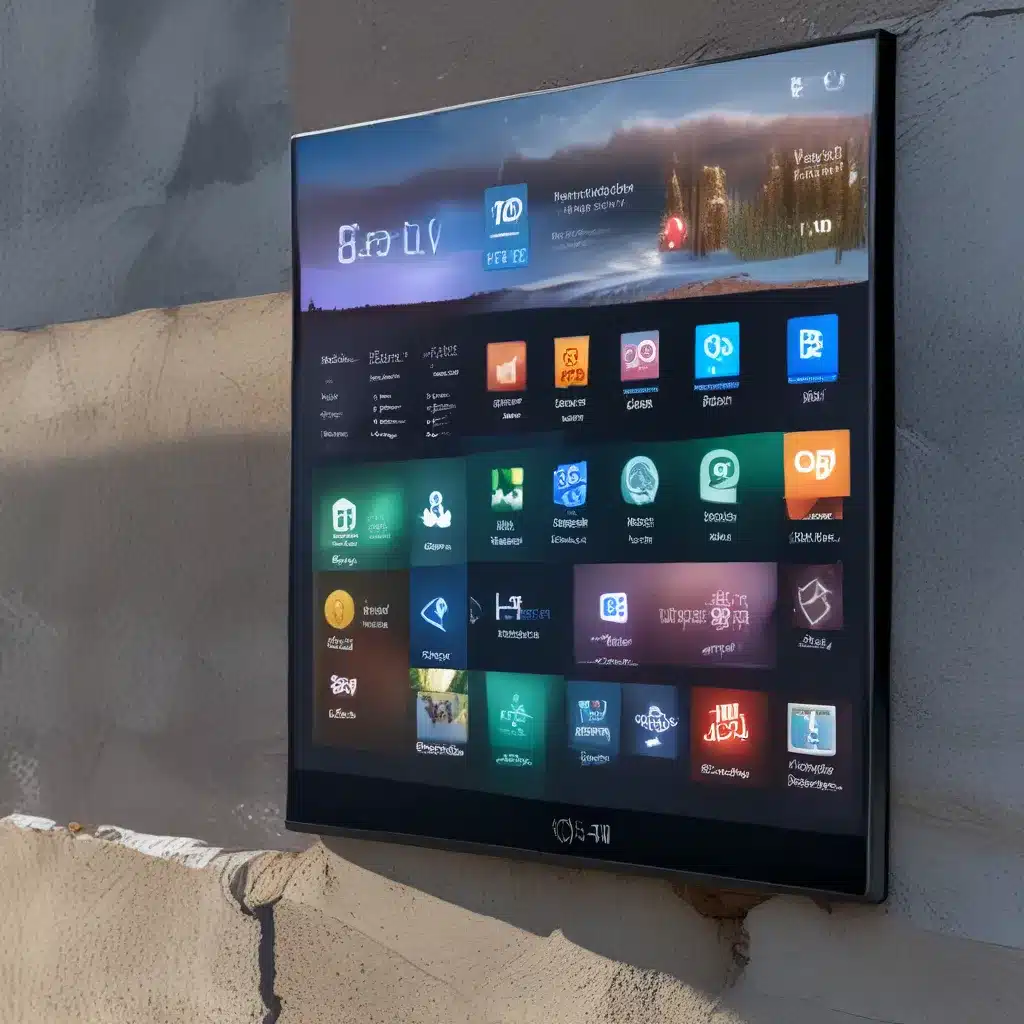
Staying Focused in the Age of Distraction
It’s 11 AM on a Tuesday, and I’m knee-deep in a critical work project. The numbers just aren’t adding up, and I can feel the pressure building. But before I can really dive in, my eyes drift over to the taskbar, where the weather widget is cheerfully displaying the forecast for the day. “Hmm, looks like rain – I should probably grab an umbrella on my lunch break,” I think to myself, quickly clicking on the widget to get more details.
Next thing I know, I’ve fallen down a rabbit hole of checking the latest sports scores, monitoring the stock market, and catching up on the news headlines. What was supposed to be a quick glance has turned into a 15-minute productivity black hole. Sound familiar?
In today’s age of constant digital stimulation, it can feel like a real challenge to stay focused and on-task. With notifications, pop-ups, and a never-ending stream of content vying for our attention, it’s no wonder we sometimes struggle to maintain our concentration. But what if I told you that the very tools causing this distraction could actually be the solution? Enter the humble Windows 11 widget – a small, customizable window that puts the information you care about right at your fingertips.
The Power of Personalized Productivity
Widgets are one of the standout features of Windows 11, designed to help users stay on top of what matters most without getting sidetracked. Unlike traditional apps that demand your full attention, widgets provide a quick, at-a-glance view of content from your favorite programs. Whether it’s checking the weather, monitoring your favorite stocks, or keeping up with the latest sports scores, widgets allow you to access this information with just a click or hover.
But widgets aren’t just about surface-level data – they’re also a powerful productivity tool. By curating the widgets on your desktop, you can create a personalized hub that aligns with your specific needs and interests. Love to stay on top of the news? Add a widget that displays the latest headlines. Manage a busy schedule? Include a calendar widget to keep you organized. The beauty of Windows 11 widgets is that they’re endlessly customizable, allowing you to craft a workspace that streamlines your workflow and minimizes distractions.
At IT Fix, we’re big believers in the power of widgets to boost productivity and focus. As a leading computer repair service in the UK, we’ve seen firsthand how easy it can be to get bogged down by digital clutter. That’s why we’re excited to share our top tips and tricks for making the most of Windows 11 widgets. Whether you’re a seasoned tech enthusiast or a newcomer to the world of widgets, this guide will equip you with the knowledge and tools to transform your desktop into a personalized productivity powerhouse.
Designing Your Perfect Widget Board
One of the best things about Windows 11 widgets is that they’re entirely customizable, allowing you to curate a desktop experience that suits your unique needs and preferences. When it comes to building your perfect widget board, the possibilities are endless – but where do you even begin?
First and foremost, take a moment to reflect on the types of information and tasks that are most important to you throughout the day. Are you someone who needs to stay on top of the latest news and current events? Or perhaps you’re a busy professional juggling a packed schedule and need quick access to your calendar and to-do list. Maybe you’re a finance enthusiast who wants to keep a close eye on the stock market. Whatever your priorities, there’s a widget out there to cater to them.
Once you’ve identified your must-have widgets, it’s time to get them set up. Luckily, the process is pretty straightforward – simply click the weather icon in your taskbar (or press the Windows key + W) to access the Widgets Board, then click the “+” icon to browse the available options. From there, you can select the widgets you want to add, customize their settings, and arrange them to your liking.
One of the key things to keep in mind when designing your widget board is balance. While it’s tempting to go widget-crazy and pack your desktop with every option under the sun, that can quickly lead to information overload and increased distractions. Aim to strike a healthy equilibrium, with a select few widgets that provide the most value and relevance to your daily routine.
Another important consideration is the layout and positioning of your widgets. Take some time to experiment with different arrangements – you may find that having your calendar widget front and center helps you stay on top of your schedule, while placing your news and sports widgets off to the side keeps them accessible without being a constant distraction.
Remember, your widget board isn’t set in stone. As your needs and priorities evolve, feel free to swap out, rearrange, or add new widgets to keep your desktop optimized for productivity. With a little bit of trial and error, you’ll be well on your way to creating a personalized hub that streamlines your workflow and keeps you focused.
Unlocking the Full Potential of Windows 11 Widgets
Now that you’ve got the basics of widget customization down, it’s time to take your productivity to the next level. Windows 11 widgets are packed with a range of advanced features and capabilities that can truly transform the way you interact with your desktop.
One of the most powerful widget functions is the ability to deep dive into the content and features of your installed apps. Rather than having to open a full-fledged program, many widgets allow you to access key information and perform common tasks right from the widget itself. For example, the Calendar widget doesn’t just display your upcoming appointments – it also lets you create new events, check your schedule, and even join virtual meetings with just a few clicks.
Likewise, the News widget goes beyond simply delivering the latest headlines. Depending on your preferences, you can dig into specific topics, browse article summaries, and even save stories for later reading – all without ever leaving your desktop. And for the finance buffs out there, the Stocks widget provides real-time market data, stock performance tracking, and the ability to monitor your personal portfolio.
But widgets aren’t just about consuming information – they can also be powerful productivity boosters. Take the To-Do widget, for instance. Not only does it display your current tasks and deadlines, but it also allows you to add new items, mark tasks as complete, and even set reminders – all without switching between apps.
And let’s not forget the weather widget, which goes way beyond a simple temperature and precipitation forecast. With just a quick glance, you can get detailed insights into the day’s conditions, including wind speed, humidity levels, and even sun/UV index. Perfect for planning your day and ensuring you’re always prepared for whatever Mother Nature has in store.
The key to unlocking the full potential of Windows 11 widgets is to think beyond the surface-level functionality. Rather than just using them as quick information hubs, explore how you can leverage their deeper capabilities to streamline your workflows, minimize distractions, and boost your overall productivity. With a little bit of experimentation and customization, your desktop can become a true command center for getting things done.
Staying Focused in the Age of Distraction
As I wrap up this guide to Windows 11 widgets, I can’t help but reflect on my own struggles with staying focused in the digital age. Like so many of us, I often find myself tempted by the siren song of shiny new notifications, endlessly scrolling social media feeds, and the constant pull of digital entertainment.
But thanks to the power of widgets, I’ve been able to reclaim my productivity and regain control of my attention. By curating a personalized widget board that aligns with my specific needs and interests, I’ve been able to quickly access the information I care about without getting sidetracked by all the digital noise.
Sure, the temptation to click on that sports score update or stock market alert is still there. But now, instead of diving headfirst into a rabbit hole of distraction, I can simply glance at the relevant widget, get the information I need, and then refocus my attention on the task at hand. It’s a game-changer, both for my productivity and my peace of mind.
So if you, like me, find yourself constantly battling the lure of digital distraction, I encourage you to give Windows 11 widgets a try. Customize your desktop, streamline your workflows, and reclaim your focus – all with a few simple clicks. Trust me, your future self will thank you.
Learn more about Windows 11 widgets from Microsoft
Explore the Windows Widgets design principles
Get tips for creating great Windows Widgets












