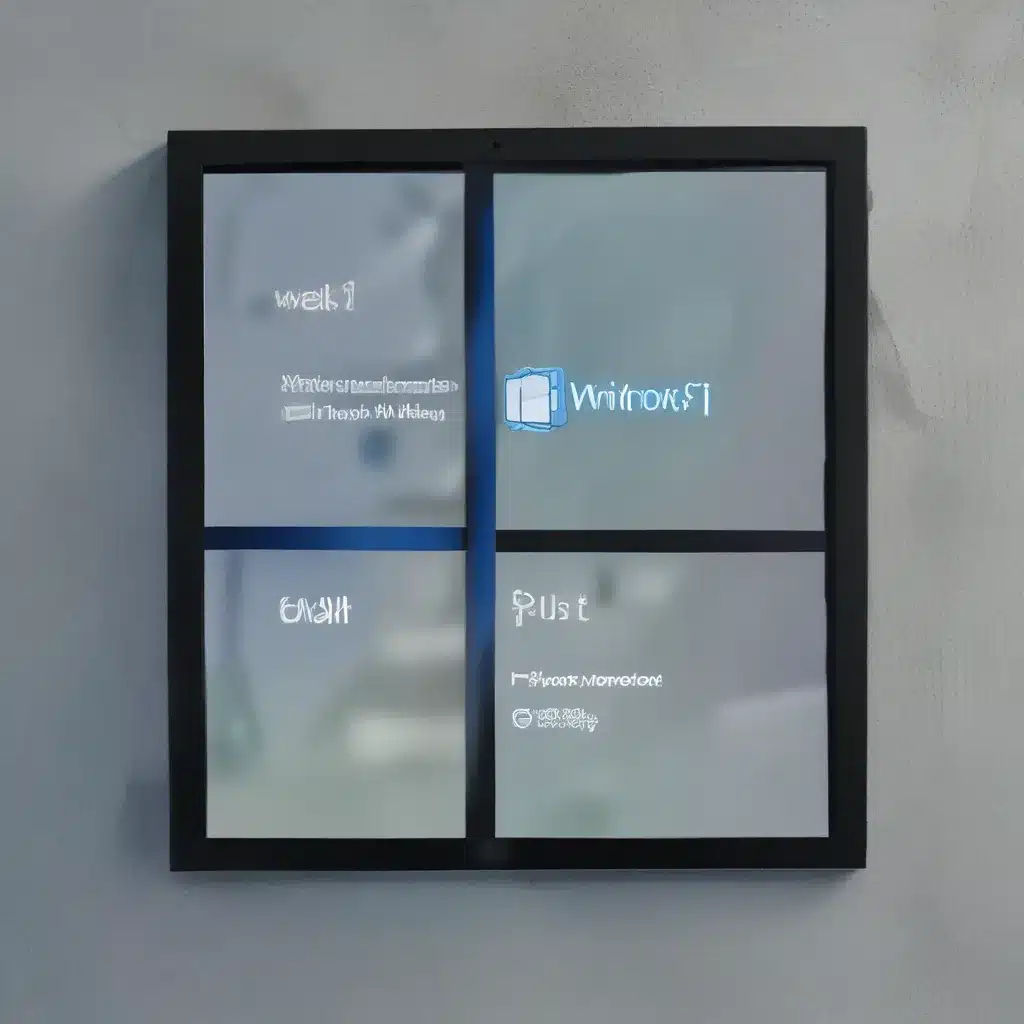
Uncovering the Mystery of Windows 11 Compatibility
As a dedicated computer repair technician at ITFix, I’ve been eagerly anticipating the release of Windows 11. After all, it’s the latest and greatest operating system from Microsoft, packed with a slew of exciting new features and improvements. But, like many of my clients, I’ve been scratching my head trying to figure out the compatibility conundrum.
You see, upgrading to Windows 11 isn’t as straightforward as it might seem. Microsoft has set some pretty strict hardware requirements, and not every PC out there is going to make the cut. So, if you’re wondering whether your trusty old machine is up to the task, you’ve come to the right place.
Decoding the Windows 11 System Requirements
Let’s start by taking a closer look at the official Windows 11 system requirements. According to Microsoft’s website, your computer needs to meet the following criteria to be considered Windows 11 compatible:
- Processor: 1 gigahertz (GHz) or faster with 2 or more cores on a compatible 64-bit processor or System on a Chip (SoC)
- RAM: 4 gigabytes (GB) or more
- Storage: 64 GB or larger storage device
- System firmware: UEFI, Secure Boot capable
- TPM: Trusted Platform Module (TPM) version 2.0
- Graphics card: Compatible with DirectX 12 or later with WDDM 2.0 driver
- Display: High definition (720p) display, 9-inch or larger monitor, 8 bits per color channel
Whew, that’s quite a list! As you can see, Microsoft has really raised the bar when it comes to hardware requirements. And if you’re still rocking a laptop from the early 2000s, I’m afraid you might be out of luck.
Checking Your Windows 11 Upgrade Eligibility
Now, the big question is: how do you know if your current PC is Windows 11 compatible? Well, the good news is that Microsoft has provided a nifty little tool called the PC Health Check app to help you out.
According to the Microsoft support article, all you need to do is follow these simple steps:
- Press the Windows logo key + S or select the Search icon, then type “PC Health Check” and select the app from the list.
- Click on the “Check now” button to see if your device meets the Windows 11 requirements.
If your device is compatible, the app will give you the green light. If not, it will provide you with a detailed breakdown of which system requirements you’re falling short on.
Troubleshooting Windows 11 Compatibility
Now, what if you’ve recently made some hardware changes to your PC, and the PC Health Check app isn’t reflecting the updated compatibility status? Don’t worry, Microsoft has got your back.
According to the Microsoft support article, you can manually refresh the Windows 11 eligibility assessment using the following steps:
- Press the Windows logo key + S or select the Search icon, then type “Task Scheduler” and select the app from the list.
- In the left navigation pane, navigate to Microsoft > Windows > Application Experience.
- Right-click or press and hold on the task called “Microsoft Compatibility Appraiser,” then select “Run.”
- Wait until the task is complete, then select “Action” > “Refresh” in the top navigation menu to refresh its state.
Alternatively, you can run the same command from an administrator Command Prompt:
- Press the Windows logo key + S or select the Search icon, then type “cmd” and select “Run as administrator” under Command Prompt on the right side.
- Type the following command and press Enter:
schtasks.exe /Run /TN "Microsoft\Windows\Application Experience\Microsoft Compatibility Appraiser" - Wait a couple of minutes for the task to complete, then reopen the Settings > Update & Security > Windows Update to check your updated eligibility.
Remember, even if your device meets the Windows 11 system requirements, it doesn’t necessarily mean you’ll be offered the upgrade immediately. Microsoft is rolling out the upgrade in phases, considering factors like hardware eligibility, reliability metrics, and device age.
Embracing the Windows 11 Upgrade Journey
Well, there you have it, folks! You now know how to check your Windows 11 compatibility and troubleshoot any issues that may arise. And as a computer repair technician, I can’t wait to help my clients navigate this exciting new chapter in the Windows saga.
So, if you’re ready to take the plunge and upgrade to Windows 11, just head on over to ITFix, and we’ll make sure your device is compatible and ready to go. Who knows, maybe we’ll even discover some hidden gems along the way that can breathe new life into your trusty old machine.
Happy upgrading, and may the Windows 11 gods be ever in your favor!












