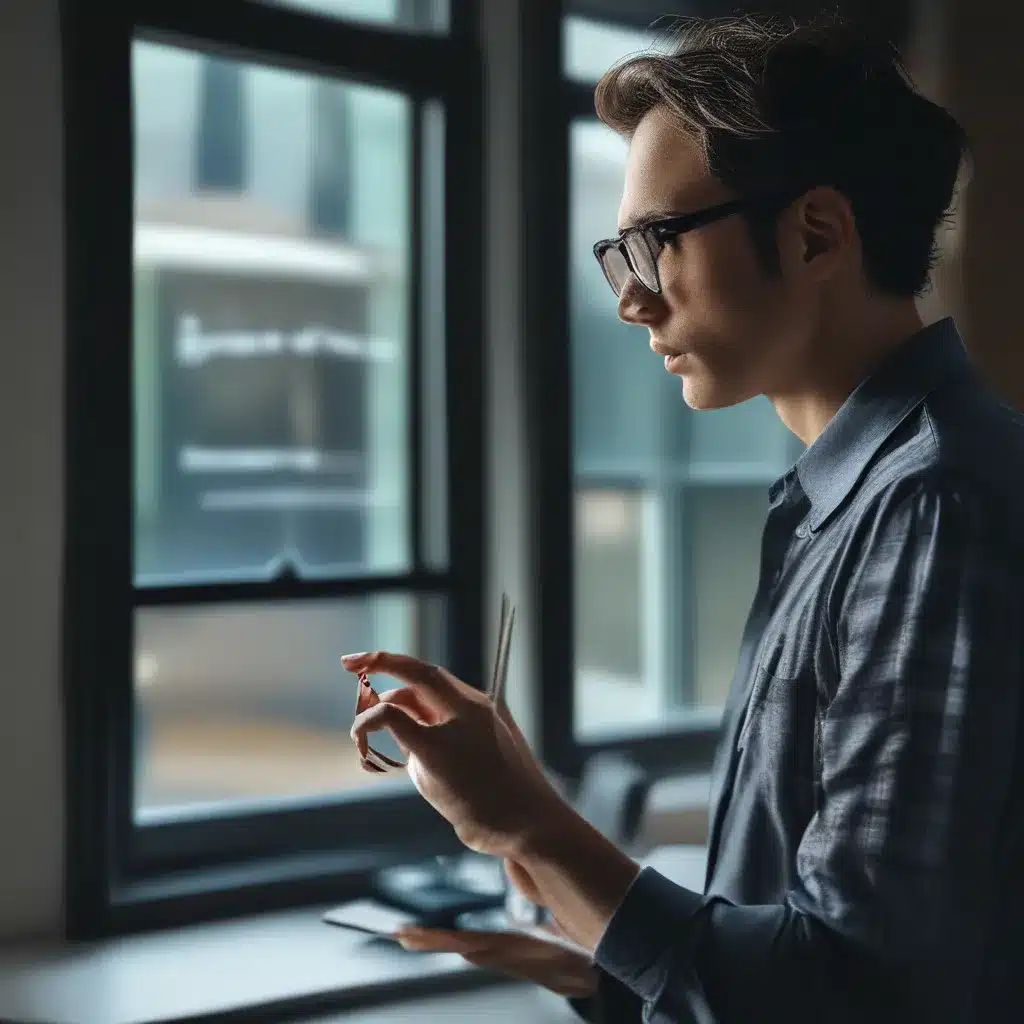
Crash, Bang, Wallop – How I Learned to Stop Worrying and Love Windows Error Reporting
You know that sinking feeling when your computer suddenly decides to take an unexpected coffee break, leaving you staring at a cryptic error message and a “Report this problem” button that might as well be labeled “Unleash the Hounds of Tech Support Hell”? Yeah, me too. As a self-proclaimed computer repair wizard (in my own mind, at least), I’ve had my fair share of run-ins with Windows Error Reporting, and let me tell you, it’s not always a walk in the park.
But you know what they say – if you can’t beat ’em, join ’em. And that’s exactly what I did. After countless frustrating experiences with this enigmatic software, I decided to take matters into my own hands and really get to know the ins and outs of Windows Error Reporting. And let me tell you, once you unlock the secrets of this little tool, it can actually be your best friend in the battle against computer gremlins.
Understanding the Beast: What is Windows Error Reporting?
Windows Error Reporting, or WER for short, is a built-in feature in Windows that’s designed to help Microsoft identify and fix issues with their operating system and software. When your computer encounters a problem, WER springs into action, collecting information about the error and sending it back to Microsoft for analysis.
At its core, WER is a powerful troubleshooting tool, but it can also be a bit of a double-edged sword. On one hand, it helps Microsoft improve their products and address bugs, which is great for users like you and me. But on the other hand, it can also be a major source of frustration, especially when it decides to interrupt your workflow with a pesky pop-up window or slow down your system.
Taming the Beast: Take Control of Windows Error Reporting
Okay, so now that you know a bit more about what Windows Error Reporting is all about, let’s dive into how you can take control of it and make it work for you, rather than against you. Here are a few tips and tricks to get you started:
Customize Your Error Reporting Settings
One of the first things you’ll want to do is take a look at your error reporting settings. You can find these in the Control Panel under “Problem Reports and Solutions.” Here, you can choose how much information you want to send to Microsoft, whether you want to be prompted every time an error occurs, and even disable error reporting altogether.
According to Microsoft’s support forums, the “Send all data” setting is the way to go if you want to avoid those pesky pop-ups, as it allows you to send error information without requiring any user interaction.
Prioritize Your Troubleshooting Efforts
Another important thing to keep in mind is that not all errors are created equal. Some may be minor glitches that don’t really need your attention, while others could be indicative of a more serious underlying issue. That’s where WER can be a real lifesaver.
By taking a look at the error reports that WER generates, you can quickly identify the most critical issues and focus your troubleshooting efforts accordingly. According to the ServerFault community, you can even go so far as to replace the WER executable with a dummy program to prevent it from interrupting your workflow.
Leverage the Power of the Cloud
One of the coolest things about Windows Error Reporting is that it’s not just a local tool – it’s actually part of a larger, cloud-based system. By sending error data to Microsoft, you’re contributing to a collective effort to identify and fix issues across the Windows ecosystem.
And the best part is, you can actually tap into this cloud-based resource yourself. By checking the Windows Error Reporting service, you can see what kinds of issues are being reported by other users and even find potential solutions.
Embracing the Beast: Making Windows Error Reporting Work for You
At the end of the day, Windows Error Reporting is a tool that’s been designed to help us, the users, by identifying and addressing issues with the Windows operating system. And while it may not always be the most user-friendly or convenient tool, the truth is, it’s here to stay.
So why not make the most of it? By taking the time to understand how WER works, customizing it to your needs, and leveraging the power of the cloud, you can turn this once-dreaded software into a powerful ally in your quest for a smooth, reliable computing experience.
And who knows, maybe you’ll even find yourself becoming a bit of a Windows Error Reporting aficionado, like yours truly. After all, what’s more satisfying than outsmarting a computer gremlin and saving the day? (Okay, maybe a freshly baked pizza, but you get the idea.)
So go forth, my fellow computer repair enthusiasts, and take control of Windows Error Reporting. The power is in your hands, and with a little bit of knowledge and a whole lot of grit, you can tame this beast and make it work for you. Happy troubleshooting!
And remember, if you ever need a little extra help, you can always swing by ITFix.org.uk – we’re always here to lend a hand (and a few bad puns).












