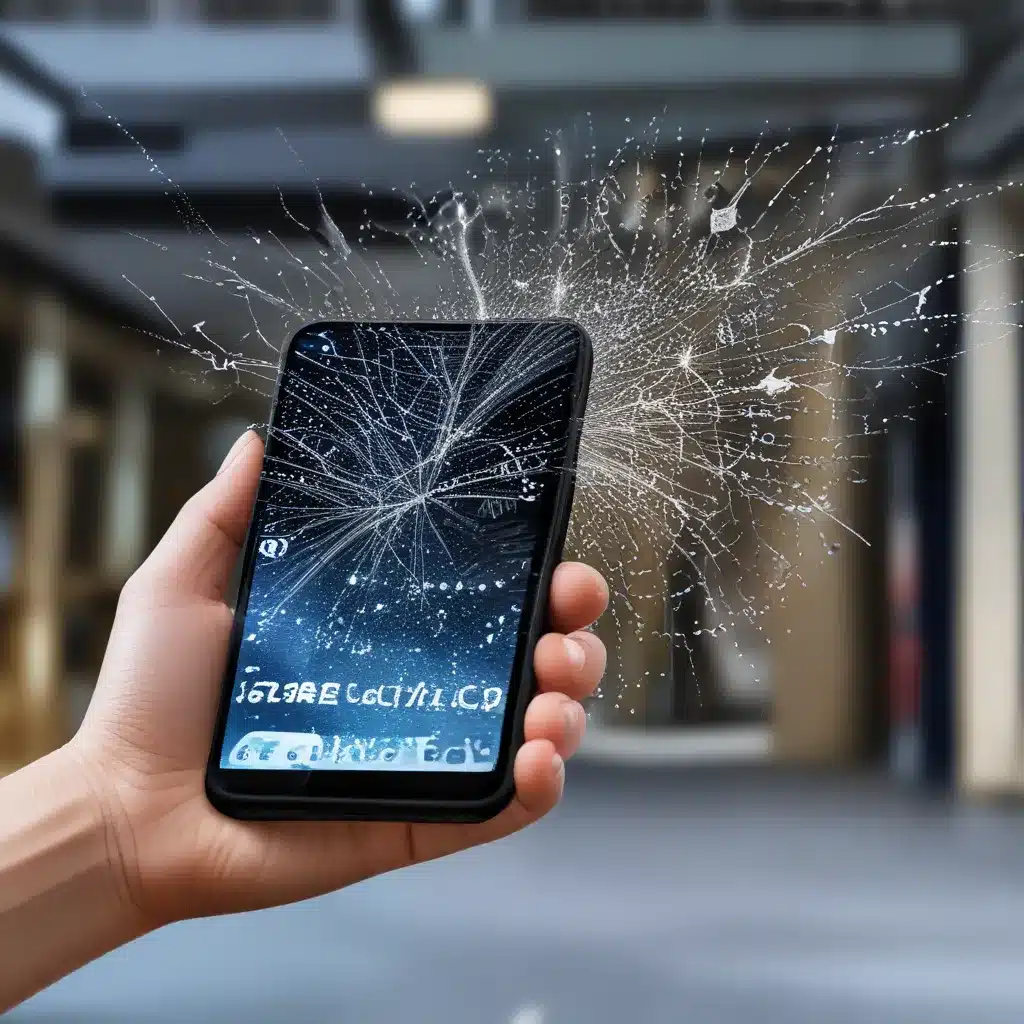
The Frustrating Dance with My S22 Ultra
I’m one of those unfortunate souls who upgraded to the Samsung S22 Ultra, only to be plagued by a never-ending battle with my mobile network. It feels like my phone is constantly playing a game of musical chairs with the towers, switching between 4G and 5G faster than my eyes can register. One minute I’ve got lightning-fast speeds, the next I’m staring at the dreaded “No Service” message, praying to the tech gods for a miracle.
Honestly, it’s enough to make me want to throw my shiny new device out the window and go back to using two cans and a string. But I’m a stubborn one, and I refuse to let this fancy-pants phone get the best of me. So, I dove headfirst into troubleshooting, scouring the internet for any shred of hope.
The Reddit Revelation
That’s when I stumbled upon a Reddit post that felt like a beacon of light in the dark, dismal world of mobile network issues. The user, u/thenowhereman3, shared their own battle with the S22 Ultra’s connectivity woes, and the solution they discovered.
According to their post, the key lies in manually selecting your network provider instead of letting the phone do it automatically. The logic behind this is simple: the phone’s auto-selection feature seems to be the root of the problem, constantly switching between networks and causing the dreaded disconnections.
By disabling the auto-selection and manually choosing your provider (in my case, Verizon), the user found that their phone would stay connected and perform much better than before. Of course, there are a couple of caveats to this approach. First, you’re stuck with that one network, so if you venture into an area with poor coverage, you’re out of luck. And secondly, the auto-selection setting has a knack for randomly turning itself back on, so you’ll need to keep an eye on it.
The Certified Replacement Surprise
Intrigued by this solution, I decided to give it a shot. And you know what? It worked like a charm! My phone finally stayed connected, and I was able to use my apps without fear of sudden disconnections.
But, as luck would have it, my mobile network woes weren’t quite over yet. During a visit to the Verizon store, the technician noticed something peculiar about my S22 Ultra – one of the rear cameras was missing! Apparently, I had been issued a “lemon” phone, and Verizon was more than happy to replace it with a certified, like-new model.
The Software Dance
With my shiny new S22 Ultra in hand, I set out to see if the connectivity issues had been resolved. The first step was to go through each software update, from Android 10 to 16, and OneUI version. After each update, I ran a series of speed tests to ensure the phone was performing as it should.
To my delight, the new phone seemed to handle the mobile network with ease. I found myself in spots where I had previously had no signal, now enjoying a solid 5G connection. It appears the hardware issue with the missing camera was the culprit all along, and the software updates simply sealed the deal.
The Moral of the Story
So, if you’re one of the unlucky S22 Ultra owners struggling with network dropouts and disconnections, take heart. The solution may be as simple as manually selecting your network provider, or even getting a replacement device if you suspect a hardware issue.
And remember, no matter how frustrating the journey may be, it’s all part of the tech-savvy life we’ve chosen. After all, where’s the fun in having a device that just works all the time? ITFix is here to help you navigate the ups and downs of mobile technology, one network hiccup at a time.












