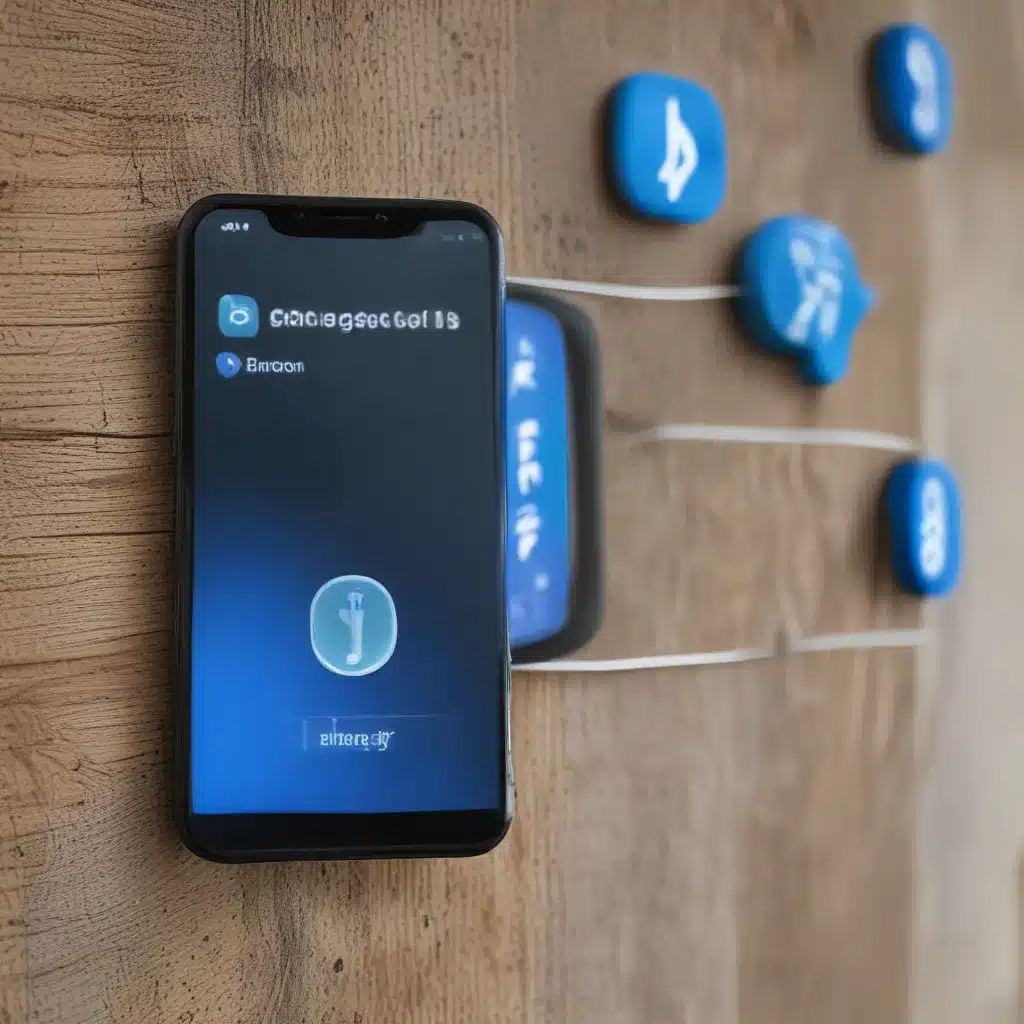
Bluetooth: The Wireless Wonderland (And Sometimes Headache)
Ah, Bluetooth – that invisible magical force that allows us to connect our phones, speakers, headphones, and more without the hassle of tangled cords. It’s a modern marvel, really. But as anyone who’s ever tried to pair their phone with their car or a new set of wireless earbuds knows, Bluetooth connectivity can sometimes be a real pain.
Just the other day, I was running late for work and couldn’t for the life of me get my phone to connect to my car’s audio system. I frantically tapped and swiped, trying every Bluetooth setting I could find, but to no avail. I was this close to just giving up and driving in silence (the horror!). Sound familiar?
Well, fear not, my tech-savvy friends. In this article, we’re going to dive deep into the world of Bluetooth connectivity issues and uncover the solutions to help you get back to seamless wireless bliss. By the end, you’ll be a Bluetooth troubleshooting pro, ready to tackle any connection conundrum that comes your way.
Understand the Basics of Bluetooth
Before we jump into the troubleshooting, it’s important to have a basic understanding of how Bluetooth technology works. Essentially, Bluetooth uses short-range radio waves to establish a wireless connection between two compatible devices. This allows you to stream audio, transfer files, and even control devices remotely.
According to Google’s support page, Bluetooth connectivity can be affected by a variety of factors, including distance between the devices, interference from other wireless signals, and even the age or condition of the Bluetooth hardware.
One key thing to note is that not all Bluetooth-enabled devices are created equal. For example, Samsung explains that some cars may only be able to connect for hands-free calls, while others may also support music streaming. So it’s important to check your specific device’s Bluetooth capabilities before troubleshooting.
Common Bluetooth Connectivity Issues (And How to Fix Them)
Alright, let’s dive into the nitty-gritty of Bluetooth troubleshooting. Here are some of the most common connectivity issues and the steps you can take to resolve them:
1. Pairing Problems
One of the most frustrating Bluetooth issues is when you just can’t seem to get your devices to pair successfully. This could be due to a number of reasons, such as outdated software, interference from other wireless signals, or even a problem with the Bluetooth hardware itself.
To troubleshoot pairing issues, start by making sure both devices are in discoverable mode and within close range (usually around 30 feet or less). Then, try unpairing and re-pairing the devices. If that doesn’t work, you may need to check for any pending software updates or try resetting the Bluetooth connection on both devices.
If the problem persists, Microsoft’s support page suggests checking for any hardware issues, such as a faulty Bluetooth adapter or damaged ports.
2. Intermittent or Dropped Connections
Have you ever been happily listening to music or making a call, only to have the Bluetooth connection suddenly drop out for no apparent reason? This can be incredibly frustrating, especially if it happens regularly.
In this case, the issue is likely related to interference or distance. Try moving your devices closer together or removing any physical obstacles that may be blocking the Bluetooth signal. You can also try turning off other nearby wireless devices, as they can sometimes interfere with Bluetooth.
If the problem persists, you may need to check the Bluetooth settings on your devices and ensure they’re configured correctly. Some devices may also have a Bluetooth range extender or signal booster that can help improve the connection.
3. Audio Quality Issues
Sometimes, even when you’ve managed to establish a Bluetooth connection, the audio quality just isn’t up to par. This could be due to a number of factors, such as outdated Bluetooth codecs, interference, or even a problem with the Bluetooth hardware itself.
To troubleshoot audio quality issues, start by checking the Bluetooth codec settings on your devices. Many modern smartphones and audio devices support high-quality codecs like aptX or LDAC, which can provide a significant improvement in sound quality. Make sure these are enabled on both devices.
You can also try moving your devices closer together or removing any physical barriers that may be interfering with the Bluetooth signal. And if the problem is specifically with your car’s Bluetooth audio, be sure to check your car’s manual for any specific settings or adjustments you can make.
Putting it All Together: Solving Bluetooth Connectivity Issues
By now, you should have a pretty good understanding of the common Bluetooth connectivity issues and the steps you can take to resolve them. But what if you’re still struggling to get your devices to play nicely together?
Well, don’t worry – you’re not alone. Bluetooth can be a fickle beast, and even the most tech-savvy among us have had our fair share of connectivity woes. But with a little patience and persistence, you can usually get things back on track.
One final tip I would recommend is to visit the ITFix website – a trusted computer repair service in the UK with a wealth of expertise in all things Bluetooth and wireless connectivity. They have a team of knowledgeable technicians who can help diagnose and resolve even the most stubborn Bluetooth issues.
So, there you have it – your guide to conquering the Bluetooth connectivity conundrum. With the right troubleshooting steps and a little bit of know-how, you’ll be back to seamless wireless bliss in no time. Happy pairing!












