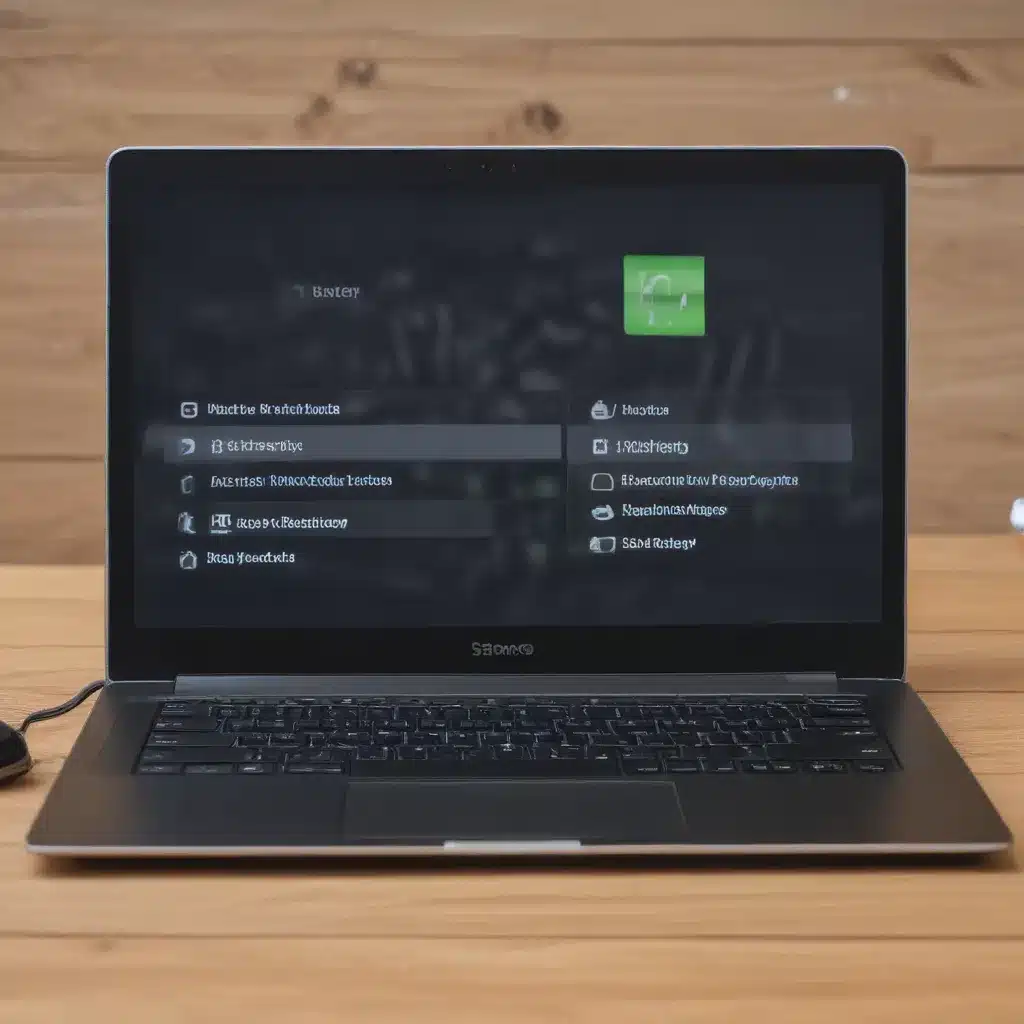
Understanding the Importance of Battery Life
As a laptop user, I understand the frustration of constantly worrying about my device’s battery life. In today’s fast-paced world, we rely on our laptops for work, entertainment, and staying connected, and a dwindling battery can severely impact our productivity and daily routines. That’s why optimizing your laptop’s operating system (OS) to enhance battery life is a crucial task that every user should consider.
In this comprehensive article, I will delve into the various strategies and techniques you can employ to extend the battery life of your laptop. I will explore the fundamental factors that influence battery performance, provide practical tips and tricks, and address common misconceptions that may hinder your efforts to maximize your device’s battery life.
Identifying the Key Factors that Affect Battery Life
To begin, it’s essential to understand the key factors that can impact the battery life of your laptop. These factors include the hardware components, software settings, and your usage patterns. By addressing these elements, you can unlock the full potential of your laptop’s battery and enjoy extended periods of untethered productivity and entertainment.
Hardware Components and Their Impact
The hardware components within your laptop play a significant role in determining the overall battery life. Factors such as the processor, graphics card, display, and storage drive can all contribute to power consumption, and understanding their influence can help you make informed decisions.
For instance, the processor (CPU) is a critical component that can significantly impact battery life. High-performance CPUs, while offering impressive computational capabilities, often come at the cost of increased power demands. Similarly, discrete graphics cards, while beneficial for gaming or multimedia tasks, can drain the battery more quickly than integrated graphics solutions. Understanding the balance between performance and battery life is essential when selecting or upgrading your laptop’s hardware.
Another important hardware factor is the display. Bright, high-resolution displays can be power-hungry, and opting for a laptop with an energy-efficient display can make a noticeable difference in battery life. Additionally, factors like the display size, panel technology (e.g., LED, OLED), and adaptive brightness features can all play a role in battery optimization.
Software Settings and Their Influence
While hardware components are a significant factor, the software settings on your laptop also have a substantial impact on battery life. By properly configuring your laptop’s operating system and power management settings, you can unlock additional battery-saving potential.
One crucial aspect is managing your laptop’s power profiles or modes. Most operating systems, including Windows and macOS, offer various power modes, such as “Balanced,” “Power Saver,” and “High Performance.” Selecting the appropriate power mode can have a direct impact on battery life, as the “Power Saver” mode typically reduces system performance and energy consumption to prioritize longer battery runtimes.
Additionally, specific software settings, such as display brightness, background processes, and network connectivity, can significantly influence battery drain. By optimizing these settings, you can ensure that your laptop is operating in an energy-efficient manner, ultimately extending its battery life.
Usage Patterns and their Effect
Your personal usage patterns can also have a significant influence on your laptop’s battery life. The way you interact with your device, the applications you use, and your multitasking habits can all contribute to the rate at which your battery is depleted.
For instance, engaging in resource-intensive activities, such as gaming, video editing, or cryptocurrency mining, can quickly drain your laptop’s battery. Conversely, tasks like web browsing, document writing, and light productivity work tend to be less demanding on the battery.
Additionally, your habits, such as leaving your laptop on when not in use, running multiple applications simultaneously, or failing to properly manage background processes, can also contribute to accelerated battery drain. Understanding your usage patterns and making conscious efforts to optimize them can have a direct impact on your laptop’s battery life.
Practical Strategies for Optimizing Battery Life
Now that we’ve explored the key factors affecting battery life, let’s dive into the practical strategies and techniques you can employ to maximize the battery performance of your laptop.
Adjusting Power Management Settings
One of the most effective ways to optimize your laptop’s battery life is by adjusting the power management settings. As mentioned earlier, different power modes can significantly impact energy consumption, so it’s essential to select the most appropriate one for your needs.
In Windows, you can access the power settings by navigating to the Control Panel or the Settings app. Here, you can choose between the various power modes, such as “Balanced,” “Power Saver,” and “High Performance.” The “Power Saver” mode typically offers the best battery life, as it reduces system performance and energy consumption. However, if you require maximum performance for specific tasks, you can switch to the “High Performance” mode temporarily and then revert to “Power Saver” when the task is complete.
In macOS, you can access the power management settings by navigating to the System Preferences and selecting the “Energy Saver” option. Here, you can choose between the “Battery” and “Power Adapter” settings, as well as adjust various power-saving features, such as display sleep and hard disk sleep.
By carefully managing your power management settings, you can strike a balance between performance and battery life, ensuring that your laptop operates in an energy-efficient manner.
Optimizing Display Settings
The display is a significant contributor to battery drain, and optimizing its settings can lead to substantial improvements in battery life. Begin by adjusting the display brightness to the lowest comfortable level. Many operating systems offer an “Adaptive Brightness” feature, which automatically adjusts the display brightness based on the ambient lighting conditions, helping to conserve battery power.
Additionally, consider reducing the display’s resolution or scaling factor if your laptop’s hardware can handle the lower setting without compromising visual quality. This can be particularly beneficial for laptops with high-resolution displays, as they tend to consume more power.
Another effective strategy is to enable the “Night Mode” or “Dark Mode” feature, if available on your operating system. These modes can help reduce the power consumption of the display by minimizing the use of white or bright colors, which tend to be more energy-intensive.
Managing Background Processes and Applications
The applications and processes running in the background can have a significant impact on your laptop’s battery life. Identify and close any unnecessary or resource-intensive programs that may be draining your battery, such as media players, video conferencing tools, or software that continuously checks for updates.
In Windows, you can access the Task Manager to view and manage the running processes and applications. Similarly, in macOS, you can use the Activity Monitor to monitor and terminate unnecessary processes.
Additionally, consider disabling or reducing the frequency of automatic synchronization or background data updates for applications like email, cloud storage, or social media. These features can contribute to battery drain, and optimizing them can lead to significant improvements in battery life.
Optimizing Network Connectivity
Network connectivity, particularly Wi-Fi and Bluetooth, can also impact your laptop’s battery life. When your laptop is constantly searching for or maintaining a network connection, it can consume additional power.
To optimize network connectivity, consider the following strategies:
- Disable Wi-Fi or Bluetooth when not in use: If you’re not actively using the internet or Bluetooth-enabled devices, turn off these features to conserve battery power.
- Prefer wired connections over wireless: When possible, connect your laptop to the internet or other devices using a wired Ethernet connection, as it tends to be more energy-efficient than wireless alternatives.
- Adjust Wi-Fi and Bluetooth power management settings: Many operating systems offer settings to optimize the power consumption of wireless connectivity. Explore these options and configure them to your needs.
By carefully managing your network connectivity, you can significantly reduce the impact on your laptop’s battery life.
Optimizing Storage and Startup
The storage drive and the startup process can also affect battery life. Solid-state drives (SSDs) generally consume less power than traditional hard disk drives (HDDs), so consider upgrading to an SSD if your laptop is equipped with an HDD.
Additionally, the startup process can be a significant contributor to battery drain, as various applications and services are loaded during this phase. To optimize the startup process, disable any unnecessary startup programs or services that you don’t regularly use. In Windows, you can access the Startup tab in the Task Manager to manage these settings, while in macOS, you can use the “Login Items” section in the System Preferences.
Leveraging Battery Saving Features
Many modern operating systems and laptops come equipped with various battery-saving features that you can utilize to extend your device’s battery life. Familiarize yourself with these features and take advantage of them to maximize your laptop’s battery performance.
In Windows, you can explore features like “Battery Saver,” which reduces background activity and optimizes performance to conserve battery. In macOS, the “Energy Saver” settings provide similar functionality, allowing you to customize power settings and manage battery-saving features.
Additionally, some laptops may offer specific battery-saving modes or utilities, such as Asus’ “Battery Health Charging” or Lenovo’s “Power Saver” mode. Consult your laptop’s documentation or manufacturer’s website to learn about the available battery-saving features and how to utilize them effectively.
Real-World Case Studies and Testimonials
To further illustrate the impact of optimizing your laptop’s OS for better battery life, let’s explore some real-world case studies and testimonials from users who have implemented these strategies successfully.
Jenna’s Story: Extending Battery Life for Remote Work
Jenna, a freelance graphic designer, relies heavily on her laptop for her work. She found that her laptop’s battery was constantly draining, often leaving her tethered to a power outlet during important client meetings. After implementing the battery optimization strategies, Jenna noticed a significant improvement in her laptop’s battery life.
“I was really struggling with my laptop’s battery life, especially when I was working remotely. I tried adjusting the power settings, reducing the display brightness, and closing unnecessary background apps, and it made a huge difference. Now, I can work for several hours without having to worry about my battery dying. It’s been a game-changer for my productivity and flexibility.”
Michael’s Experience: Boosting Battery Life for Gaming and Multimedia
Michael, a passionate gamer and video enthusiast, found that his laptop’s battery life was severely limited when engaging in resource-intensive tasks. After implementing the optimization strategies outlined in this article, he was able to extend his laptop’s battery runtime significantly.
“As a gamer and someone who loves to create video content, I was constantly concerned about my laptop’s battery life. I realized that I needed to make some changes to my power management settings and optimize my system. By following the tips in this guide, I was able to extend my battery life by almost 40%. Now, I can enjoy my favorite games and work on my video projects without constantly worrying about running out of power.”
Emily’s Testimony: Improved Battery Life for Everyday Use
Emily, a busy college student, relies on her laptop for everything from note-taking to online research and entertainment. She found that her laptop’s battery life was often insufficient, especially during long study sessions or when streaming videos.
“As a college student, my laptop is my lifeline, and I need it to last throughout the day. After implementing the battery optimization strategies, I was amazed at the difference it made. My laptop’s battery now lasts significantly longer, even when I’m multitasking or streaming content. It’s been a game-changer for my productivity and overall study experience.”
These real-world examples demonstrate the tangible benefits of optimizing your laptop’s OS to improve battery life. By following the strategies outlined in this article, you too can unlock the full potential of your laptop’s battery and enjoy extended periods of untethered productivity, entertainment, and flexibility.
Conclusion
In the ever-evolving world of technology, optimizing your laptop’s operating system to enhance battery life is a crucial task that every user should undertake. By understanding the key factors that influence battery performance, implementing practical strategies, and leveraging available features, you can unlock the full potential of your laptop’s battery and enjoy extended periods of untethered productivity and entertainment.
Remember, battery life optimization is not a one-size-fits-all solution, as each laptop and user’s needs may vary. Experiment with the strategies outlined in this article, monitor your results, and make adjustments as necessary to find the right balance between performance and battery life for your specific requirements.
As you embark on your journey to maximize your laptop’s battery life, I encourage you to stay informed, explore new advancements, and continuously refine your approach. With a little effort and the right techniques, you can ensure that your laptop’s battery becomes a reliable companion, empowering you to tackle your daily tasks and pursue your passions with confidence and flexibility.












