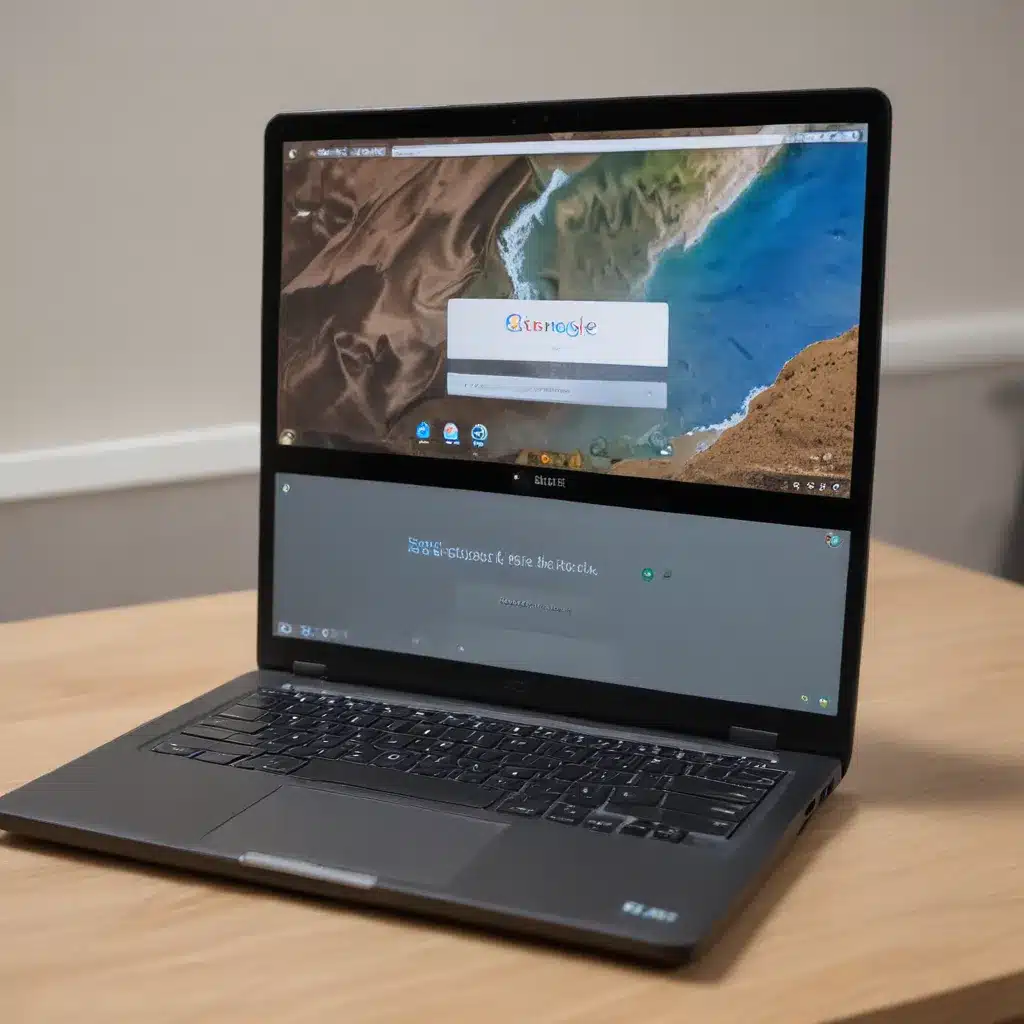
Embracing the Power of Linux on Your Chromebook
As someone who has immersed themselves in the world of Chromebooks, I’ve always been fascinated by the untapped potential that lies within these versatile devices. While Chromebooks are renowned for their seamless integration with the Google ecosystem, the true magic happens when you unlock the power of Linux. In this comprehensive guide, I’ll walk you through the journey of transforming your Chromebook into a powerhouse by harnessing the capabilities of Linux.
Understanding the Benefits of Linux on Chromebooks
The world of Chromebooks has evolved significantly, and the integration of Linux has opened up a whole new realm of possibilities. By seamlessly blending the simplicity and security of ChromeOS with the flexibility and customization of Linux, Chromebook users can unlock a wealth of features and functionalities that were previously out of reach.
One of the primary advantages of running Linux on a Chromebook is the expanded software ecosystem. While ChromeOS is primarily focused on web-based applications and cloud-centric workflows, Linux offers a vast array of open-source software, ranging from powerful productivity suites and programming tools to multimedia editors and gaming platforms. This means that you can transform your Chromebook into a versatile powerhouse, capable of tackling a wide range of tasks.
Moreover, the Linux ecosystem offers a level of customization that is unparalleled in the ChromeOS realm. From personalized desktop environments to the installation of custom applications, the ability to tailor your Chromebook’s experience to your specific needs can significantly boost your productivity and efficiency.
Navigating the Chromebook-Linux Integration
Integrating Linux with your Chromebook may seem daunting at first, but the process is surprisingly straightforward and user-friendly. Chromebooks come equipped with a built-in feature called “Linux (Beta),” which allows you to seamlessly set up and manage a Linux environment right within your ChromeOS interface.
The setup process is streamlined and intuitive, guiding you through the necessary steps to get your Linux environment up and running. Once you’ve completed the initial setup, you’ll be able to access your Linux apps and tools directly from the Chromebook’s launcher, seamlessly blending the two operating systems for a seamless user experience.
One of the key advantages of the Chromebook-Linux integration is the ability to share files and resources between the two environments. This means that you can easily access your ChromeOS files from within your Linux workspace, ensuring a seamless flow of information and collaboration between the two platforms.
Unlocking the Potential: Exploring Linux Apps and Tools
With the Linux environment established on your Chromebook, the world of possibilities opens up. You’ll be able to access a vast array of Linux-based applications and tools, each tailored to specific needs and workflows.
Productivity and Office Suites:
– LibreOffice: A powerful and versatile office suite, offering word processing, spreadsheets, presentations, and more.
– Gimp: A professional-grade image editing software, capable of handling a wide range of tasks from photo manipulation to graphic design.
– Inkscape: A vector graphics editor for creating and editing scalable vector graphics, perfect for design projects.
Programming and Development:
– Visual Studio Code: A feature-rich code editor that supports a wide range of programming languages and integrates seamlessly with the Linux environment.
– Python: A versatile programming language that is widely used in the fields of data science, machine learning, and web development.
– Git: A distributed version control system, essential for collaborative coding and project management.
Multimedia and Entertainment:
– Kodi: A powerful media center application that allows you to organize and stream your local and online media content.
– Plex: Another robust media server solution, enabling you to access and stream your personal media library across devices.
– Steam: The popular gaming platform, now available on Linux, unlocking a vast library of Linux-compatible games.
Utilities and System Tools:
– Terminator: A versatile terminal emulator that enhances productivity by allowing you to split and manage multiple terminal sessions.
– GNOME Tweaks: A powerful tool for customizing the GNOME desktop environment, enabling you to personalize your Chromebook’s look and feel.
– WineHQ: A compatibility layer that allows you to run Windows applications on your Linux-powered Chromebook.
The beauty of this Linux integration lies in the fact that you can pick and choose the applications and tools that best suit your needs. Whether you’re a student, a creative professional, a software developer, or a tech enthusiast, the Linux environment on your Chromebook can be tailored to your specific requirements, unlocking a whole new realm of productivity and possibilities.
Seamless Workflow Integration
One of the key advantages of running Linux on a Chromebook is the ability to seamlessly integrate your workflow across the two environments. By leveraging the strengths of both ChromeOS and Linux, you can create a cohesive and efficient work ecosystem that enhances your overall productivity.
File Management and Collaboration:
The integration of Linux with ChromeOS allows you to access your Chromebook’s local storage and cloud-based files (such as Google Drive) directly from within the Linux environment. This means that you can seamlessly work with your documents, spreadsheets, and other files, regardless of which platform you’re using, ensuring a consistent and streamlined workflow.
Cross-Platform Compatibility:
Linux offers a vast array of applications and tools that may not be available natively on ChromeOS. By running these Linux-based programs on your Chromebook, you can ensure that your workflow remains uninterrupted, even when working with specialized software or tools that are not part of the standard ChromeOS ecosystem.
Multitasking and Productivity:
The ability to switch between the ChromeOS and Linux environments can boost your productivity by allowing you to leverage the strengths of each platform. For example, you can use ChromeOS for web-based tasks and cloud-centric work, while utilizing Linux for more complex or specialized applications, such as programming, media editing, or data analysis.
Security and Privacy:
Linux is renowned for its robust security features and can provide an additional layer of protection for your Chromebook. By running sensitive or mission-critical tasks within the Linux environment, you can enhance the overall security of your device and safeguard your data from potential threats.
Embracing the Linux Ecosystem: Challenges and Considerations
While the integration of Linux with Chromebooks is a powerful and transformative experience, it’s important to consider the potential challenges and considerations that come with this integration.
Learning Curve:
For users who are new to the Linux ecosystem, the initial setup and familiarization process may present a learning curve. However, the Chromebook-Linux integration is designed to be user-friendly, and with a little time and exploration, you can quickly get up to speed with the core Linux concepts and commands.
Software Compatibility:
While the Linux ecosystem offers a vast array of applications and tools, not all of them may be compatible with the specific hardware configuration of your Chromebook. It’s essential to research and ensure that the software you intend to use is compatible with your device and the Linux distribution you’ve chosen to install.
Resource Allocation:
Running a Linux environment on a Chromebook may require more system resources, such as RAM and storage, compared to the native ChromeOS. It’s important to consider the hardware specifications of your Chromebook and ensure that it can adequately support the Linux environment without compromising the overall system performance.
Ongoing Maintenance:
Like any operating system, the Linux environment on your Chromebook will require occasional updates and maintenance. This may include applying security patches, updating software, and managing the overall system health. While the level of maintenance required is generally lower than traditional Linux distributions, it’s still important to be aware of these considerations.
Embracing the Linux Journey on Your Chromebook
As you embark on this journey of unlocking the full potential of your Chromebook with Linux, I encourage you to approach it with a spirit of exploration and curiosity. The integration of these two powerful platforms opens up a world of possibilities, and the rewards of this endeavor can be truly transformative.
Whether you’re a seasoned tech enthusiast or a newcomer to the Linux ecosystem, the process of setting up and customizing your Chromebook with Linux can be an immensely rewarding experience. By embracing this integration, you’ll not only expand the capabilities of your device but also develop a deeper understanding and appreciation for the versatility of open-source software.
So, let’s dive in and uncover the hidden gems that await you in the realm of Linux-powered Chromebooks. With a little patience, persistence, and a willingness to experiment, you’ll unlock a new level of productivity, creativity, and personal empowerment. The journey ahead may have its challenges, but the rewards of a fully optimized Chromebook are well worth the effort.
Are you ready to unleash the true potential of your Chromebook? Let’s get started!












