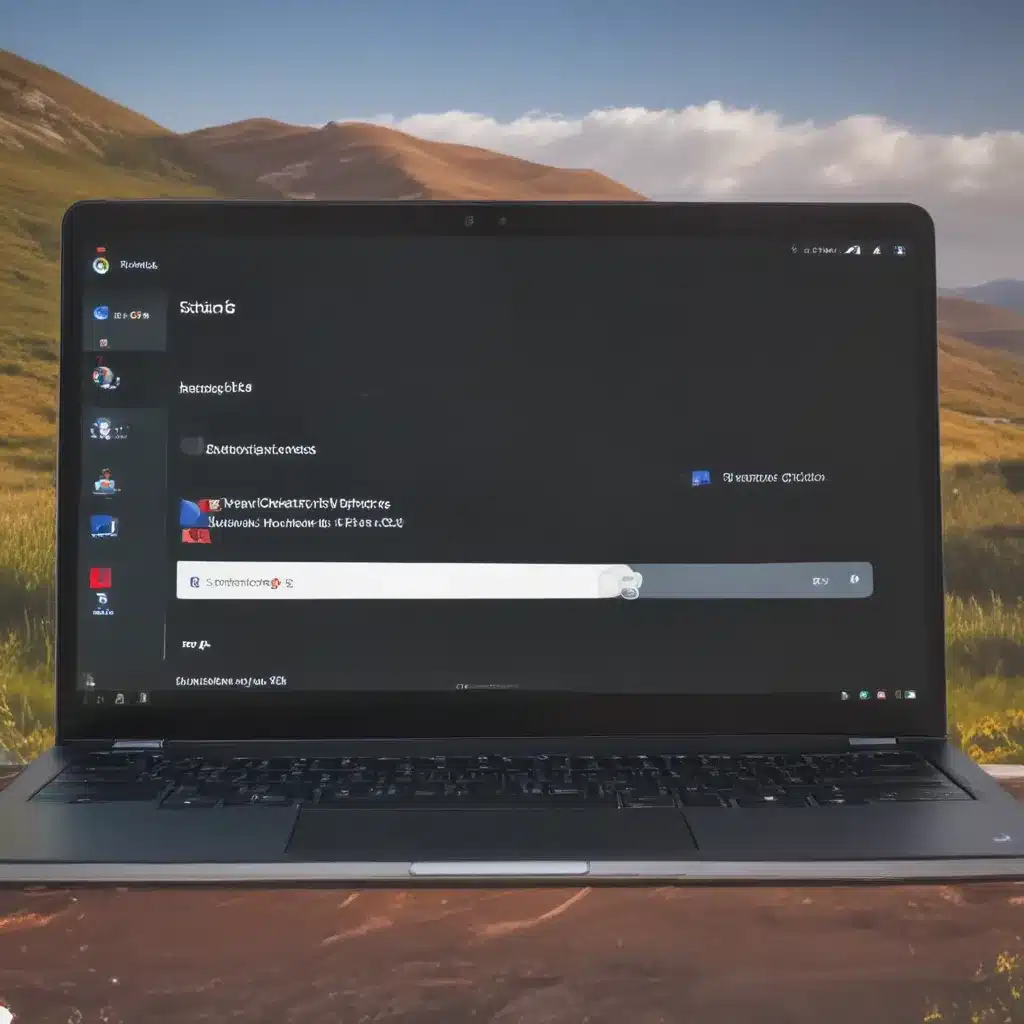
Understanding the Basics of Chrome OS
I will start by exploring the fundamentals of Chrome OS, providing a solid foundation for the tips and tricks that follow. Chrome OS is a lightweight, web-based operating system developed by Google, designed to be fast, secure, and simple to use. It is primarily built around the Chrome web browser, with a focus on cloud-based applications and services.
One of the key aspects of Chrome OS is its emphasis on the web. Unlike traditional operating systems that rely on locally installed software, Chrome OS is heavily dependent on web-based apps and services. This approach offers several benefits, such as quick boot times, automatic updates, and the ability to access your data and applications from any device with an internet connection.
To understand the capabilities of Chrome OS, it is important to delve into its user interface and core features. The operating system features a minimalist, browser-centric design, with the Chrome web browser serving as the primary interface. Users can access a variety of web-based applications, including Google’s suite of productivity tools (e.g., Google Docs, Google Sheets, Google Slides), as well as a growing ecosystem of third-party web apps.
Another fundamental aspect of Chrome OS is its focus on security. The operating system employs various security measures, such as automatic updates, sandboxing, and the use of secure boot processes, to protect users from malware and other online threats. This emphasis on security is a key selling point for Chrome OS, making it an attractive choice for individuals and organizations seeking a reliable and safe computing experience.
Navigating the Chrome OS Interface
With the basics of Chrome OS established, let’s dive into the tips and tricks that can help users navigate and optimize their experience with the operating system.
One of the first things users should familiarize themselves with is the Chrome OS desktop and taskbar. The desktop is where users can access their web-based applications, while the taskbar (also known as the “shelf”) provides quick access to commonly used apps and settings.
To customize the desktop and taskbar, users can pin frequently used apps, adjust the shelf’s position (bottom, left, or right), and even change the appearance of the operating system by selecting from a variety of themes and wallpapers.
Another important aspect of Chrome OS navigation is the use of keyboard shortcuts. Chrome OS offers a wide range of keyboard shortcuts that can greatly enhance productivity and efficiency. For example, users can use the “Ctrl + Shift + M” shortcut to quickly access the Chrome OS media controls, or “Ctrl + Shift + S” to take a screenshot.
Furthermore, Chrome OS provides a unique feature called the “Launcher,” which serves as a centralized hub for searching, launching, and managing applications. The Launcher can be accessed by clicking the circular icon in the bottom-left corner of the screen or by pressing the “Search” key on the keyboard. Within the Launcher, users can search for apps, access recently used files, and even perform web searches.
Optimizing Chrome OS Performance
In addition to navigating the Chrome OS interface, users can also take steps to optimize the performance of their devices. One key aspect of this is managing the device’s storage and memory.
Chrome OS devices typically have limited local storage, as they are designed to rely heavily on cloud-based storage and services. To manage storage effectively, users can utilize features like Google Drive integration, which allows seamless access to their cloud-stored files.
Furthermore, Chrome OS offers the ability to manage open tabs and apps through the task manager. By accessing the task manager (typically by pressing “Ctrl + Shift + Esc”), users can monitor their device’s resource usage, identify and close resource-intensive tabs or apps, and optimize overall performance.
Another important performance-related tip is the use of Chrome OS’s built-in recovery and reset options. If a user’s device is experiencing issues or has become sluggish, they can try resetting the device to its factory settings, which can help resolve various problems and improve overall system performance.
Enhancing Productivity and Collaboration
Beyond the basics of navigation and performance, Chrome OS offers a range of features and tools that can enhance user productivity and collaboration.
One of the standout features of Chrome OS is its seamless integration with Google’s suite of productivity tools, such as Google Docs, Google Sheets, and Google Slides. These web-based applications allow users to create, edit, and collaborate on documents, spreadsheets, and presentations in real-time, making it easy to work with colleagues and share information.
To further enhance productivity, Chrome OS users can leverage the platform’s multitasking capabilities. For example, users can split their screen into multiple windows, allowing them to view and interact with multiple web-based applications simultaneously. This feature can be particularly useful for tasks that require cross-referencing information or working on multiple projects at once.
Another productivity-boosting tip is the use of Chrome OS’s extension ecosystem. The Chrome Web Store offers a vast selection of extensions, which can add new functionalities and customizations to the user’s browsing experience. From productivity-enhancing tools like note-taking apps to task management and organizational utilities, the Chrome OS extension library can help users streamline their workflows and enhance their overall productivity.
Leveraging Chrome OS for Education and Entertainment
While Chrome OS is primarily designed for productivity and efficiency, it also offers a range of features and capabilities that can be leveraged for educational and entertainment purposes.
For educators and students, Chrome OS provides a versatile platform for learning and collaboration. The operating system’s integration with Google’s educational tools, such as Google Classroom and Google’s G Suite for Education, makes it easy to manage assignments, track student progress, and facilitate remote or hybrid learning environments.
Furthermore, Chrome OS devices can be equipped with educational apps and extensions that cater to various subject areas, from language learning to STEM-focused applications. These tools can enhance the learning experience, foster engagement, and support personalized learning approaches.
On the entertainment front, Chrome OS devices can be used to access a wealth of streaming content. With the ability to install web-based entertainment apps like Netflix, Hulu, and YouTube, users can enjoy a wide range of movies, TV shows, and other multimedia content on their Chrome OS devices.
Additionally, Chrome OS offers built-in support for cloud gaming platforms, such as Google Stadia and NVIDIA GeForce NOW. This allows users to stream high-quality games directly to their Chrome OS devices, without the need for powerful local hardware.
Securing and Maintaining Chrome OS
As with any computing platform, ensuring the security and ongoing maintenance of Chrome OS devices is crucial. Fortunately, Chrome OS offers several built-in features and best practices that users can leverage to keep their devices secure and well-maintained.
One of the primary security features of Chrome OS is its automatic update system. Chrome OS devices regularly receive updates, which include security patches and bug fixes, ensuring that users are protected against the latest threats. This hands-off approach to updates helps to minimize the risk of vulnerabilities and ensures that devices are running the most recent and secure version of the operating system.
In addition to automatic updates, Chrome OS also offers robust security measures, such as sandboxing, verified boot, and data encryption. These features work together to create a secure computing environment, preventing unauthorized access, malware, and data breaches.
When it comes to maintenance, Chrome OS users can take advantage of the operating system’s built-in recovery and reset options. If a device is experiencing issues or needs to be handed down to another user, the recovery and reset features make it easy to restore the device to its factory settings, ensuring a clean and secure starting point.
Furthermore, Chrome OS users can leverage the Chrome Web Store to install productivity-enhancing apps and extensions that can help with tasks like file management, backup, and system diagnostics. These tools can assist users in keeping their devices organized, backed up, and running at optimal performance.
Exploring the Chrome OS Ecosystem
Beyond the core features and capabilities of Chrome OS, the operating system is also part of a broader ecosystem that includes a range of compatible hardware and software options.
One of the key aspects of the Chrome OS ecosystem is the availability of Chromebooks, which are laptops and 2-in-1 devices specifically designed to run the Chrome OS operating system. Chromebooks come in a variety of form factors, price points, and hardware specifications, catering to the diverse needs of users.
In addition to Chromebooks, the Chrome OS ecosystem also includes a growing number of Chrome OS tablets and convertible devices. These devices offer the portability and touch-screen capabilities of tablets, combined with the productivity features of Chrome OS, making them attractive options for users who require a more versatile computing experience.
Furthermore, the Chrome OS ecosystem extends beyond hardware, encompassing a wide range of web-based applications and services that are optimized for the operating system. From productivity suites and collaboration tools to creative software and entertainment platforms, the Chrome Web Store offers a rich and expanding selection of web-based applications that can enhance the user’s experience on Chrome OS.
Customizing and Extending Chrome OS
While Chrome OS is known for its minimalist and streamlined design, users can still explore various ways to customize and extend the operating system to better suit their individual needs and preferences.
One of the primary ways to customize Chrome OS is through the use of themes and wallpapers. The Chrome Web Store offers a wide range of theme and wallpaper options, allowing users to personalize the look and feel of their devices. From subtle color schemes to bold, visually striking designs, these customization options can help users express their style and create a more personalized computing experience.
In addition to visual customizations, Chrome OS users can also explore the platform’s extension ecosystem to add new functionality and capabilities to their devices. As mentioned earlier, the Chrome Web Store is home to a vast selection of extensions, covering a wide range of use cases, from productivity and organization to entertainment and accessibility.
By installing and configuring these extensions, users can tailor their Chrome OS experience to their specific needs, whether it’s integrating a note-taking app, enhancing their file management capabilities, or adding a distraction-blocking tool to improve their focus.
Furthermore, advanced users may also find opportunities to delve deeper into Chrome OS by exploring the operating system’s developer tools and customization options. While the core Chrome OS experience is designed to be user-friendly and accessible, power users can leverage the platform’s flexibility to create more advanced configurations, automate tasks, and even experiment with custom Linux applications.
Troubleshooting and Support
Even with the wealth of tips and tricks covered in this article, users may still encounter the occasional challenge or issue with their Chrome OS devices. In such cases, it’s important to be aware of the various troubleshooting and support resources available.
One of the first steps in troubleshooting a Chrome OS issue is to consult the device’s built-in help and support features. Chrome OS provides users with access to a comprehensive online help center, which offers detailed guides, tutorials, and troubleshooting steps for a wide range of common problems.
Additionally, Chrome OS users can leverage the operating system’s feedback and reporting tools to communicate directly with Google’s support team. This allows users to report bugs, request features, or seek assistance with specific issues they are experiencing.
For more complex or technical problems, users may also find value in exploring the Chrome OS community forums. These online forums are populated by fellow Chrome OS users, as well as official representatives from Google, who can provide guidance, share best practices, and offer potential solutions to a variety of challenges.
In the event that the above resources are insufficient, Chrome OS users can also consider contacting their device manufacturer’s support channels. Chromebook and Chrome OS tablet manufacturers often have dedicated support teams that can assist with hardware-related issues, device-specific configurations, and other specialized concerns.
Conclusion
In conclusion, Chrome OS is a versatile and powerful operating system that offers a wealth of features, tips, and tricks to enhance the user experience. From navigating the intuitive interface to optimizing performance, leveraging productivity tools, and securing your device, this comprehensive guide has explored a wide range of strategies and techniques to help users get the most out of their Chrome OS devices.
By understanding the fundamentals of Chrome OS, mastering the navigation and customization options, and delving into the broader ecosystem, users can unlock the full potential of this cloud-centric platform. Whether you’re a student, a remote worker, or simply someone looking for a streamlined and secure computing experience, the tips and tricks covered in this article can serve as a valuable resource to empower your Chrome OS journey.
As the Chrome OS ecosystem continues to evolve and expand, users can look forward to new features, integrations, and opportunities to further enhance their computing experience. By staying informed, exploring the latest developments, and leveraging the wealth of support resources available, Chrome OS users can confidently navigate the ever-changing technological landscape and unlock new levels of productivity, collaboration, and enjoyment.












