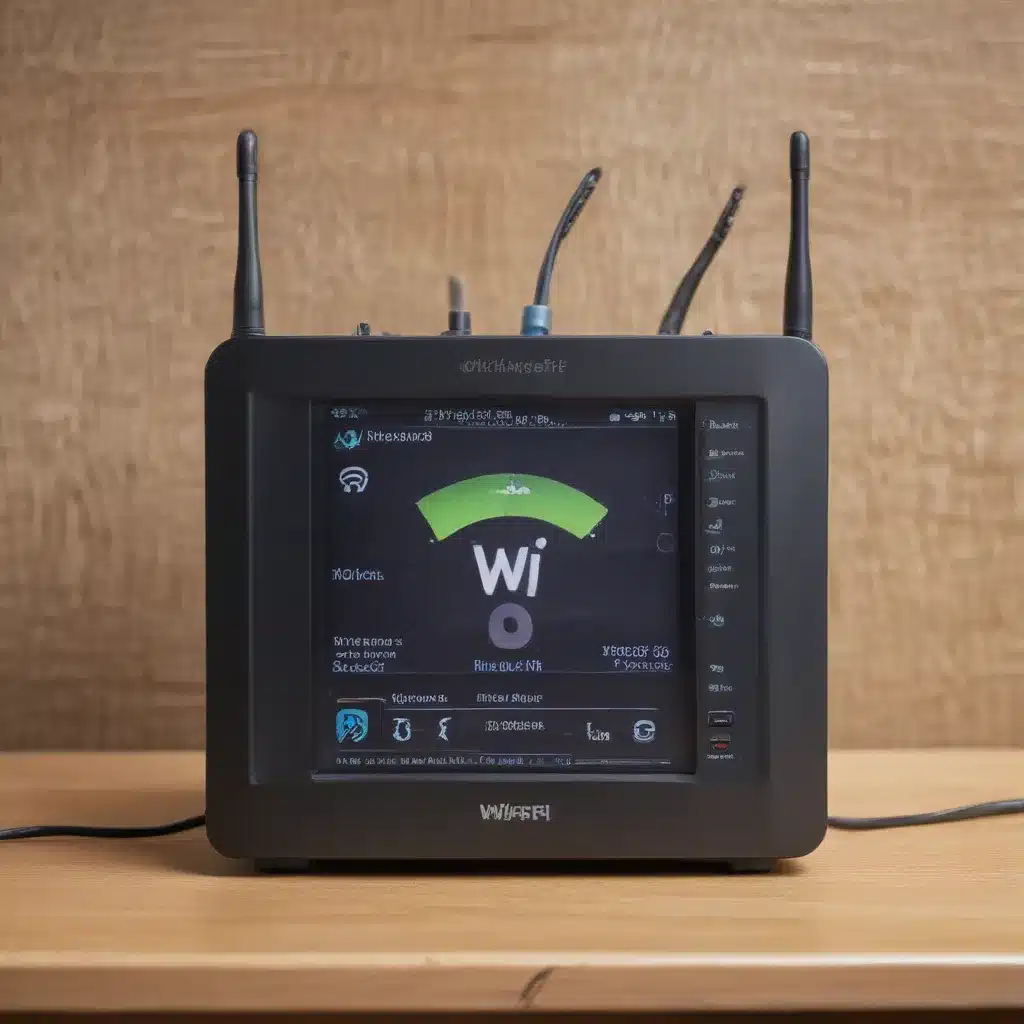Troubleshoot Your Way to a Smooth-Sailing Home Network
As the proud owner of a new home, I was thrilled to set up my very own computer network. Little did I know, the journey ahead would be paved with more twists and turns than a Formula 1 racetrack. From random Wi-Fi disconnects to laggy video calls, my home network was becoming a veritable obstacle course.
But fear not, fellow tech enthusiasts! I discovered the secret weapon to taming these network gremlins: a good old-fashioned Wi-Fi analyzer. Armed with this powerful tool, I embarked on a quest to diagnose and conquer the pesky issues plaguing my home network. And let me tell you, the insights I uncovered were nothing short of eye-opening.
Uncover the Culprit: Wi-Fi Interference
One of the first things I noticed with my Wi-Fi analyzer was the presence of a significant amount of interference [1]. It was as if my network was being bombarded by a barrage of invisible signals, all vying for dominance.
Turns out, the culprit was none other than my trusty microwave oven – a household appliance I had never suspected of causing such Wi-Fi havoc. You see, microwaves operate on a frequency that’s remarkably close to the one used by Wi-Fi, and when they’re in use, they can wreak absolute havoc on your network [2].
But the plot thickens, my friends. The interference wasn’t limited to just the microwave. My Wi-Fi analyzer also picked up signals from my neighbor’s wireless network, as well as a few other devices in my own home, all vying for a slice of the Wi-Fi pie [3]. It was like a Wi-Fi version of a family feud, and I was caught in the crossfire.
Optimize Your Network with Channel Selection
With the interference sources identified, it was time to put on my network engineer hat and devise a plan of action. The first step? Optimizing my Wi-Fi channel selection [4].
You see, Wi-Fi networks operate on specific channels, much like radio stations. And just like with radio, if two stations are broadcasting too close to each other, you end up with static and interference. By using my Wi-Fi analyzer to identify the least congested channels, I was able to strategically realign my network, effectively carving out a peaceful oasis amidst the Wi-Fi cacophony [5].
The results were nothing short of magical. Suddenly, my video calls were crystal clear, my file downloads were lightning-fast, and I could stream Netflix without the dreaded buffering wheel of doom. It was as if I had discovered the secret to network nirvana.
Uncover Hidden Weaknesses with Signal Strength Analysis
But the journey didn’t end there. As I delved deeper into my Wi-Fi analyzer’s capabilities, I stumbled upon another crucial piece of the puzzle: signal strength analysis [6].
Turns out, the placement of my wireless router was not doing me any favors. While it may have looked sleek and stylish sitting on the living room shelf, it was actually creating Wi-Fi dead zones throughout my home. Areas where the signal was so weak, it might as well have been nonexistent.
With the help of my trusty Wi-Fi analyzer, I was able to map out the signal strength across every nook and cranny of my home. Armed with this data, I could strategically reposition my router and even add range extenders to ensure that every corner of my abode was blanketed in a cozy Wi-Fi embrace [7].
Unravel the Mystery of Slow Speeds
But the surprises didn’t stop there. Just when I thought I had conquered the Wi-Fi woes, I encountered a new challenge: inexplicably slow internet speeds. And let me tell you, there’s nothing more frustrating than watching that progress bar crawl along like a snail on a treadmill.
Once again, my trusty Wi-Fi analyzer came to the rescue. By analyzing the signal-to-noise ratio and channel utilization, I was able to pinpoint the culprit: channel congestion [8]. It seemed that my neighborhood had become a veritable Wi-Fi battleground, with everyone vying for the same precious airwaves.
With this newfound knowledge, I was able to switch my network to a less crowded channel, effectively breaking free from the gridlock and restoring the lightning-fast internet speeds I had come to expect.
Conclusion: Embrace the Power of Wi-Fi Analysis
In the end, my journey with the Wi-Fi analyzer proved to be a true testament to the power of troubleshooting and problem-solving. What started as a frustrating tangle of network woes transformed into a masterclass in network optimization and diagnostics.
So, if you find yourself battling the dreaded Wi-Fi demons, fear not! Arm yourself with a reliable Wi-Fi analyzer, and prepare to embark on an adventure that will have you high-fiving yourself (and your network) in no time. Trust me, the insights you’ll uncover will be worth every minute spent tinkering with those technical details.
Happy diagnosing, my fellow tech enthusiasts! May the Wi-Fi gods smile upon you.
[1] https://live.paloaltonetworks.com/t5/general-topics/troubleshooting-random-globalprotect-disconnects/td-p/311037
[2] https://www.acrylicwifi.com/en/wifi-analyzer/
[3] https://www.theverge.com/23277172/wifi-home-wfh-troubleshoot-fix-how-to
[4] https://apps.apple.com/us/app/ubiquiti-wifiman/id1385561119
[5] https://support.google.com/pixelphone/thread/224363242/pixel-is-incredibly-slow-on-home-wifi-all-other-devices-work-well-including-large-dls-on-mac?hl=en
[6] https://www.reddit.com/r/HomeNetworking/comments/13szxbu/best_wifi_analyzer_for_iphone/
[7] https://support.google.com/pixelphone/thread/134679038/wifi-connected-but-can-t-provide-internet?hl=en
[8] https://www.reddit.com/r/networking/comments/zd1iuk/using_an_sdr_to_diagnose_wifi_interference_with/