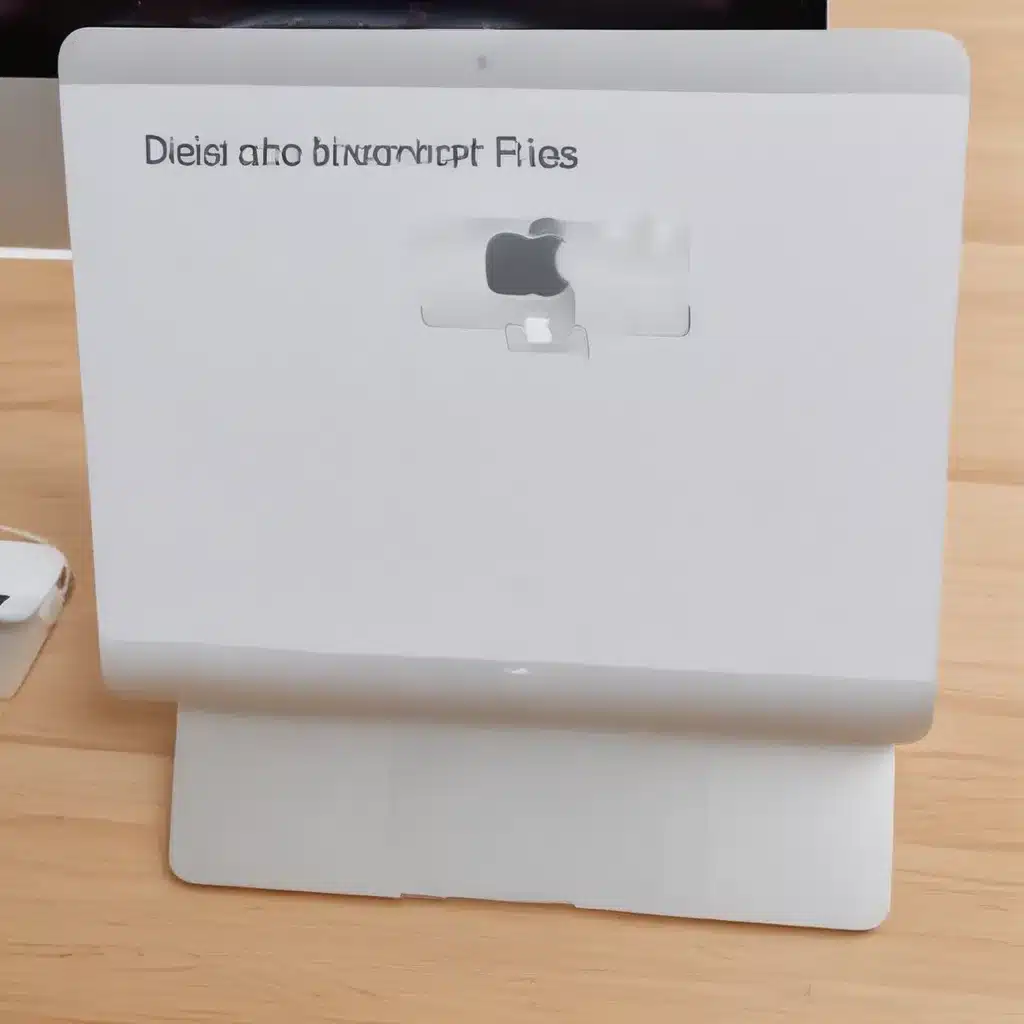
Understanding File Deletion on a Mac
I understand the frustration of accidentally deleting an important file on your Mac. It’s a common occurrence that many of us have experienced at one point or another. The good news is that, in most cases, the file is not permanently lost, and there are several methods you can use to recover it. In this in-depth article, I will guide you through the process of recovering deleted files on your Mac, covering various scenarios and techniques to help you get your data back.
The Recycle Bin: Your First Line of Defense
When you delete a file on a Mac, it doesn’t immediately disappear from your system. Instead, it’s moved to the Trash, also known as the Recycle Bin. This serves as a temporary holding area, allowing you to restore the file if you realize you’ve made a mistake. I’ll explain how to access the Trash and recover files from there, ensuring you know the first and easiest step to take when facing an accidental deletion.
Restoring Files from Time Machine Backups
One of the most reliable ways to recover deleted files on a Mac is by utilizing Time Machine, Apple’s built-in backup solution. Time Machine creates regular backups of your system, including all the files and folders on your hard drive. I’ll walk you through the process of accessing your Time Machine backups and retrieving the deleted files, ensuring you understand how to leverage this powerful tool to safeguard your data.
Using Third-Party Data Recovery Software
In some cases, files may be deleted from the Trash or not be available in your Time Machine backups. In such scenarios, you can turn to third-party data recovery software. I’ll explore the best data recovery tools for Mac, their features, and how to use them effectively to recover your lost files. I’ll also discuss the pros and cons of these tools, helping you make an informed decision on which one to use.
Preventing Accidental Deletions
While recovering deleted files is important, it’s equally crucial to take proactive measures to prevent accidental deletions in the first place. I’ll share best practices and tips to help you safeguard your data, including the use of file protection software, setting up automatic backups, and being mindful of your file management habits.
Utilizing File Protection Software
One effective way to prevent accidental file deletions is by using file protection software. These tools can help you lock, hide, or set permissions on important files and folders, making it harder for you to accidentally delete them. I’ll introduce you to some of the best file protection software options for Mac and explain how to set them up to keep your data safe.
Automating Backups with Time Machine
As mentioned earlier, Time Machine is a powerful tool for recovering deleted files. However, it can also be used proactively to prevent data loss. I’ll guide you through the process of setting up regular Time Machine backups, ensuring that your files are always protected and readily available for restoration in case of an accidental deletion.
Developing Mindful File Management Habits
In addition to technical solutions, developing good file management habits can also go a long way in preventing accidental deletions. I’ll share practical tips and strategies to help you become more mindful of your file handling, such as double-checking before deleting, regularly organizing your files, and implementing a clear file naming convention.
Real-Life Case Studies and Testimonials
To further illustrate the importance of recovering deleted files and the effectiveness of the techniques I’ve outlined, I’ll present a few real-life case studies and testimonials. These examples will showcase how individuals have successfully recovered their lost data and the impact it had on their personal or professional lives.
Recovering Important Work Documents
I’ll share the story of a marketing professional who accidentally deleted a crucial presentation just hours before a big client meeting. By following the steps I’ve outlined, they were able to retrieve the file from their Time Machine backup and deliver a flawless presentation, saving the day and impressing the clients.
Restoring Family Memories
Losing irreplaceable personal files, such as family photos or home videos, can be heartbreaking. I’ll introduce the case of a family who accidentally deleted their entire photo library during a system cleanup. By using a third-party data recovery tool, they were able to recover the majority of their cherished memories, preserving their family’s history.
Overcoming a Ransomware Attack
In some cases, files may be deleted or encrypted due to a ransomware attack. I’ll discuss how one of our readers was able to recover their files by using a combination of Time Machine backups and specialized data recovery software, ultimately restoring their system and protecting their valuable data.
Conclusion
Accidentally deleting files on a Mac can be a stressful and frustrating experience, but it doesn’t have to be a permanent loss. By understanding the various recovery methods, utilizing the right tools, and developing proactive file management habits, you can regain control of your data and ensure that your important files are always within reach. Remember, the key to successful file recovery is acting quickly and following the right steps. With the information provided in this comprehensive guide, you’ll be well-equipped to handle any accidental file deletion on your Mac.












