Introduction
Random PC reboots can be frustrating and disruptive. As a technician diagnosing the root cause, it’s important to methodically troubleshoot the issue. Here is a guide to diagnosing the potential causes of random PC reboots and resolving the problem.
Troubleshooting Steps
Check Event Logs
The first step is to check the Windows event logs, especially the system log. Look for critical errors or warnings around the time of the reboots. Common error messages to look for include kernel power and distributedCOM errors related to unexpected shutdowns. Event logs provide clues as to whether it’s a software or hardware issue.
Review Recent Software Changes
Newly installed software and updates can sometimes cause system instability and reboots. Review recently added applications and Windows updates in Programs and Features. Uninstall or roll back problematic software to isolate the culprit. Critical software drivers like graphics drivers are particularly prone to cause conflicts.
Check Temperatures With Hardware Monitor
Overheating is one of the most common reasons behind random reboots and freezes. Download a hardware monitor like Speccy or HWInfo to check component temps. Look for abnormally high temperatures on the CPU, GPU or hard drives. Thermal throttling or automatic shutdowns kick in around 100°C. Clean dust buildup on fans and heatsinks and ensure proper airflow.
Test RAM For Errors
Faulty RAM is another prime suspect for random crashes. Run Windows Memory Diagnostic to check for memory errors. Or use a dedicated tool like MemTest86 which performs thorough RAM testing. If errors occur, try removing and reseating the memory sticks. Failing modules need to be replaced.
Check Power Supply Voltages
Unstable power can lead to sudden reboots and freezes. Use hardware monitor software to verify the 12V, 5V and 3.3V rails are within specifications for your PSU. If voltages dip or fluctuate frequently, the power supply may need replacement. Insufficient wattage could also cause reboots under heavy loads.
Update BIOS, Drivers and Firmware
Out-of-date BIOS, drivers and firmware can potentially trigger reboots in some systems. Check on the manufacturer’s website for the latest BIOS, chipset, graphics drivers and SSD firmware. Update to the newest stable versions. After updating, reset BIOS settings to default and load optimized defaults.
Stress Test Hardware Components
Faulty hardware like the CPU or GPU can cause intermittent crashes under heavy loads. Stress test components individually using software like Prime95 and Furmark. If system freezes or reboots occur during a test, the specific component may need RMA. Testing helps identify problematic hardware.
Check for Loose Connections
Loose power cables, data cables or expansion cards can cause random shutdowns and reboots due to electrical disconnects. Visually inspect connections to the motherboard and components. Reseat RAM, expansion cards, cables and power supply connectors. Ensure everything is connected firmly.
Test with Minimum Configuration
To isolate the issue, reduce the PC to the minimum necessary hardware to boot into Windows. Remove unnecessary expansion cards and peripherals. Test with only one RAM stick. If the bare minimum configuration is stable, add components back one at a time until the problem recurs. This helps identify faulty hardware.
Summary
Random computer reboots have many possible causes. Event logs, temperatures, drivers, cables and faulty hardware are prime suspects to investigate. A systematic approach of checking error logs, stress testing hardware, updating firmware and reducing the configuration helps diagnose the underlying problem. With patience and diligent hardware-level troubleshooting, the pesky reboot issue can be resolved.












