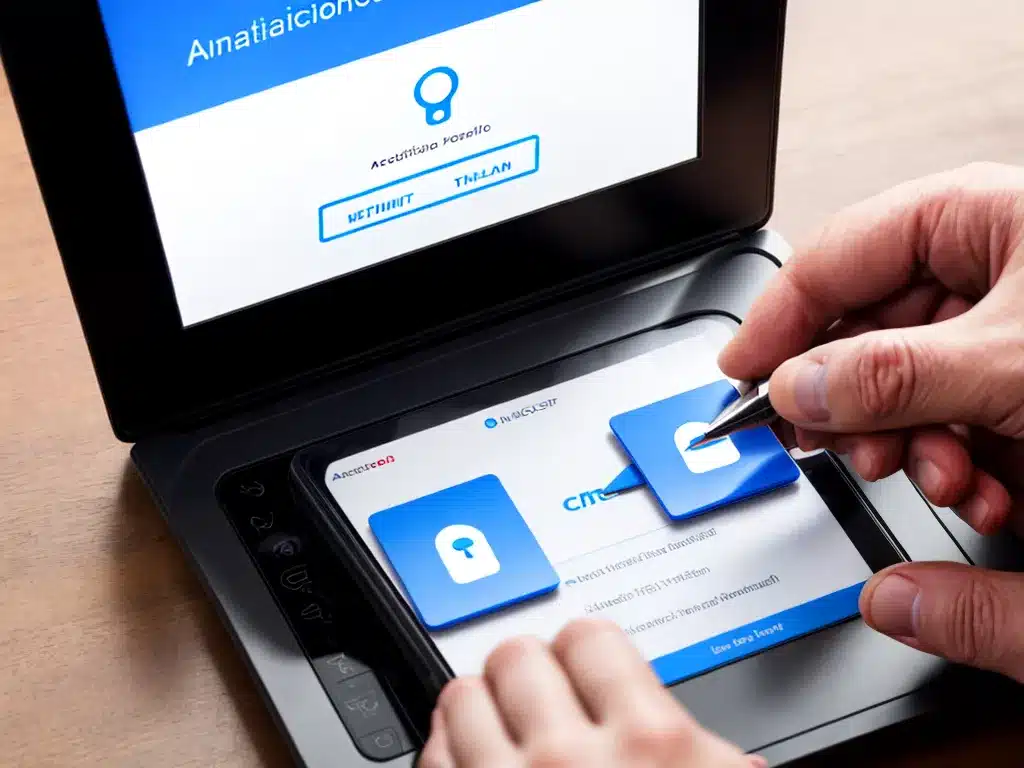
What is 2-Factor Authentication?
Two-factor authentication (2FA) is an extra layer of security that requires not only a password and username but also something that only that user has on them, i.e., a piece of information only they should know or have immediately access to. This protects access to user accounts because a hacker would need more than just your password to log in to the account successfully.
Examples of 2FA:
- A text message with a code sent to a mobile phone
- A code from an authentication app on a smartphone or tablet
- Biometric data, such as a fingerprint scan
So in summary, 2FA requires two forms of identification from these three categories:
- Something you know (like a password)
- Something you have (like your phone)
- Something you are (biometrics like a fingerprint)
This makes it much harder for hackers to access accounts, even if they manage to steal a password.
Why Should I Enable 2FA?
There are several important reasons why 2FA is highly recommended:
1. It Blocks Most Phishing and Password Theft Attempts
Over 80% of hacking related breaches occur due to lost or stolen credentials like usernames and passwords. 2FA provides an extra line of defense so hackers cannot access accounts by simply stealing passwords. They would also need physical access to your phone or other secondary authentication method.
2. It Prevents Unauthorized Account Access
Enabling 2FA ensures only you can access your accounts, even if someone knows your password. This provides peace of mind and security for services like email, banking, and social media.
3. Many Major Sites Support It
Most major sites and services like Gmail, Facebook, Twitter, GitHub, and banking apps all support 2FA. It’s standardized and easy to set up in just a few minutes.
4. It Protects All Your Accounts
Once 2FA is enabled, it simultaneously protects all accounts that are linked or share the same password. You don’t have to update passwords or credentials for each account.
5. It’s An Industry Best Practice
Enabling 2FA follows cyber security best practices recommended by industry experts. Many services are switching to mandatory 2FA because it’s so effective at blocking unauthorized access attempts.
What Are Some Common 2FA Methods?
There are several options available for setting up 2FA:
SMS Text Messages
This sends a code via text message to your smartphone that you enter along with your password when logging in. It’s convenient since it uses your phone’s texting capability.
Authenticator Apps
Apps like Google Authenticator or Authy will generate time-sensitive codes for 2FA. This works even without cellular service. The downside is you have to download and run a separate app.
Hardware Tokens
These are small physical devices that display login codes that change periodically. However, they can be expensive and are not as convenient to carry.
Biometrics
Using your fingerprint, face, iris, or other unique identifier verifies it’s you. This is becoming popular on smartphones but doesn’t work for all types of accounts remotely.
Backup Codes
Some services provide printable single use backup codes in case you lose your phone or secondary authentication device. These are secure but can be used up and lost.
How Do I Enable 2FA On My Accounts?
Enabling 2FA is straightforward for most major services:
- Log into your account and find the security or account settings
- Look for the 2FA, two-step verification or authentication options
- Select to enable the method such as text, app code, or hardware token
- Follow the prompts to set up your second factor of authentication
- Make sure to save backup codes in case your primary 2FA method is unavailable
It generally takes just a few minutes to complete. 2FA setup does vary a bit between providers but the general process is very similar in most cases.
What If I Lose My 2FA Device?
If you lose your primary 2FA device like your smartphone, you can use backup authentication options to get back into your account:
-
Backup codes – These one-time use codes provided during 2FA setup can unlock your account.
-
Secondary authentication options – Switch to another method like an authenticator app code if text codes are unavailable.
-
Account recovery – Most providers have an account recovery process or way to reset 2FA after verifying your identity.
-
Trusted contacts – Some services let you designate trusted contacts who can disable 2FA on your behalf with confirmation.
So it’s always important to save backup codes and secondary authentication options when you first set up 2FA. This provides fallbacks to get back into your account if needed.
Conclusion: 2FA is Critical to Enable Now
I hope this overview has demonstrated the importance of enabling two-factor authentication:
- It blocks the majority of account hacking attempts by requiring more than just a password
- You get alerted about any unauthorized login attempts
- It protects all your most important accounts and data
- It takes just minutes to set up and is easy to use
- Major providers like Google, Apple, Microsoft support 2FA
With hacking and data breaches on the rise, there’s no good reason not to enable 2FA. A few minutes of setup could end up saving you from a disaster down the road. I highly recommend enabling it on as many accounts as possible, especially critical services like banking, email, and finances.












