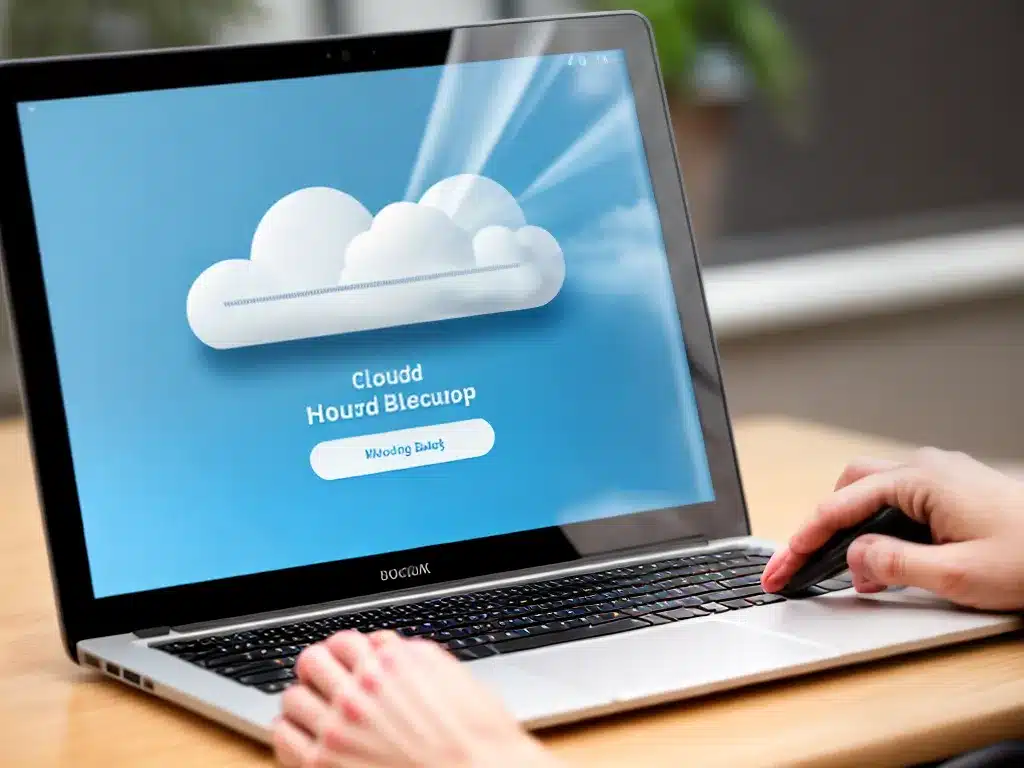
Backing up your laptop data is critical to avoid losing important files and information. Using a cloud backup service is one of the best ways to securely protect your laptop data. Here is an in-depth look at how cloud backup works and why it is a recommended option for protecting your laptop.
What is Cloud Backup?
Cloud backup involves copying your laptop data and files over the internet to a remote cloud storage server. Instead of backing up to a physical hard drive or storage device connected to your laptop, your data is sent to and stored on a cloud provider’s servers.
Here are some key things to know about cloud backup services:
-
Offsite storage – Your data is stored remotely, not on your laptop’s local hard drive. This protects against local failures like hard drive crashes or laptop theft.
-
Automated backups – Cloud backup software runs in the background and automatically backs up your specified files and folders on a schedule. This ensures your backup is always up to date.
-
File synchronization – Cloud backup services sync the files across your laptop and the cloud storage. This allows access to your files from other internet-connected devices.
-
Version history – Cloud backups retain previous versions of files. This allows recovery of older copies if needed.
-
Security – Reputable providers encrypt your data during transmission and storage to prevent unauthorized access.
Why Cloud Backup is Ideal for Laptops
There are several key reasons why cloud backup is an excellent solution for protecting your laptop data:
Offsite Accessibility
Having an offsite copy of your data stored in the cloud allows you to restore files in case of any incident that affects your laptop locally. Examples include:
- Hard drive failure
- Laptop theft
- Accidental deletion or corruption of files
- Natural disasters like fires or floods
With cloud backup, you can quickly restore your data from the cloud copy to a replacement laptop or device.
Automated and Continuous Backup
Cloud backup software makes the process easy by automatically and continuously backing up your data in the background. There is no need to manually connect drives and run backup jobs. This ensures your laptop data is regularly protected in the cloud without effort on your part.
File Sync and Accessibility
Cloud backup services maintain a synchronized copy of your laptop files in the cloud. This allows access to your data from other devices like smartphones, tablets, or other computers by logging into your cloud backup account. You can easily share or retrieve files as needed.
Archival and Version History
Most cloud backup services retain previous versions of files and allow recovery of older copies if necessary. This serves as an archive and provides an additional layer of protection against accidental loss or corruption of files.
Security
Reputable cloud backup providers employ advanced security measures like encryption and access controls to secure your data. Your backed up data is protected from unauthorized access or breach when transmitted and stored in the cloud.
Choosing a Cloud Backup Service
When selecting a cloud backup provider, here are some key factors to consider:
-
Storage space – Choose a provider that offers ample space to back up the amount of data you need.
-
Security protocols – Check that the provider uses encryption and other security measures to protect your data.
-
Backup features – Opt for a service that makes continuous or scheduled backup easy and allows restoring previous versions of files.
-
Ease of use – The software should be simple and easy to use even for non-technical users.
-
Reliability – Choose a reputable provider with a track record of uptime and availability to access your backed up data anytime.
-
Cost – Compare costs across providers to find one that fits your budget. Watch for fees like storage overages or bandwidth usage.
Top Cloud Backup Services
Some top providers to consider for cloud backup of your laptop include:
-
Carbonite – Offers unlimited backup space and anytime file recovery starting under $72 per year.
-
IDrive – Backs up unlimited devices into a single account with options starting at $52 per year.
-
Backblaze – Unlimited storage for one computer is $60 per year. Offers strong security features.
-
Acronis – Has advanced backup tools and starts at $99 per year for one device.
-
pCloud – Provides up to 2TB of storage for $47.88 per year along with sync and sharing capabilities.
Best Practices for Cloud Backup
Follow these tips to get the most effective cloud backup protection for your important laptop files:
-
Back up your entire system initially then choose specific folders and file types for regular backups.
-
Schedule automatic backups to run at least weekly, if not daily for important document folders.
-
Keep the backup software app open or minimized to allow continuous backups in the background.
-
Occasionally restore random files from the cloud to test that your backup is working properly.
-
Ensure the provider encrypts files during transfer and storage for security.
-
Take advantage of versioning features to recover previous copies of files if needed.
-
Consider an additional layer of backup such as an external hard drive or separate cloud account for critical business or personal data.
Conclusion
Implementing a cloud backup strategy is one of the best ways to fully protect and recover your laptop data from loss or disasters. Choosing a reputable provider, automating regular backups, and sticking to best practices ensures your important files stay protected in the cloud. With your laptop data securely backed up to the cloud, you gain peace of mind knowing you can restore it anytime.












