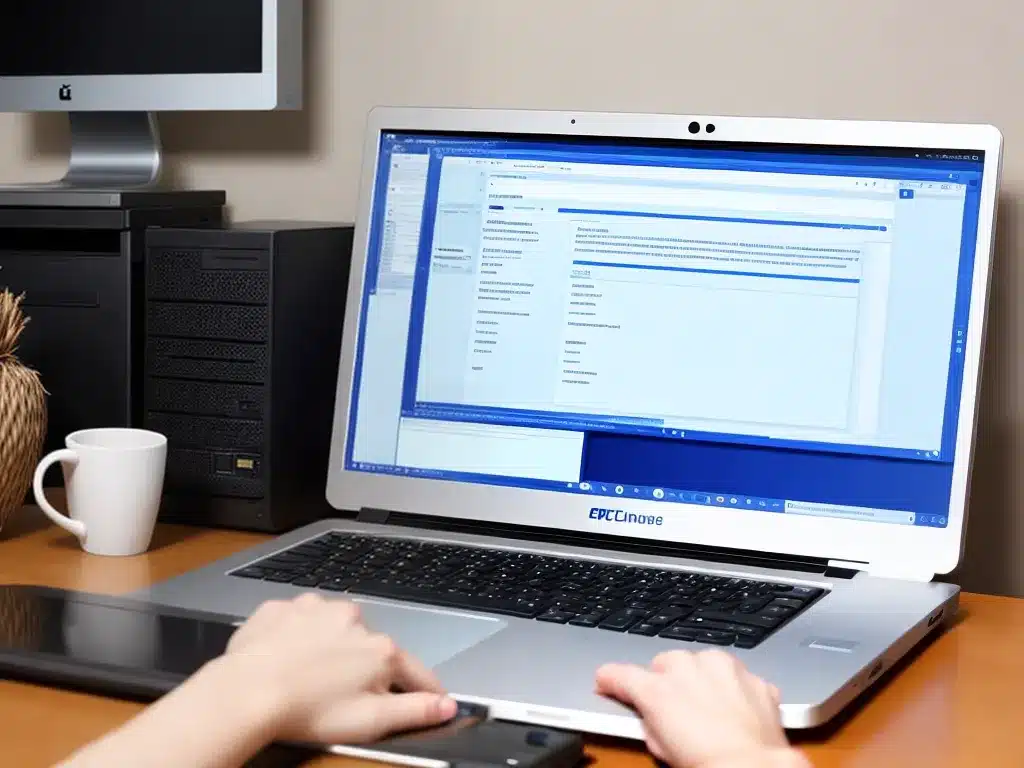
Introduction
Getting a new PC is always exciting, but moving your files from the old one can be a hassle. Fortunately, there are several easy ways to transfer your files that I’ll cover here. Whether you want to move photos, documents, music, or other data, this guide has you covered.
Back Up Files to an External Hard Drive
One of the simplest ways to move files is to back them up to an external hard drive. Here’s how:
What You’ll Need
-
An external hard drive with enough storage space for your files. A 1TB or 2TB portable hard drive should suffice for most users.
-
A USB cable to connect the drive to your old and new PC.
Step-by-Step Process
-
Connect the external hard drive to your old PC using the USB cable.
-
Open File Explorer and navigate to the folders/files to copy. For example, your Documents, Music, Videos, and Pictures folders.
-
Drag and drop the folders/files to the external hard drive. This copies them.
-
Once the backup is complete, safely eject the external drive.
-
Connect the external drive to your new PC and copy the files over.
That’s it! With an external drive, you can easily back up your important files from the old PC and restore them to the new one.
Use File Sharing Between PCs
If your old and new PC are on the same home network, you can share files between them.
What You’ll Need
-
Your old and new PCs connected to the same network.
-
An ethernet cable or WiFi connection.
Step-by-Step Process
-
On the old PC, open File Explorer and right-click on the folder to share. Select Give access to > Specific people.
-
Choose the new PC and set permission to Read/Write. Click Share.
-
On the new PC, open File Explorer and click Network in the left pane. The shared folder should appear.
-
Navigate to the folder and copy files to the new PC.
This allows you to directly access files on the old PC and transfer them from one computer to the other on your local network.
Use a Cloud Storage Service
For remote file transfers, cloud storage like Google Drive or Dropbox works great.
What You’ll Need
-
Accounts on the cloud storage service on both old and new PCs.
-
Internet connection.
Step-by-Step Process
-
On the old PC, upload the files to the cloud storage service.
-
On the new PC, install and sign in to the same cloud service.
-
Download the files from cloud storage to the new PC.
Cloud services make it easy to transfer files anywhere securely over the internet.
Use a File Transfer Cable
For a direct transfer, use a file transfer cable.
What You’ll Need
- File transfer cable like Laplink Ethernet cable.
Step-by-Step Process
-
Connect the file transfer cable between the old and new PC.
-
On the old PC, select the files and initiate the transfer.
-
The files will copy directly to the new PC over the cable connection.
File transfer cables provide a simple direct connection to move files between two PCs.
Conclusion
Migrating files to a new PC is straightforward using external drives, network sharing, cloud services, or transfer cables. The best method depends on your specific needs:
-
External drives work universally to backup and restore files.
-
Network sharing is ideal for PCs on the same home network.
-
Cloud storage enables transfers anywhere over the internet.
-
Transfer cables allow for direct connections between PCs.
With the right tools, you can quickly and seamlessly transfer your files to a new PC.












