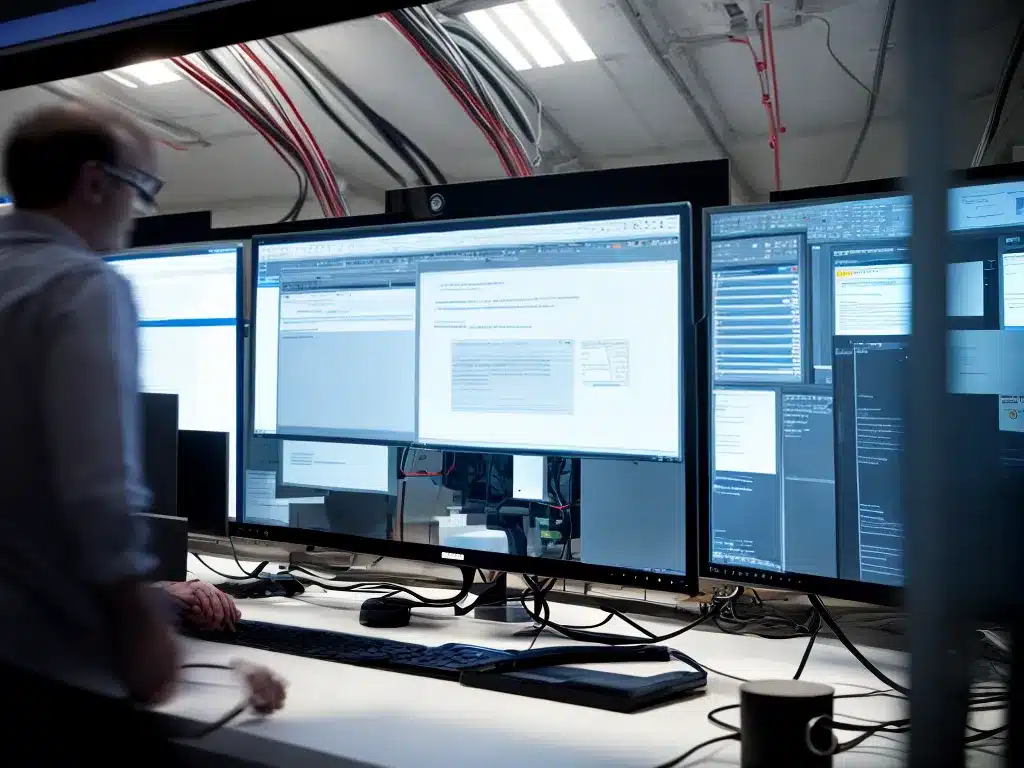
Introduction
Slow startup and shutdown times in Windows can be frustrating. As a Windows user, I want my computer to boot up and shut down quickly so I can get to work faster. There are several ways to optimize startup and shutdown times in Windows to help speed up the process. In this article, I will discuss the main causes of slow startup and shutdown, along with various solutions to address them.
Causes of Slow Startup and Shutdown
There are several potential culprits that can lead to sluggish startup and shutdown times in Windows:
Too Many Startup Programs
- Having too many programs set to run automatically at startup loads down your system and causes boot delays. These include background apps, antivirus software, Bluetooth services, cloud storage apps, media players etc.
Disk Drive Fragmentation
- As drives fill up over time, data gets fragmented across sectors. This causes delays in accessing files required at startup since the disk heads must move more. Defragmenting drives periodically can help.
Outdated Drivers
- Device drivers that are outdated, faulty or incompatible can slow down the startup process. Keeping drivers updated improves startup speeds.
Registry Errors
- The Windows registry can get bogged down with invalid entries, orphaned files, and faulty data over time. Cleaning the registry periodically helps optimize boot times.
Too Many Services Running
- Background services for hardware, software, networking etc. can accumulate over time and delay startup as they load. Disabling or adjusting unnecessary services helps.
Hard Drive Issues
- Aging and slow hard drives, nearly full disk drives, disk errors, and corrupt drive sectors all contribute to slower startup and shutdown. Replacing old drives or cleaning up space can help.
Solutions to Speed Up Startup and Shutdown
Here are some troubleshooting steps I can take to address the common causes of slow Windows startup and shutdown times:
Disable Unnecessary Startup Programs
- I can disable unnecessary apps from automatically starting up in Task Manager > Startup tab. I should disable programs I don’t need running in the background.
Run Disk Cleanup and Defrag
- Running Disk Cleanup regularly helps clear unwanted files. Defragmenting my hard drives periodically optimizes file access and speeds loading.
Update Outdated Drivers
- I can update device drivers in Device Manager, or use tools like Driver Booster to check for driver updates. Keeping drivers updated improves performance.
Clean Up the Registry
- I can use the built-in Disk Cleanup tool to clean the registry. Registry cleaners like CCleaner can also optimize registry entries and fix issues.
Adjust Services
- The Services tab in Task Manager lets me disable unnecessary background services. I should disable services not critical to system operation.
Check Hard Drives’ Health
- I can check my hard drives for errors using CHKDSK and monitor their health using tools like CrystalDiskInfo. Replacing aging drives can speed up startup.
Disable Fast Startup
- Fast startup hibernates the kernel session instead of fully shutting down. This can cause problems over time. I can disable fast startup in Power Options > Choose what power buttons do.
Disable Automatic Restart
- The automatic restart on system failure feature reboots the PC automatically instead of performing a full shutdown. I should disable this in Startup and Recovery settings.
Perform Clean Installs
- Doing a clean install of Windows occasionally helps reset all customizations and bloat that build up over time for better all-around performance.
Summary
-
Slow Windows startup and shutdown times can be annoying but are mostly fixable. Key ways to speed up boot and shutdown include:
-
Disabling unnecessary background apps and services
- Regular disk cleanup, defragging, and registry cleaning
- Keeping drivers and firmware updated
- Checking for hard disk errors and health
- Disabling fast startup and auto restart
- Performing periodic clean installs of Windows
With some troubleshooting and optimization using these tips, I can significantly improve startup and shutdown times in Windows. A fast booting PC will make my Windows experience much smoother.












