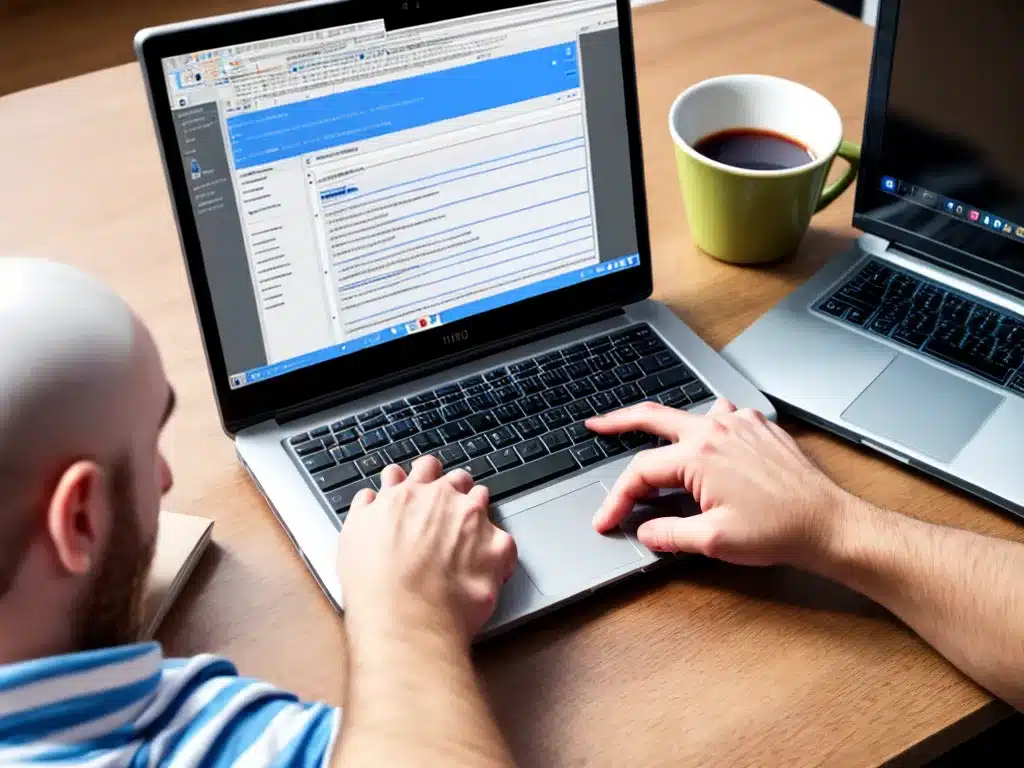
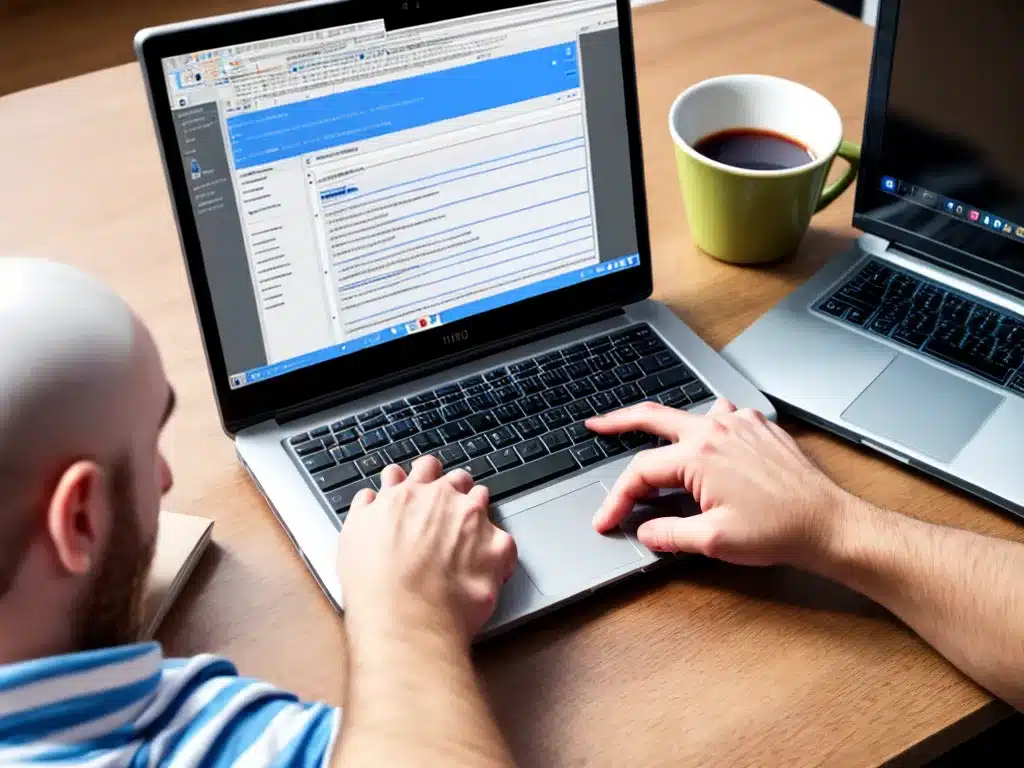
Top 5 Productivity Apps to Install on a New Computer
Getting a new computer can be exciting, but it can also mean having to set everything up again from scratch. As someone who relies on productivity apps to stay organized and get things done efficiently, I always make sure to install my most-used apps right away when setting up a new device.
In this article, I’ll share my top 5 productivity app recommendations to get your new computer ready for maximum productivity. These apps help me stay focused, organized, and working productively each day.
1. Microsoft To Do
My number one recommendation is Microsoft To Do. This free task manager app replaces Wunderlist and brings together a simple interface, smart features, and cross-device syncing for the ultimate task management experience.
Here’s why Microsoft To Do is my go-to productivity app:
-
Easy to use interface – The clean layout makes it simple to add new tasks, set reminders, organize lists, and mark tasks complete.
-
Intelligent suggestions – It intelligently suggests tasks based on your routine so you don’t forget important to-dos.
-
Planner integration – Seamlessly integrates with Microsoft Planner for project management.
-
Syncs across devices – Tasks sync between phone, tablet, and desktop so everything is up to date.
I use Microsoft To Do to capture all my personal and work tasks in one place. It’s a vital part of my productivity system.
2. Microsoft OneNote
For notetaking and information curation, Microsoft OneNote is my top choice. As a digital notebook, OneNote makes organizing notes and researching information easy.
Here are the key reasons why OneNote is an essential productivity app:
-
Flexible formatting – Easily format notes with checkboxes, headings, images, tables, and more.
-
Media integration – Record audio, embed files, clip web content, and add screenshots to enhance notes.
-
Tagging – Use tags to quickly find related notes on any topic.
-
Syncs across devices – Notes are available on all your devices when synced with OneDrive.
-
Collaboration – Share and collaborate on notebooks with team members.
OneNote keeps all my meeting notes, project information, and research organized in one searchable place. It’s great for individual use or team collaboration.
3. Microsoft Outlook
For email management and calendar organization, the new Microsoft Outlook app is my top pick for productivity. Outlook makes it easy to manage your inbox, schedule meetings and events, and stay on top of daily tasks.
These are the key features that make Outlook essential:
-
Focused inbox – The focused inbox separates important messages and highlights what needs attention.
-
@mentions – Get notified when someone @mentions you in emails to avoid missing key messages.
-
Integrated calendar – Outlook’s calendar tool syncs with your email and makes scheduling efficient.
-
To Do integration – Flag emails as to-do items which sync with Microsoft To Do.
-
Cross-platform – Use Outlook across devices like desktop, web, iOS and Android.
For staying on top of communication and coordinating schedules, Outlook is a must-have productivity app.
4. Microsoft Edge
As a web browser, Microsoft Edge has excellent productivity features baked right in. I use Edge on all my devices to get the best browsing experience.
Here are the key productivity benefits of Microsoft Edge:
-
Organization with Collections – Save, organize, share and export web content with Collections.
-
Focus mode – Minimizes distractions by removing excess buttons and bars when you need to focus.
-
PDF markup – Add comments, highlights and signatures directly on PDFs.
-
Sync – Sync open tabs, favorites, history, settings and extensions across devices.
-
Built-in dictionary and translation – Quickly look up definitions or translate foreign languages.
Microsoft Edge has really evolved into a great productivity browser. The Collections feature alone makes it invaluable for research and content curation.
5. Microsoft Whiteboard
Last but not least, Microsoft Whiteboard is an amazing collaboration and brainstorming tool. The virtual whiteboard canvas makes it simple for teams to sketch ideas, share information, and collaborate visually.
Key features that make Whiteboard a top pick:
-
Intuitive canvas – Work together on an infinite canvas with freeform inking.
-
Visual sticky notes – Add colorful notes to organize content and ideas.
-
Remote sessions – Collaborate remotely in real-time from anywhere.
-
Office 365 integration – Pull content from Word, Excel, and PowerPoint into your boards.
-
Access previous versions – Revisit earlier versions of your boards.
For workshops, design sessions, brainstorms, and more, Whiteboard is an invaluable teamwork tool. The canvas format unlocks creativity and collaboration.
Summary
Optimizing new devices with productivity apps is a best practice I always recommend. Microsoft’s suite of apps brings together innovative digital tools for task management, note taking, communication, browsing, and collaboration. Integrating To Do, OneNote, Outlook, Edge, and Whiteboard will transform your new computer into an productivity powerhouse!












