Building Your First Gaming PC on a Budget
Building your own gaming PC can seem daunting, but it doesn’t have to break the bank. With some planning and smart component choices, you can build a capable gaming rig for under $800. Here’s a comprehensive guide to building your first budget gaming PC from start to finish.
Choosing Components
Choosing the right components is key to maximizing performance while staying within your budget. Here are the main components I’ll need and how to select them wisely:
CPU
The CPU (central processing unit) is the brains of your PC. For gaming, I recommend an AMD Ryzen 5 or Intel Core i5 CPU. They offer excellent performance for the price. Some good budget options are:
- AMD Ryzen 5 2600
- Intel Core i5-9400F
Make sure to get a CPU that fits your motherboard socket type – AMD uses AM4 while Intel uses LGA 1151.
GPU
The graphics card, or GPU, handles rendering graphics and is crucial for gaming performance. At this budget, I recommend an NVIDIA GTX 1660 or AMD RX 580. They provide smooth 1080p gaming in modern titles. Some examples:
- GTX 1660 Super
- RX 580 8GB
Aim for at least 6GB of video memory for modern games.
Motherboard
The motherboard connects all the components together. For AMD CPUs, get a B450 chipset board. For Intel, a B365 board will suffice. Some well-reviewed options:
- MSI B450 Tomahawk Max (AMD)
- Asus PRIME B365M-A (Intel)
Make sure the board has the right CPU socket and sufficient RAM slots.
RAM
8GB of DDR4 RAM is enough for gaming. But 16GB gives you breathing room for multitasking and future games. Get at least 3000MHz speed modules.
Storage
For storage, pair a 250GB SSD for the operating system and games with a 1TB HDD for files. The SSD reduces load times versus a HDD alone.
Power Supply
Aim for an 80+ Bronze certified 550W PSU from reputable brands like Corsair, EVGA or Seasonic. This provides enough clean, stable power for the components.
Case
Any ATX mid-tower case with decent airflow will work. I recommend cases with a mesh front panel for better cooling. Brands like NZXT, Phanteks and Fractal Design make quality budget cases.
Assembling the Components
Once I have all the parts, it’s time to put them together. Here’s a step-by-step guide on building within the case:
1. Install the CPU
- Unbox the CPU but don’t remove the pre-applied thermal paste on the underside.
- Lift the CPU socket lever on the motherboard and align the CPU with the socket.
- Gently lower the CPU into the socket. Do not force it.
- Lock the CPU socket lever back in place.
2. Install M.2 SSD (if applicable)
- Locate the M.2 slot on the motherboard.
- Insert the M.2 SSD into the slot at a 30 degree angle.
- Secure with the SSD screw.
This step can be skipped if you only have SATA SSD and HDD.
3. Install RAM
- Push down the clips at the ends of the RAM slots on the motherboard.
- Align the notch on the RAM stick with the slot.
- Apply even pressure on both ends until the clips snap back in place.
Repeat for additional RAM sticks in dual channel mode. Consult motherboard manual for proper slots.
4. Install the CPU cooler
- Apply the thermal paste in a pea sized dot on the CPU.
- Mount the CPU cooler brackets on the motherboard backplate.
- Attach the CPU cooler to the brackets and plug in the fan header.
Use the stock cooler that came with the CPU, or an aftermarket one like the Cooler Master Hyper 212.
5. Install the motherboard
- Place the motherboard inside the case carefully. Line up the I/O ports with the rear panel cutout.
- Add standoffs to raise the motherboard.
- Screw the motherboard into the standoffs to secure it.
6. Install PSU and storage
- Mount the PSU in the case and secure with screws.
- Connect SATA SSD and HDD to SATA ports on the motherboard and PSU.
- Tuck away excess cables for better airflow.
7. Plug in cables
- Connect front panel connectors from the case to motherboard header pins.
- Attach case fans to motherboard headers.
- Plug in the 24-pin motherboard power connector and 4/8-pin CPU power connector from PSU.
Consult manuals thoroughly and triple check connections. Make cable management easier on yourself.
8. Install GPU
- Remove slot covers on the rear panel of the case.
-Align the GPU over the PCIe x16 slot and press down until it clicks into place.
-Secure the GPU bracket to the case.
-Plug in the PCIe power connectors from the PSU into the GPU.
With all components installed, I’m ready to boot it up!
First Boot and Installation
After building the PC, it’s time to install Windows and get everything up and running:
- Insert bootable USB drive and turn on the PC.
- Enter BIOS and enable XMP to run RAM at full speed.
- Boot from the USB drive to begin Windows installation.
- Follow the on-screen prompts to install Windows 10.
- Install critical drivers such as chipset, GPU, etc from motherboard website.
- Update Windows, GPU drivers, and other software.
- Run benchmarks to ensure components are performing as expected.
Once Windows is setup, I can start downloading games through Steam, Epic or other platforms!
Conclusion
Building a capable budget gaming PC is very doable with some part list planning and smart component choices. The sense of satisfaction from assembling it yourself makes it even more worth it. As long as I set realistic expectations for performance at this budget, I’ll be able to enjoy smooth 1080p gaming without breaking the bank. Most importantly, have fun during the process and don’t be afraid to ask for help online!












