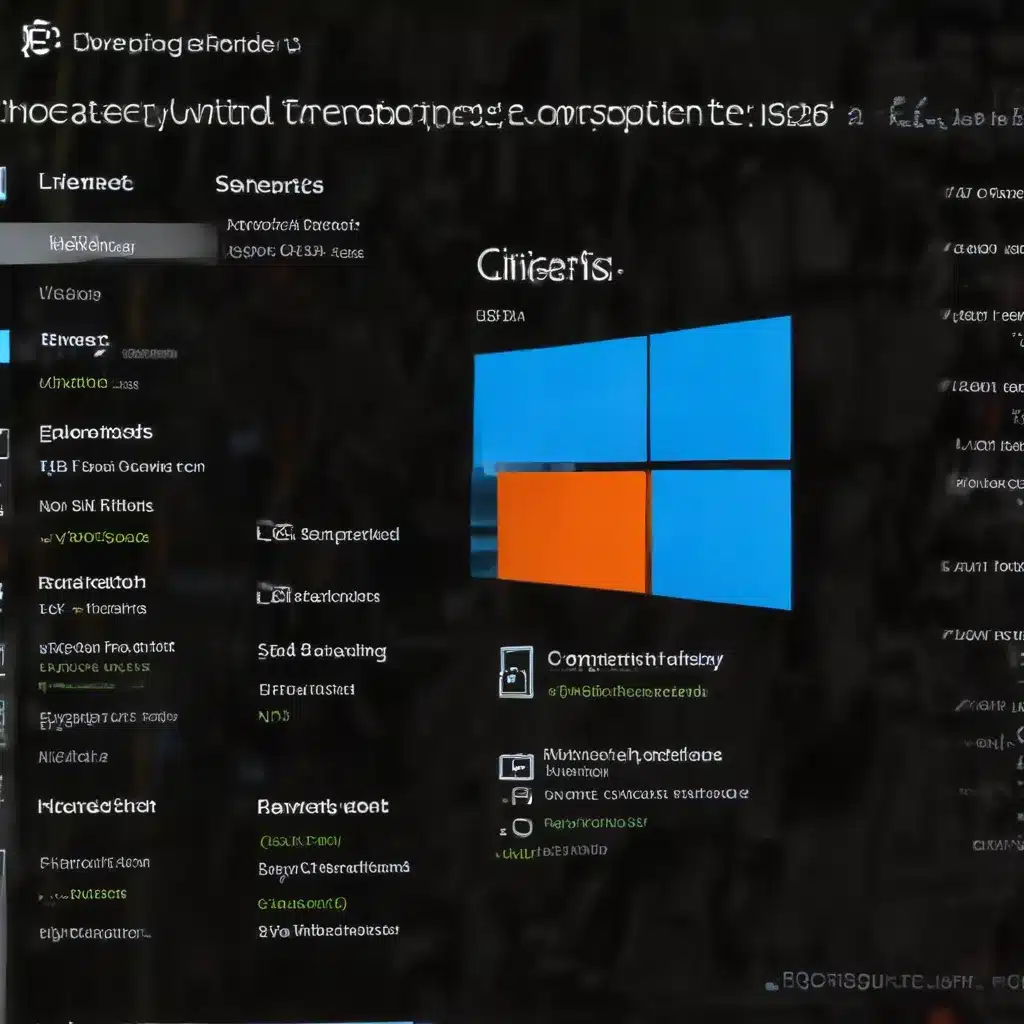
Windows System Files
Windows, the ubiquitous operating system, is built upon a complex foundation of system files – the essential components that enable its core functionality. These system files, ranging from dynamic link libraries (DLLs) to configuration settings, are the lifeblood of the Windows environment. However, as with any complex system, the integrity of these files can sometimes become compromised, leading to a host of issues that can cripple system performance and stability.
File System Architecture
At the heart of the Windows file system lies a hierarchical structure of directories and subdirectories, each containing a myriad of files. These files can be categorized into two broad groups: user files and system files. User files are the documents, media, and applications that we interact with daily, while system files are the hidden, critical components that power the underlying operating system.
File Corruption
System file corruption can occur for a variety of reasons, from software failures and hardware issues to malware infections and improper shutdowns. When a system file becomes corrupted, it can no longer function as intended, leading to a cascade of problems, from system crashes and application failures to performance degradation and data loss.
Windows File Structure
Windows maintains a well-defined file structure, with key system files stored in specific locations, such as the System32 directory, the Windows directory, and the registry. Understanding this file structure is crucial when it comes to diagnosing and repairing corrupted system files, as it allows you to pinpoint the source of the issue and target the affected areas effectively.
Diagnostic Approaches
When faced with a corrupted system file, it’s essential to adopt a systematic approach to identify the problem and formulate an effective solution. This process typically involves a combination of error identification, diagnostic tool utilization, and troubleshooting techniques.
Error Identification
The first step in the diagnostic process is to identify the specific error or symptom that is indicative of a corrupted system file. This could manifest as a blue screen of death (BSOD), frequent system crashes, application failures, or even subtle performance degradation. By pinpointing the nature of the issue, you can better understand the underlying cause and tailor your repair strategy accordingly.
Diagnostic Tools
Windows comes equipped with a range of built-in diagnostic tools that can help you identify and address corrupted system files. The System File Checker (SFC) is a powerful utility that scans the system for integrity violations and attempts to restore any corrupted files it finds. Another useful tool is the Deployment Image Servicing and Management (DISM) command, which can be used to repair and restore Windows system images.
Troubleshooting Techniques
In addition to leveraging diagnostic tools, you may need to employ various troubleshooting techniques to isolate and resolve the issue. This could include booting into safe mode, performing a clean boot, or even resorting to a system restore point or a complete reinstallation of the operating system, depending on the severity of the problem.
Repair Strategies
Once you have identified the corrupted system files and the underlying cause of the issue, it’s time to implement an effective repair strategy. This may involve a combination of system recovery, file restoration, and registry repair.
System Recovery
In the event of a catastrophic system failure due to corrupted system files, you may need to resort to system recovery options, such as a system restore or a complete reinstallation of Windows. These measures can help you revert the system to a known-good state, effectively resolving the corruption and restoring system stability.
File Restoration
If the corruption is limited to specific system files, you may be able to repair the issue by replacing the corrupted files with known-good copies. This can be achieved through the use of system recovery tools, such as the SFC and DISM commands, or by manually downloading and installing the necessary files from a reliable source.
Registry Repair
The Windows registry, a hierarchical database that stores system and application settings, can also be affected by corrupted system files. In such cases, you may need to employ registry repair tools or perform a manual registry cleanup to address the issue and restore proper system functionality.
Causes of Corruption
Understanding the root causes of system file corruption is crucial in developing effective prevention and remediation strategies. These causes can range from software failures and hardware issues to malware infections and improper system maintenance.
Software Failures
Software bugs, incompatibilities, and improper installations or updates can all lead to the corruption of system files. This is particularly common during major Windows upgrades or when installing third-party applications that interfere with the core system components.
Hardware Issues
Hardware failures, such as hard drive failures, power surges, or physical damage, can also result in the corruption of system files. These hardware-related issues can disrupt the integrity of the file system, leading to data corruption and system instability.
Malware Infection
Malicious software, including viruses, Trojans, and other types of malware, can target and corrupt system files as part of their attack strategy. These corrupted files can then be used to further spread the malware or to undermine the overall system stability.
Windows Servicing
Maintaining a well-serviced and up-to-date Windows system is crucial in preventing and mitigating the impact of corrupted system files. This involves a multi-faceted approach, including Windows updates, system maintenance, and comprehensive backup and recovery strategies.
Windows Update
Regularly applying Windows updates, both security and feature updates, can help address known vulnerabilities and fix any issues related to corrupted system files. By keeping your Windows installation up-to-date, you can reduce the risk of file corruption and ensure the overall stability and security of your system.
System Maintenance
Proactive system maintenance, such as disk defragmentation, system cleanup, and registry optimization, can help maintain the integrity of your Windows system files. By keeping your system clean and well-organized, you can minimize the risk of file corruption and improve overall system performance.
Backup and Recovery
Implementing a robust backup and recovery strategy is essential in safeguarding your system against the impact of corrupted files. By regularly backing up your data and system configurations, you can quickly restore your system to a known-good state in the event of a catastrophic failure.
Common Corrupted Files
While any system file can potentially become corrupted, certain types of files are more susceptible to corruption due to their critical nature or their vulnerability to specific types of issues.
System DLLs
Dynamic Link Libraries (DLLs) are essential system files that provide shared functionality to multiple applications. Corrupted DLLs can lead to a wide range of application failures and system instability, as these files are relied upon by numerous processes.
Configuration Files
Windows configuration files, such as those found in the System32 directory or the registry, store crucial system settings and preferences. Corruption of these files can disrupt the proper functioning of the operating system and its associated applications.
Boot Files
The corruption of boot-related files, such as ntldr, bootmgr, or BCD (Boot Configuration Data), can prevent the system from successfully booting, rendering the computer unusable until the issue is resolved.
Performance Impact
Corrupted system files can have a significant impact on the overall performance and stability of a Windows system. Understanding the consequences of these issues can help you better prioritize and address the problem.
System Stability
Corrupted system files can lead to frequent system crashes, blue screens of death, and other stability-related problems, making the computer unreliable and frustrating to use.
Application Failures
When system files become corrupted, applications that rely on those files may fail to launch, function correctly, or even crash unexpectedly, disrupting user productivity and workflow.
Resource Utilization
Corrupted system files can also impact resource utilization, causing excessive memory usage, CPU spikes, or disk I/O bottlenecks, ultimately leading to a sluggish and unresponsive system.
Preventive Measures
Proactively addressing the potential for system file corruption is crucial in maintaining a stable and reliable Windows environment. By implementing a range of preventive measures, you can significantly reduce the risk of encountering these issues.
Proactive Monitoring
Regularly monitoring your system for signs of file corruption, such as performance degradation or error messages, can help you identify and address issues before they escalate into larger problems.
Security Best Practices
Adhering to security best practices, such as keeping your system up-to-date with the latest security patches, running anti-virus and anti-malware software, and implementing strong user access controls, can help mitigate the risk of system file corruption caused by malicious actors.
Backup Strategies
Implementing a comprehensive backup strategy, including both system-level and data-level backups, can provide a reliable safety net in the event of system file corruption, allowing you to quickly restore your system to a known-good state.
Automation and Scripting
In the fast-paced world of IT management, the ability to automate diagnostic and repair processes can significantly enhance efficiency and reduce the burden on IT professionals.
Diagnostic Automation
By leveraging automation and scripting, you can create custom tools and workflows that streamline the process of identifying and diagnosing corrupted system files, allowing for faster problem resolution and improved system resilience.
Repair Workflows
Automating the repair process, from system recovery to file restoration and registry cleanup, can help ensure a consistent and reliable approach to addressing system file corruption, reducing the risk of human error and minimizing downtime.
Scheduled Maintenance
Incorporating automated system file checks and maintenance routines into your IT infrastructure can proactively identify and address corruption issues before they become disruptive, helping to maintain the overall health and stability of your Windows environment.
User Considerations
While system file corruption is primarily an IT-centric issue, it’s important to consider the impact on end-users and how to effectively address their concerns and support their needs.
Help Desk Support
Providing comprehensive help desk support, with a clear understanding of the causes and symptoms of system file corruption, can help end-users identify and report issues quickly, facilitating a timely and effective resolution.
End-User Education
Educating end-users on best practices for maintaining system health, such as proper shutdown procedures, software installation guidelines, and the importance of system backups, can empower them to play a proactive role in preventing and mitigating the impact of corrupted system files.
Self-Repair Guidance
Offering end-users guidance and resources for self-diagnosing and repairing minor system file issues, such as step-by-step instructions for running the SFC or DISM commands, can help reduce the burden on IT support and foster a more self-reliant user community.
Enterprise Management
In a corporate or enterprise setting, the management and oversight of system file corruption require a more comprehensive and strategic approach, involving policy enforcement, deployment strategies, and remote troubleshooting capabilities.
Policy Enforcement
Establishing and enforcing clear policies around software installations, system updates, and security best practices can help mitigate the risk of system file corruption across the organization, ensuring a consistent and secure IT environment.
Deployment Strategies
Implementing standardized deployment strategies, such as image-based system rollouts or centralized software distribution, can help ensure the integrity of system files and reduce the likelihood of corruption during the deployment process.
Remote Troubleshooting
Equipping IT teams with the tools and capabilities to remotely diagnose and repair corrupted system files, without the need for on-site intervention, can greatly improve response times and minimize the impact on end-users.
Ultimately, addressing the challenge of corrupted Windows system files requires a multifaceted approach that combines proactive prevention, efficient diagnostics, and effective repair strategies. By understanding the underlying file system architecture, common causes of corruption, and the available tools and techniques, IT professionals can effectively safeguard the integrity of their Windows environments and ensure the continued reliability and performance of their systems.












