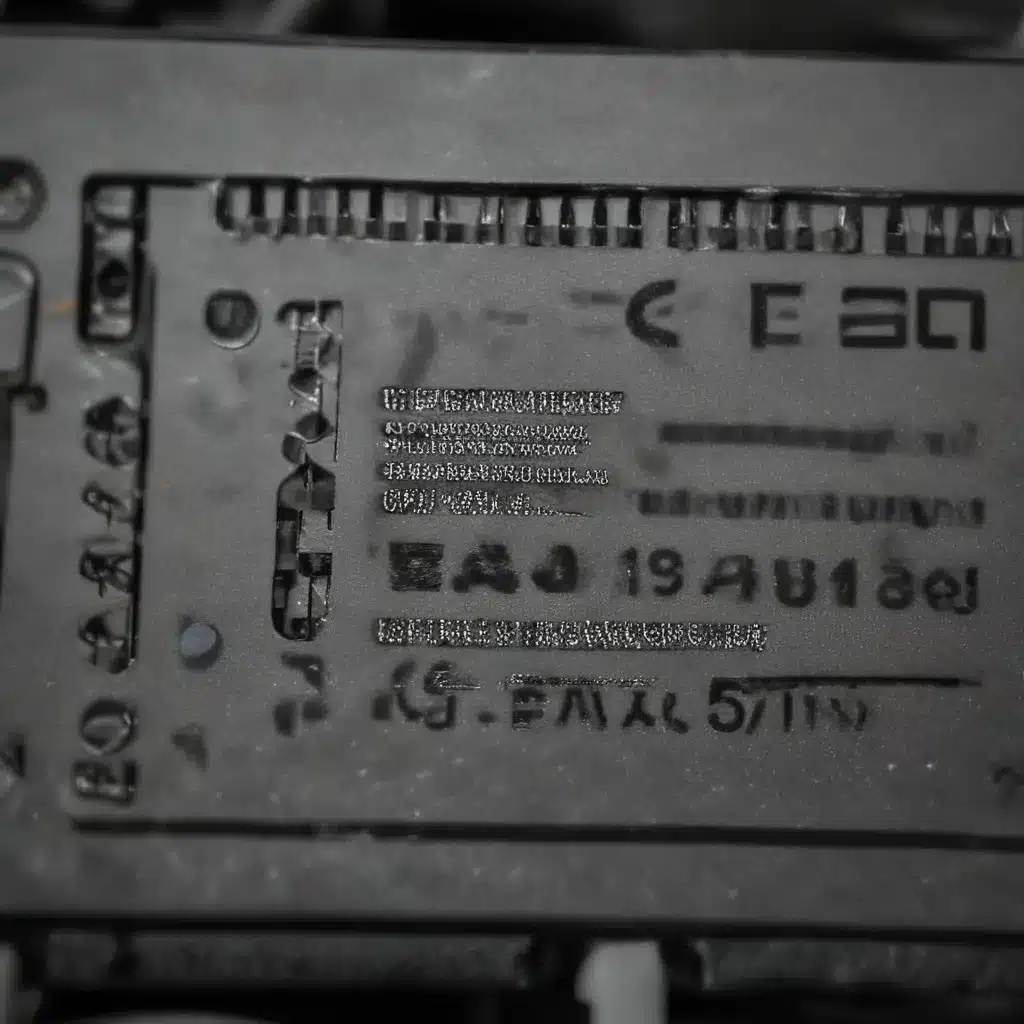
As an experienced IT consultant, I’ve encountered my fair share of laptop charging issues over the years. One of the most common problems is a faulty or malfunctioning charging cable. Whether it’s a loose connection, a broken pin, or a short circuit, a dodgy laptop charger can be a real headache for users.
In this comprehensive guide, I’ll walk you through the process of troubleshooting and repairing your laptop’s charging cable. We’ll explore the inner workings of laptop power supplies, diagnose common problems, and provide step-by-step instructions on how to fix or replace a faulty cable. By the end of this article, you’ll have the knowledge and confidence to tackle charging issues like a pro.
Laptop Power Supply and Charging System
Before we dive into the troubleshooting and repair process, it’s important to understand the basic components of a laptop’s power supply and charging system.
Laptop Charging Cables
The charging cable is the crucial link between your laptop and the power adapter. It’s responsible for transmitting the electrical current from the adapter to the laptop’s battery and charging circuitry. These cables come in a variety of shapes, sizes, and connectors, depending on the make and model of your laptop.
Laptop Chargers
The power adapter, or charger, is the device that converts the alternating current (AC) from a wall outlet into the direct current (DC) required by your laptop. Chargers come in different wattages, voltages, and connector types to match the specific power requirements of your device.
Laptop Battery
Of course, the battery is the heart of your laptop’s power system. It stores the electrical energy provided by the charger and supplies power to the laptop when it’s not connected to a wall outlet. Over time, batteries can degrade, affecting their charging capacity and runtime.
Troubleshooting Laptop Charging Issues
When you encounter a problem with your laptop’s charging, it’s essential to properly diagnose the issue to determine the best course of action. Let’s explore some common charging problems and how to identify them.
Common Charging Problems
- Loose or intermittent connection: The charging cable may not be making a secure connection with the laptop’s charging port, causing the laptop to lose power or not charge at all.
- Broken or damaged cable: The charging cable may be frayed, cracked, or have a broken connector, preventing proper power transmission.
- Charger not compatible: The power adapter may not be compatible with your laptop, either in terms of voltage, wattage, or connector type.
- Battery issues: The laptop’s battery may be faulty, preventing it from charging or holding a charge.
Diagnosing Charging Faults
To identify the root cause of your charging issue, start by visually inspecting the charging cable and the laptop’s charging port. Look for any signs of damage, wear, or loose connections. You can also try gently wiggling the cable while it’s connected to see if the issue is related to a loose fit.
Next, test the power adapter by connecting it to a different laptop or a USB multimeter to ensure it’s providing the correct voltage and amperage. If the adapter is not functioning properly, it may need to be replaced.
If the cable and adapter seem to be in working order, the issue may lie with the laptop’s battery or charging circuitry. You can try performing a battery reset or contacting the manufacturer for further troubleshooting steps.
Power Adapter Testing
To test your power adapter, you’ll need a USB multimeter or a voltmeter. Here’s how to do it:
- Disconnect the charging cable from the laptop and the power adapter.
- Set your multimeter to measure DC voltage.
- Plug the power adapter into a wall outlet and touch the multimeter’s positive and negative leads to the adapter’s output connector.
- The multimeter should display the adapter’s voltage output, which should match the voltage rating printed on the adapter.
- If the voltage reading is significantly different from the rated output, the adapter may be faulty and in need of replacement.
Repairing Faulty Laptop Charging Cables
If the troubleshooting process has identified a problem with the charging cable, there are a few options for addressing the issue.
Cable Inspection
Carefully inspect the charging cable for any visible signs of damage, such as:
– Frayed or exposed wires
– Cracks or splits in the cable’s insulation
– Bent or broken connector pins
– Loose or damaged strain relief
If you find any of these issues, it’s likely time to replace the cable.
Cable Replacement
Replacing a faulty charging cable is often the best solution. You can purchase a replacement cable from the laptop manufacturer or a reputable third-party supplier. Be sure to get a cable that is compatible with your specific laptop model and power requirements.
When replacing the cable, handle it with care to avoid further damage. Gently disconnect the old cable and plug in the new one, making sure the connection is secure.
Cable Maintenance
To prolong the life of your laptop charging cable, follow these best practices:
– Avoid yanking or pulling the cable by the cord; instead, hold the connector when disconnecting.
– Don’t wrap the cable tightly or leave it coiled, as this can put stress on the internal wires.
– Keep the cable away from sharp edges, heat sources, and moisture to prevent damage.
– Store the cable properly when not in use, such as in a protective case or bag.
Laptop Power Management
While repairing a faulty charging cable is important, it’s also crucial to understand how to properly manage your laptop’s power system to prevent future issues.
Power-Saving Settings
Adjust your laptop’s power management settings to optimize battery life and charging efficiency. This may include reducing screen brightness, disabling unused peripherals, and setting the system to enter sleep or hibernate mode when inactive.
Battery Optimization
Proper battery care can also extend the lifespan of your laptop’s power source. Avoid letting the battery fully drain to 0% too frequently, and try to keep it between 20-80% when possible. Periodically calibrating the battery by letting it fully drain and then charging it back to 100% can also help maintain its health.
Charging Best Practices
When charging your laptop, follow these tips:
– Use the original power adapter or a compatible replacement recommended by the manufacturer.
– Avoid leaving your laptop plugged in and charging 24/7, as this can degrade the battery over time.
– If possible, charge your laptop in a cool, well-ventilated area to prevent overheating.
– Consider investing in a surge protector or uninterruptible power supply (UPS) to safeguard your laptop from power fluctuations.
By following these best practices for laptop power management, you can help ensure the longevity of your device’s charging system and prevent future issues.
Remember, if you’re ever unsure about the extent of the damage or feel uncomfortable attempting a repair, it’s always best to consult a professional IT technician or the laptop manufacturer for assistance. Proper troubleshooting and maintenance can go a long way in keeping your laptop running smoothly.
For more computer repair and IT support tips, be sure to check out our website.












