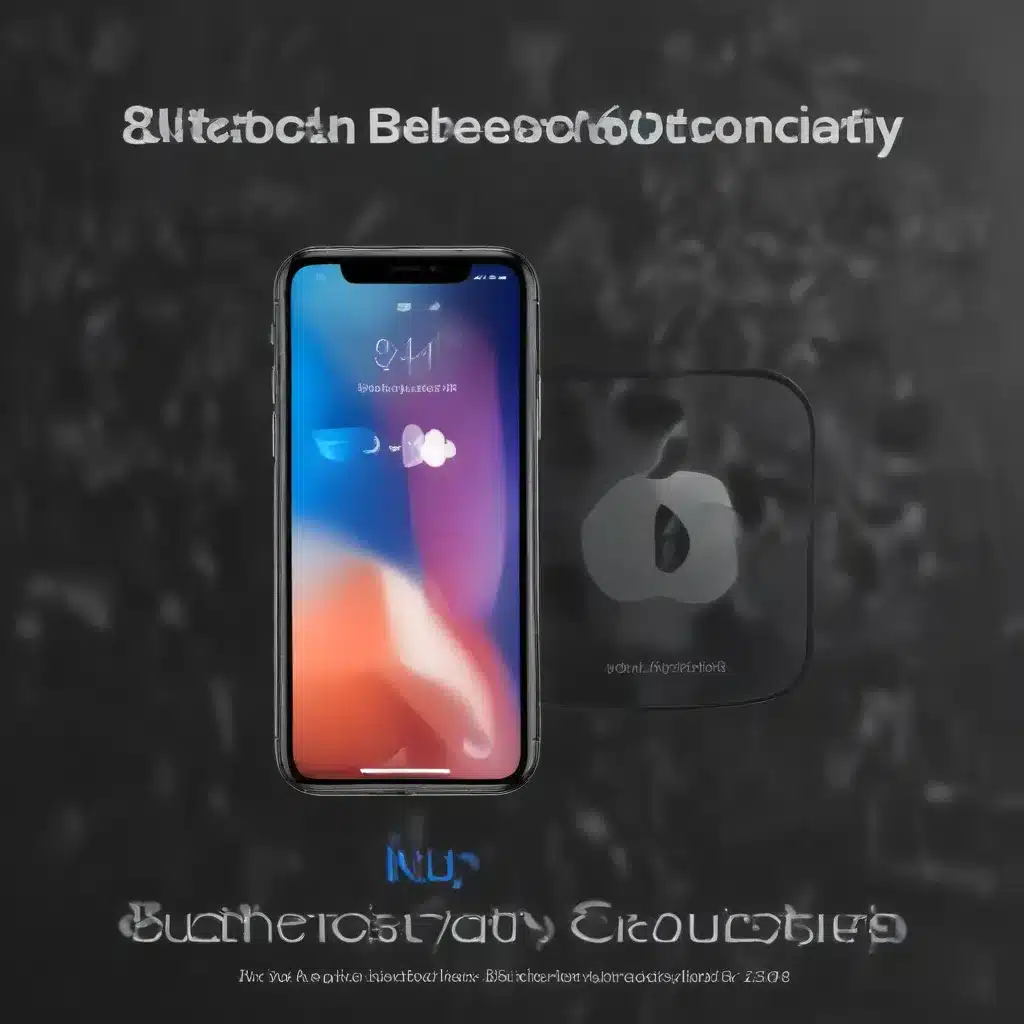
Troubleshooting Bluetooth Connectivity Issues on Your Apple Devices: Diagnosis, Troubleshooting, Resolution, and Performance Optimization
Bluetooth Technology Overview
Bluetooth is a wireless technology standard that enables the exchange of data between fixed and mobile devices over short distances. It has become an integral part of modern Apple devices, powering connections to a wide range of accessories, from wireless headphones to smart home devices. However, Bluetooth connectivity issues can arise, leading to frustrating problems such as intermittent connections, slow data transfer, or complete loss of communication.
Understanding the basics of Bluetooth technology is crucial for effectively troubleshooting and resolving such issues. Bluetooth operates using radio waves in the 2.4 GHz frequency band, with each version of the standard offering improved capabilities and features. The latest Bluetooth 5.2 specification, for example, boasts increased range, faster data transfer rates, and enhanced power efficiency compared to earlier versions.
Diagnosing Bluetooth Connectivity Issues
The first step in addressing Bluetooth connectivity problems on your Apple devices is to identify the root cause. Start by gathering relevant information about the issue, such as:
- Device Compatibility: Ensure that your Apple device and the Bluetooth-enabled accessory are compatible with each other and support the same Bluetooth version.
- Connection History: Determine if the issue is limited to a specific device or if it affects multiple Bluetooth connections.
- Environmental Factors: Consider potential interference from other wireless devices, physical obstacles, or distance between the devices.
- Software Versions: Check that your Apple device and the connected accessory are running the latest firmware and software updates.
With this information, you can begin the troubleshooting process to identify and resolve the underlying problem.
Troubleshooting Bluetooth Connectivity
Hardware Troubleshooting
- Check Physical Connections: Inspect the Bluetooth device for any physical damage, such as frayed or loose cables, and ensure that the connections are secure.
- Restart Devices: Power cycle both your Apple device and the Bluetooth accessory by turning them off and back on.
- Verify Bluetooth Functionality: Test the Bluetooth functionality by pairing the accessory with another device to rule out any issues with the Bluetooth hardware.
Software Troubleshooting
- Update Firmware and Software: Ensure that your Apple device and the Bluetooth accessory are running the latest firmware and software versions, as updates often address known connectivity issues.
- Forget and Reconnect Devices: In the Bluetooth settings on your Apple device, forget the problematic Bluetooth accessory and then re-pair it.
- Reset Network Settings: On your Apple device, go to Settings > General > Reset > Reset Network Settings to clear any network-related issues.
Network Troubleshooting
- Check for Interference: Identify and eliminate potential sources of wireless interference, such as nearby Wi-Fi networks, microwave ovens, or other Bluetooth devices.
- Optimize Bluetooth Settings: Adjust the Bluetooth power management settings on your Apple device to improve connection stability.
- Prioritize Bluetooth Connections: If you have multiple Bluetooth devices connected, prioritize the most important connections to ensure optimal performance.
Resolving Bluetooth Connectivity Problems
Once you have identified the root cause of the Bluetooth connectivity issues, you can take the necessary steps to resolve the problem.
Device Pairing and Unpairing
If the issue is related to a specific Bluetooth accessory, try unpairing the device and then re-pairing it with your Apple device. This can help reset the connection and address any pairing-related problems.
Firmware and Software Updates
Ensure that both your Apple device and the Bluetooth accessory are running the latest firmware and software versions. Manufacturers often release updates to address known connectivity issues, improve performance, and enhance security.
Hardware Replacement or Repair
If the Bluetooth hardware on your Apple device or the accessory is faulty, you may need to consider a replacement or repair. Contact Apple Support or the manufacturer of the Bluetooth accessory for guidance on the appropriate next steps.
Bluetooth Performance Optimization
To ensure optimal Bluetooth performance on your Apple devices, consider the following strategies:
Bluetooth Power Management
Adjust the Bluetooth power management settings on your Apple device to strike a balance between power consumption and connection stability. This can help prevent unnecessary disconnections and improve battery life.
Bluetooth Interference Reduction
Identify and mitigate potential sources of wireless interference, such as nearby Wi-Fi networks, microwave ovens, or other Bluetooth devices. Relocate your Apple device or the Bluetooth accessory to minimize interference.
Bluetooth Signal Strength Improvement
Ensure that your Apple device and the Bluetooth accessory are within the recommended range and that there are no physical obstacles or interference sources between them. This can help maintain a stronger Bluetooth signal and improve connection reliability.
Bluetooth Security Considerations
While Bluetooth connectivity issues can be frustrating, it’s also important to consider the security implications of Bluetooth use on your Apple devices.
Bluetooth Encryption and Authentication
Ensure that your Bluetooth connections are secured with the latest encryption and authentication protocols to protect against unauthorized access and data breaches.
Bluetooth Vulnerability Management
Stay informed about known Bluetooth vulnerabilities and apply any relevant software updates or security patches to your Apple devices and Bluetooth accessories.
Bluetooth Privacy and Data Protection
Be mindful of the type of data you transmit over Bluetooth connections, and consider implementing additional measures, such as end-to-end encryption, to protect sensitive information.
By understanding the basics of Bluetooth technology, diagnosing connectivity issues, and implementing effective troubleshooting and optimization strategies, you can enjoy a seamless and secure Bluetooth experience on your Apple devices. Remember to visit IT Fix for more IT-related tips and solutions.












