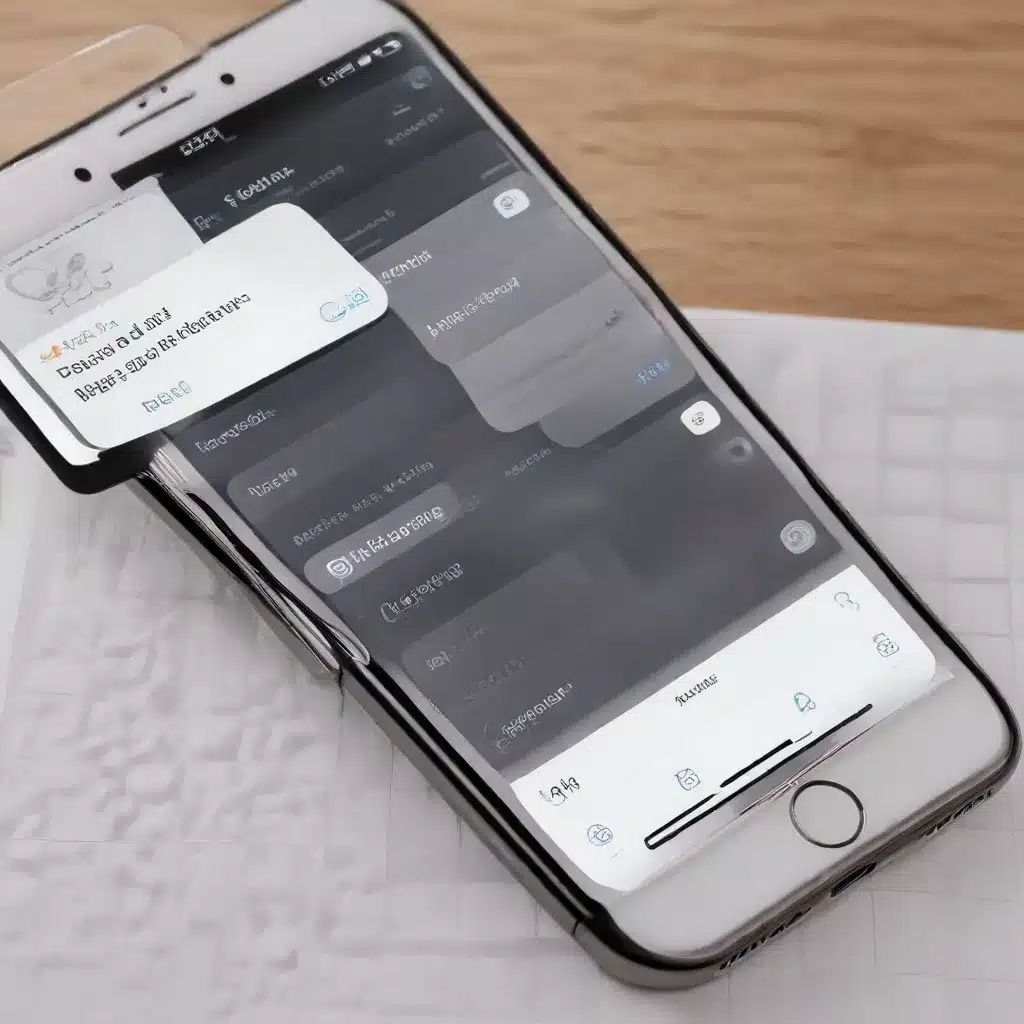
As an experienced IT professional, I’ve had the privilege of working with a wide range of productivity tools and task management apps. However, one tool that has consistently impressed me is Apple’s Reminders app. While it may not have the flashy features or the extensive customization options of some third-party alternatives, the Reminders app is a powerhouse of functionality that can be leveraged to streamline your workflow and boost your productivity.
Apple Ecosystem Integration
One of the key strengths of the Reminders app is its deep integration within the Apple ecosystem. Whether you’re using an iPhone, iPad, Mac, or even an Apple Watch, the Reminders app seamlessly syncs your tasks and reminders across all your devices, ensuring that your to-do list is always at your fingertips.
iOS Device Integration
On your iPhone or iPad, the Reminders app offers a clean and intuitive interface that makes it easy to quickly add new tasks, set due dates, and even attach location-based triggers. The app’s integration with Siri also allows you to easily create reminders using just your voice, making it a breeze to capture tasks on the go.
macOS Integration
For Mac users, the Reminders app is equally impressive, with a desktop-optimized interface that makes it easy to manage your tasks and reminders from the comfort of your computer. The app’s integration with the macOS Notification Center ensures that you’ll never miss an important deadline, and the ability to access your Reminders from the menu bar makes it a convenient addition to your workflow.
Continuity and Handoff
One of the standout features of the Reminders app is its seamless integration with Apple’s Continuity and Handoff technologies. This means that you can start a task on your iPhone, and then easily pick up where you left off on your Mac or iPad, without missing a beat. This level of cross-device synchronization is a game-changer for those of us who juggle multiple devices throughout the day.
Task Management Strategies
The Reminders app offers a robust set of features that can help you streamline your task management and boost your productivity. Let’s explore some of the advanced strategies you can employ to get the most out of this powerful tool.
Advanced Scheduling
While the Reminders app may seem like a simple to-do list at first glance, it actually offers a wealth of scheduling options that can help you stay on top of your tasks. You can set due dates for your reminders, as well as recurring schedules for tasks that need to be completed on a regular basis. This is particularly useful for things like bills, appointments, or routine chores that need to be handled on a recurring basis.
Prioritization and Categorization
The Reminders app allows you to organize your tasks into different lists, making it easy to prioritize and categorize your work. For example, you might have separate lists for work tasks, personal errands, and home projects. You can also use the app’s built-in flagging system to mark high-priority items, ensuring that you never miss an important deadline.
Automation and Productivity
One of the Reminders app’s most powerful features is its integration with Apple’s Shortcuts app, which allows you to automate a wide range of tasks and workflows. By leveraging the power of Shortcuts, you can take your Reminders usage to the next level and streamline your day-to-day productivity.
Siri Integration
The Reminders app’s tight integration with Siri is a game-changer for those of us who are constantly on the move. You can use your voice to quickly add new tasks, set due dates, and even create location-based reminders that trigger when you arrive at a specific place. This allows you to capture important information without ever having to pick up your device.
Third-Party Automation Tools
In addition to Siri, the Reminders app also plays nicely with a variety of third-party automation tools, such as IFTTT and Zapier. By connecting your Reminders to other apps and services, you can create powerful workflows that save you time and effort. For example, you could set up a Zap that automatically adds new tasks to your Reminders list whenever you receive an email with a specific subject line.
Workflow Optimization
One of the best ways to maximize the potential of the Reminders app is to optimize your workflows and streamline your daily tasks. This might involve creating custom Shortcuts that automate the process of creating new reminders, or setting up location-based triggers to ensure that you never forget to pick up groceries or take out the trash. By taking the time to fine-tune your Reminders usage, you can free up valuable mental space and focus on the things that really matter.
Integration with Other Apps
While the Reminders app is a powerful tool on its own, it really shines when it’s integrated with other apps and services within the Apple ecosystem. By leveraging these cross-app connections, you can create a truly seamless and efficient productivity workflow.
Calendar Synchronization
One of the most useful integrations is the ability to sync your Reminders with your Calendar app. This allows you to view your tasks and appointments side-by-side, ensuring that you never double-book or miss an important deadline. You can even set due dates for your Reminders that automatically appear in your Calendar, keeping your schedule organized and up-to-date.
Notes and Files
The Reminders app also integrates well with the Notes app, allowing you to attach files, images, and other rich content to your tasks. This can be especially useful for project-based work, where you might need to reference specific documents or reference materials. You can even create checklists within your Reminders, making it easier to break down complex tasks into more manageable steps.
Project Management Tools
For those of us who need a bit more structure and organization in our task management, the Reminders app can also be integrated with third-party project management tools, such as Trello or Asana. By connecting your Reminders to these more robust platforms, you can take advantage of advanced features like Kanban boards, task dependencies, and progress tracking, all while keeping your core to-do list within the familiar Reminders interface.
Customization and Configuration
While the Reminders app may seem relatively straightforward, there’s a surprising amount of customization and configuration options available to power users. By taking the time to explore these settings, you can tailor the app to your unique needs and preferences.
Reminders Lists
One of the first things you’ll want to do is create custom Reminders lists to help organize your tasks. Whether you’re separating work tasks from personal errands, or creating specialized lists for different projects, the Reminders app makes it easy to keep everything neatly categorized and prioritized.
Notification Settings
The Reminders app also allows you to fine-tune your notification settings, ensuring that you’re alerted to important deadlines and tasks at the right time. You can set custom alerts for due dates, location-based triggers, and even recurring tasks, so that you never miss a beat.
Location-Based Triggers
Speaking of location-based triggers, this is one of the Reminders app’s most powerful features. By setting reminders that are tied to specific locations, you can ensure that you’re prompted to handle tasks at the right time and place. For example, you could set a reminder to pick up groceries when you arrive at the supermarket, or to water the plants when you get home.
Power User Features
For those of us who really want to unlock the full potential of the Reminders app, there are a number of advanced features and capabilities that are worth exploring.
Attachments and Rich Content
As mentioned earlier, the Reminders app allows you to attach files, images, and other rich content to your tasks. This can be particularly useful for project-based work, where you might need to reference specific documents or reference materials. You can even create checklists within your Reminders, making it easier to break down complex tasks into more manageable steps.
Shared Reminders
Another powerful feature of the Reminders app is the ability to share your tasks and lists with others. This can be especially useful for collaborative projects, where you need to ensure that everyone is on the same page. You can even assign specific tasks to team members, and receive notifications when they’ve been completed.
Smart Lists and Filters
For those of us who have a lot of tasks and reminders to manage, the Reminders app offers a range of smart lists and filters that can help you stay organized. You can create custom views that show only your high-priority items, or filter your tasks by due date, location, or category. This can be a real time-saver, especially when you’re trying to quickly identify the most important tasks on your plate.
By embracing the full range of features and capabilities within the Reminders app, you can unlock a level of productivity and organization that might have seemed out of reach. Whether you’re a seasoned IT professional or a busy parent, the Reminders app has the potential to transform the way you manage your daily tasks and workflows.
So, why not take a deep dive into the Reminders app and start maximizing its potential today? With a little bit of time and experimentation, you’ll be well on your way to streamlining your workday and regaining control of your to-do list. Happy organizing!












