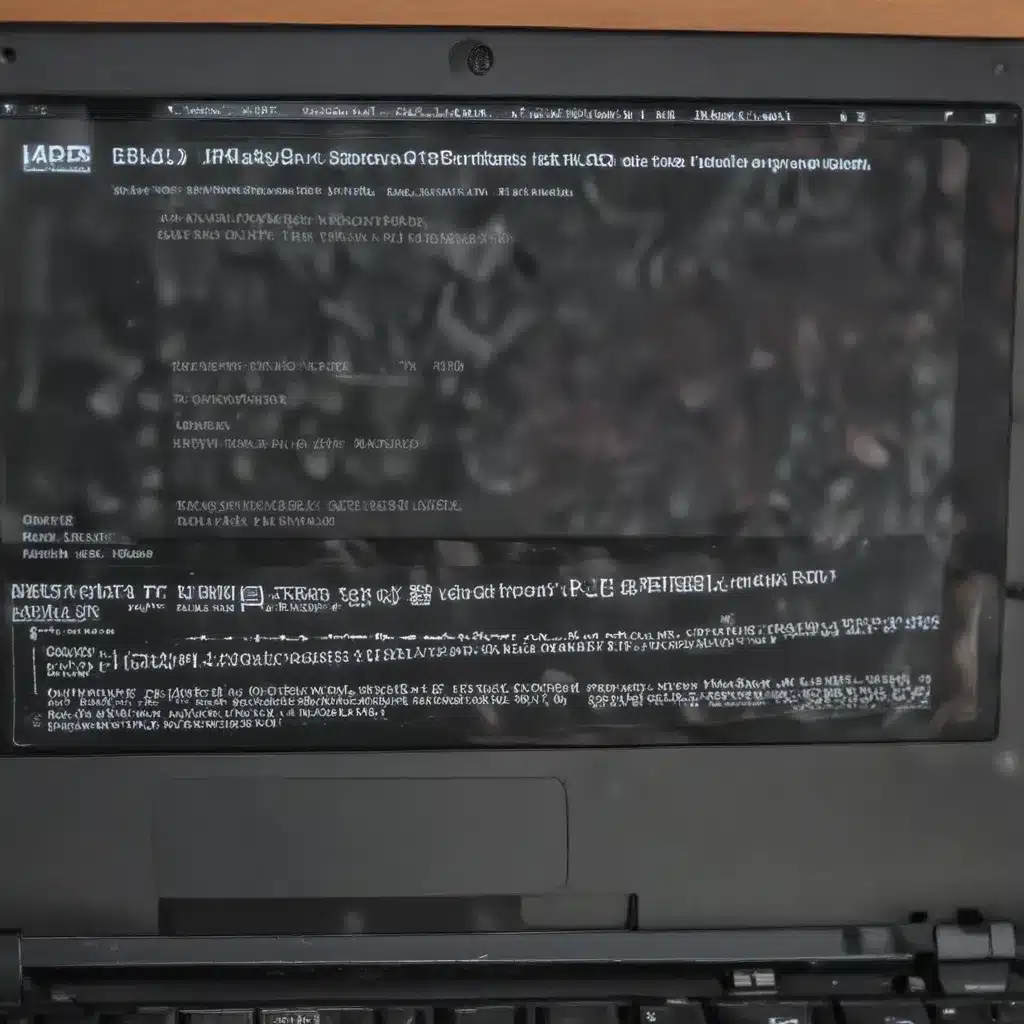
Laptop Hardware Troubleshooting
If your laptop keeps randomly shutting off without warning, it’s important to investigate the underlying hardware issues that could be causing this problem. Let’s dive into some of the common hardware-related causes and how to address them.
Power Supply Issues
One of the primary reasons a laptop may shut off unexpectedly is due to problems with the power supply. This could be caused by a faulty power adapter or a damaged power jack on the laptop itself.
Faulty Power Adapter: The power adapter is responsible for converting the wall outlet’s AC power to the DC power required by your laptop. If the adapter is not providing the correct voltage or current, it can cause the laptop to suddenly power off. Try using a different, known-good power adapter to see if that resolves the issue.
Damaged Power Jack: The power jack is the port on the laptop where the power adapter plugs in. Over time, this port can become worn or damaged, leading to an inconsistent power connection. Inspect the power jack for any physical damage, such as bent or broken pins. If the power jack appears to be the culprit, you may need to have it repaired by a qualified technician.
Overheating Problems
Another common cause of random laptop shutdowns is overheating. If the internal components, such as the CPU or GPU, get too hot, the laptop’s built-in thermal protection mechanisms will automatically shut down the system to prevent damage.
Clogged Fans: Dust and debris can accumulate inside the laptop, blocking the airflow through the cooling fans and vents. This can cause the internal components to overheat. Try cleaning the fan and heatsink using a can of compressed air to improve airflow.
Thermal Paste Degradation: The thermal paste between the CPU/GPU and the heatsink can degrade over time, reducing its ability to effectively transfer heat. This can lead to overheating issues. Reapplying a fresh layer of high-quality thermal paste may help improve heat dissipation.
Battery Malfunctions
In some cases, issues with the laptop’s battery can also cause random shutdowns. If the battery is not functioning properly, it can impact the overall power delivery to the system.
Degraded Battery Cell: Over time, the battery cells can degrade, reducing their capacity and ability to hold a charge. This can cause the laptop to suddenly power off, even when the battery appears to have a charge. Consider replacing the battery if it’s old or heavily used.
Faulty Battery Charging Circuit: The laptop’s charging circuitry is responsible for properly managing the battery’s charging and discharging. If this circuit is malfunctioning, it can lead to inconsistent power delivery and unexpected shutdowns. This may require professional repair or replacement of the charging components.
Operating System Configurations
While hardware issues can be a common culprit, software-related problems can also contribute to random laptop shutdowns. Let’s explore some of the software-related causes and how to address them.
Software Conflicts
Incompatible device drivers or corrupted system files can sometimes interfere with the laptop’s normal operation, leading to unexpected shutdowns.
Incompatible Device Drivers: Outdated, missing, or conflicting device drivers for components like the graphics card, network adapter, or power management can cause stability issues. Ensure that all device drivers are up to date and compatible with your laptop’s hardware and operating system.
Corrupted System Files: If critical system files or Windows components become corrupted, it can lead to a range of problems, including random shutdowns. Try running a system file checker (SFC) or Windows Startup Repair to identify and fix any corrupted system files.
Power Management Settings
The laptop’s power management settings can also play a role in unexpected shutdowns. Ensure that the power settings are configured correctly to prevent the system from prematurely entering a low-power state or shutting down unexpectedly.
Windows Power Options: In Windows, navigate to the Power Options control panel and ensure that the selected power plan is set to “High Performance” or “Balanced” mode. Avoid using power-saving modes, as they may be too aggressive in shutting down the system.
BIOS Power Settings: Some laptops also have power management settings in the BIOS (Basic Input/Output System) that can be adjusted. Enter the BIOS (usually by pressing a specific key during boot) and look for options related to power management or thermal control. Ensure that these settings are configured appropriately for your usage.
Hardware Diagnostics
To effectively troubleshoot and resolve the random shutdown issue, it’s crucial to gather information about the laptop’s hardware health and performance. Let’s explore some useful hardware diagnostic tools and techniques.
Hardware Monitoring Tools
Monitoring the laptop’s critical hardware components, such as the CPU and GPU temperatures, can provide valuable insights into potential overheating or power-related problems.
CPU and GPU Temperature Monitoring: Download a reliable hardware monitoring tool, such as HWMonitor or CPUID HWMonitor, to keep an eye on the CPU and GPU temperatures during normal use and when the laptop is experiencing random shutdowns. Look for any spikes in temperature that may be triggering the shutdown.
Battery Health Checking: Utility tools like the Windows Battery Report or third-party battery monitoring software can help you assess the overall health of the laptop’s battery. This information can be useful in determining if a degraded battery is contributing to the random shutdown issue.
Component Replacement
In some cases, the root cause of the random shutdown may require the replacement of specific hardware components.
Replacing the Laptop Battery: If the battery is identified as the culprit, replacing it with a new, compatible battery can often resolve the issue. Make sure to purchase a genuine or high-quality replacement battery from a reputable source.
Upgrading the Cooling System: If the laptop’s cooling system is insufficient, consider upgrading the cooling solution, such as replacing the heatsink and fans or adding a cooling pad. This can help mitigate overheating problems and prevent random shutdowns.
Common Laptop Shutdown Causes
While the hardware and software-related issues discussed above are the most common causes of random laptop shutdowns, there are a few other potential factors to consider.
Physical Damage
Physical damage to the laptop’s internal components or connectors can also lead to unexpected shutdowns. This could be due to:
Loose Connections: Over time, internal connections between components can become loose, causing intermittent power or communication issues that trigger shutdowns.
Water Damage: If the laptop has been exposed to water or other liquids, it can lead to short circuits or corrosion, which can cause random shutdowns.
Electrical Issues
Electrical problems, such as power surges or short circuits, can also disrupt the laptop’s normal operation and lead to unexpected shutdowns.
Short Circuits: A short circuit within the laptop’s circuitry can cause a sudden power drain, leading to an immediate shutdown. This may be caused by a hardware failure or a wiring issue.
Power Surges: Sudden spikes in the electrical power supply, either from the wall outlet or the laptop’s internal power circuitry, can overload the system and trigger a shutdown. Using a high-quality surge protector or UPS (Uninterruptible Power Supply) can help mitigate this issue.
If you’ve tried the troubleshooting steps outlined above and are still experiencing random laptop shutdowns, it’s recommended to seek the assistance of a qualified IT technician or service provider. They can perform more advanced diagnostics, identify the root cause, and provide the necessary repairs or replacements to get your laptop back to reliable operation.
Remember, regular maintenance, such as cleaning the laptop’s fans and vents, updating drivers, and monitoring the battery health, can also help prevent future random shutdown issues. By staying proactive and addressing any underlying problems, you can enjoy a more stable and reliable laptop experience.
For more computer repair tips and resources, be sure to visit our website at https://itfix.org.uk/computer-repair/.












