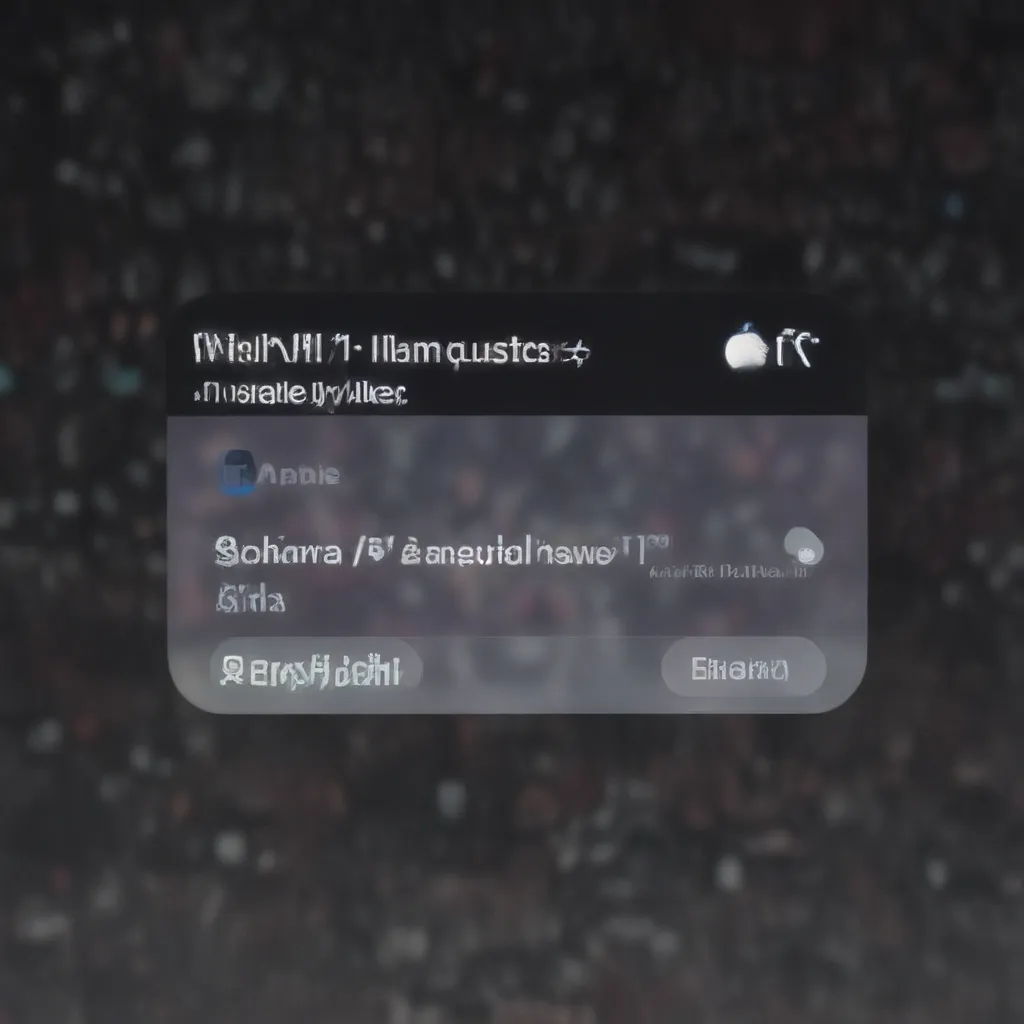
As an experienced IT professional, I’ve encountered a wide range of issues when it comes to Siri Shortcuts on Apple devices. From iOS and macOS to watchOS, users often face challenges with getting their Siri Shortcuts to work as expected. In this comprehensive guide, we’ll dive deep into the common problems you may encounter and provide step-by-step troubleshooting techniques to help you get your Siri Shortcuts back on track.
Apple Devices
iOS Devices
Apple’s iOS ecosystem is the primary platform for Siri Shortcuts, offering a vast array of automation possibilities. Whether you’re using an iPhone, iPad, or iPod touch, the Shortcuts app provides a powerful tool for streamlining your daily tasks. However, with the ever-evolving nature of iOS, issues can sometimes arise that prevent your Siri Shortcuts from functioning correctly.
macOS Devices
While Siri Shortcuts were initially introduced on iOS, Apple has since expanded the feature to its macOS platform. Siri on Mac allows you to leverage the same automation capabilities as on your iOS devices, enabling a seamless integration across your Apple ecosystem. As with iOS, troubleshooting Siri Shortcuts on macOS can be crucial for maintaining your productivity.
watchOS Devices
The Apple Watch, powered by the watchOS operating system, also supports Siri Shortcuts. This integration allows you to trigger various actions and automations directly from your wrist, adding a new level of convenience to your daily routine. Nonetheless, users may encounter hiccups when attempting to run Siri Shortcuts on their Apple Watch.
Siri Shortcuts
Siri Shortcut Basics
At its core, a Siri Shortcut is a personalized voice command that can be used to perform a specific task or sequence of actions on your Apple device. These shortcuts can range from simple voice-activated commands, such as “Hey Siri, turn on the living room lights,” to more complex multi-step workflows that automate a variety of tasks.
Siri Shortcut Automation
One of the key benefits of Siri Shortcuts is their ability to automate various processes, from controlling smart home devices to managing your daily productivity. By creating and customizing your own shortcuts, you can streamline your workflow, save time, and increase efficiency across your Apple ecosystem.
Siri Shortcut Troubleshooting
While Siri Shortcuts are designed to be user-friendly and reliable, issues can arise that prevent them from functioning as expected. Whether it’s a problem with speech recognition, network connectivity, or compatibility with third-party apps, troubleshooting these shortcut-related problems is essential for maintaining a seamless user experience.
Troubleshooting Techniques
Diagnostic Tools
When faced with Siri Shortcut issues, the first step is to gather as much information as possible about the problem. Apple provides various diagnostic tools and resources that can help you identify the root cause of the issue. This may include checking network connectivity, verifying Siri settings, and ensuring that your Apple devices are up-to-date with the latest software.
Error Identification
Once you’ve gathered the necessary diagnostic information, the next step is to analyze the error messages or symptoms you’re experiencing. Are you receiving an error message indicating a problem with speech recognition or network connectivity? Or is the shortcut simply failing to execute as expected? Understanding the specific nature of the issue will help guide your troubleshooting efforts.
Troubleshooting Steps
With the diagnostic information and error identification in hand, you can then proceed to the troubleshooting process. This may involve a series of steps, such as:
-
Verifying Siri Settings: Ensure that Siri is enabled and configured correctly on your Apple device, including the “Hey Siri” feature and any associated permissions.
-
Checking Network Connectivity: Ensure that your Apple device is connected to a stable internet connection, as Siri Shortcuts often rely on cloud-based services for proper functionality.
-
Updating Software: Regularly update your Apple device’s operating system and the Shortcuts app to ensure you have the latest bug fixes and feature improvements.
-
Troubleshooting Third-Party Apps: If your Siri Shortcut involves integration with a third-party app, verify that the app is compatible with the current version of iOS, macOS, or watchOS and that it’s functioning correctly.
-
Resetting Siri Shortcuts: In some cases, a simple reset of your Siri Shortcuts may resolve the issue. This can be done by deleting and re-creating the problematic shortcut.
-
Contacting Apple Support: If the troubleshooting steps above fail to resolve the issue, consider reaching out to Apple Support for further assistance. They can provide more detailed guidance and, if necessary, escalate the issue for further investigation.
Common Siri Shortcut Issues
Execution Failures
One of the most common problems with Siri Shortcuts is the failure to execute the intended action. This can manifest in a variety of ways, such as Siri responding with an error message or the shortcut simply not performing the desired task. Troubleshooting these execution failures often involves verifying the shortcut’s configuration, ensuring network connectivity, and checking for any compatibility issues with third-party apps or services.
Input/Output Problems
Siri Shortcuts rely on accurate voice recognition and input processing to function correctly. Issues with input or output, such as Siri not properly understanding your voice commands or the shortcut failing to provide the expected output, can be frustrating. Addressing these problems may require adjusting your device’s microphone settings, verifying Siri’s language and region settings, or troubleshooting any audio-related hardware issues.
Compatibility Conflicts
As the Apple ecosystem continues to evolve, compatibility issues can arise between Siri Shortcuts and various iOS, macOS, or watchOS features. These conflicts can prevent your shortcuts from working as intended, especially when interacting with third-party apps or integrating with smart home devices. Keeping your Apple devices and apps up-to-date, as well as carefully managing your shortcut configurations, can help mitigate these compatibility-related problems.
By following the troubleshooting techniques and addressing the common Siri Shortcut issues outlined in this guide, you’ll be well on your way to resolving any problems you encounter on your Apple devices. Remember, the IT Fix blog is always here to provide additional support and guidance, so don’t hesitate to reach out if you need further assistance.












