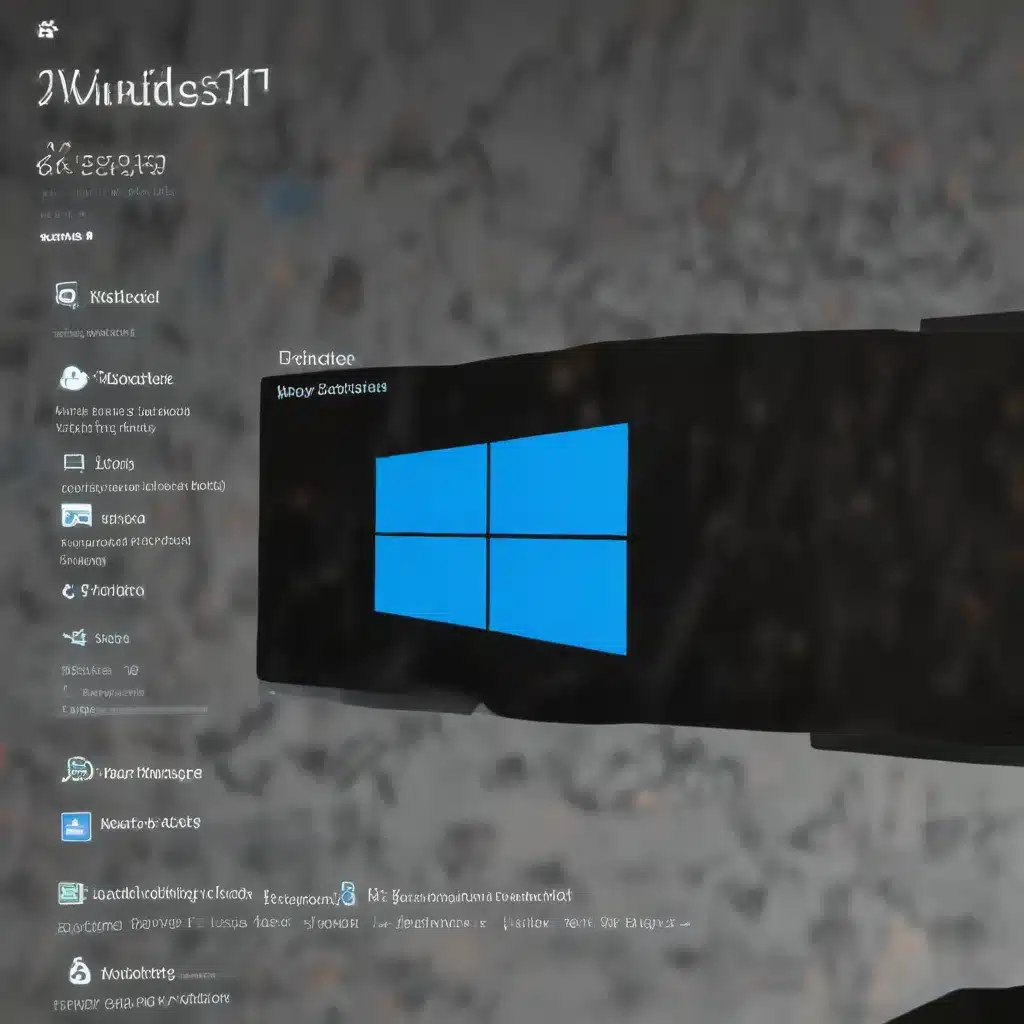
Safeguarding Your Digital Fortress: Elevating Security and Privacy in Windows 11
In today’s rapidly evolving digital landscape, where cyberthreats lurk around every corner, it has become increasingly crucial for technology users to prioritize the protection of their online presence and the integrity of their devices. As a seasoned IT professional, I’m here to share a comprehensive guide on enhancing privacy, security, and data protection settings in Windows 11 – your digital fortress – to ensure your online safety, system integrity, and ultimate peace of mind.
Strengthening the Foundations: Windows 11’s Built-in Security Features
Windows 11, Microsoft’s latest operating system, comes equipped with a robust suite of security features designed to safeguard your device and your data. These features, enabled by default, form the foundation of a secure computing environment. Let’s delve into some of the key security measures you should be aware of:
Trusted Platform Module (TPM) 2.0 and Hardware Root of Trust
Every Windows 11 device comes equipped with a Trusted Platform Module (TPM) 2.0, a dedicated hardware-based security module that helps ensure platform integrity by preventing tampering and managing cryptographic keys for various secure operations. The TPM, in conjunction with the Hardware Root of Trust, establishes a hardware-based security boundary, serving as a secured anchor for integrated encryption and secure operations.
Virtualization-Based Security (VBS) and Hypervisor-Protected Code Integrity (HVCI)
Windows 11 leverages Virtualization-Based Security (VBS) and Hypervisor-Protected Code Integrity (HVCI) to create a secured kernel, separate from the operating system. This means that even if the OS is compromised, the kernel remains protected, shielding your device from various attacks.
Secure Boot and Dynamic Root of Trust Measurement (DRTM)
Secure Boot, enabled by the device’s Root of Trust, ensures that only authorized firmware can run during the boot process, safeguarding the integrity of the firmware at each stage. Additionally, Dynamic Root of Trust Measurement (DRTM) or Firmware Attack Surface Reduction (FASR) further strengthen the boot process, establishing a hardware-based root of trust to defend against firmware-level attacks.
Secured-Core PC (SCPC) and Device Firmware Configuration Interface (DFCI)
Windows 11 devices are designed to be Secured-Core PCs (SCPC), integrating hardware, firmware, and virtualization to protect against a wide range of threats, including malware, physical possession issues, and access attacks. Furthermore, the Device Firmware Configuration Interface (DFCI) allows cloud-based management of firmware settings, enabling IT administrators to remotely disable hardware or lock UEFI settings.
Elevating Privacy and Data Protection in Windows 11
While the security features mentioned above form the foundation of a secure Windows 11 experience, there are additional steps you can take to enhance your privacy and data protection settings. Let’s explore these crucial steps:
Encryption with BitLocker or FileVault
Encrypting your laptop’s hard drive is a powerful measure to safeguard your data, rendering it unreadable to unauthorized individuals without the encryption key or password. Windows 11 offers BitLocker encryption, a built-in tool that provides robust encryption for your device’s storage. For macOS users, the FileVault encryption feature in macOS offers similar data protection capabilities.
Webcam and Microphone Privacy
By incorporating a physical webcam cover, you establish a tangible defense against unauthorized spying, webcam hacking, and accidental camera activation, bolstering your privacy and preserving the confidentiality of your sensitive conversations.
Backup and Recovery
Prioritizing regular backups, preferably at least once a week (or per your company’s policy), is a critical step in safeguarding your data. This practice not only safeguards against permanent data loss but also enables you to recover files, defend against security attacks, and mitigate the impact of hardware failures.
Antivirus and Security Software
Investing in the right antivirus software for your Windows 11 device is a crucial step in maintaining a secure digital environment. Antivirus programs provide a range of benefits, including real-time protection against viruses, malware, and other malicious threats, ensuring the integrity and confidentiality of your data.
Privacy Screen Filters
By incorporating a privacy screen or privacy filter for your laptop’s display, you can proactively protect sensitive data, gain confidence in public spaces, and enhance privacy during collaborative work, ensuring that prying eyes cannot easily view your screen.
Staying Vigilant and Up-to-Date
Maintaining the security and privacy of your Windows 11 device is an ongoing process that requires diligence and proactivity. Here are some additional best practices to keep in mind:
Regular Operating System and Software Updates
Regularly updating your Windows 11 operating system, as well as your programs, browser, and security software, is essential for protecting your device against the latest security threats, improving performance, and ensuring compatibility with the most recent developments.
Caution with Suspicious Attachments and Links
Exercising caution when encountering suspicious attachments or links is paramount. Avoid opening or clicking on content from unknown or untrusted sources, as they can potentially lead to malware infections, data breaches, and other security risks.
External Device Connectivity
When connecting external devices, such as USB drives or memory cards, to your Windows 11 laptop, always scan them with reliable antivirus software to detect and eliminate any potential threats before accessing the files.
User Account Management
Implementing separate user accounts on your Windows 11 device offers numerous benefits, including privacy, data separation, and personalized experiences for each user, enhancing the overall security of your computing environment.
Choosing the Right Laptop with Security in Mind
When purchasing a new laptop, it’s essential to consider the security features that come bundled with the device. Look for laptops that offer the following security capabilities:
- Trusted Platform Module (TPM) 2.0
- Virtualization-Based Security (VBS) and Hypervisor-Protected Code Integrity (HVCI)
- Secure Boot
- Secured-Core PC (SCPC) certification
- Robust encryption options, such as BitLocker
- Biometric authentication, like fingerprint or facial recognition
- Hardware-based security features, including a dedicated security processor or a security-focused CPU
By prioritizing laptops with these advanced security features, you can enhance the protection of your data, mitigate security risks, and enjoy a more secure computing experience.
Conclusion: Embracing a Security-First Mindset
In the ever-evolving digital landscape, where cybersecurity threats continue to proliferate, it is essential for Windows 11 users to embrace a security-first mindset. By leveraging the robust security features built into the operating system, implementing best practices for privacy and data protection, and staying vigilant with regular updates and caution, you can elevate the safety and integrity of your digital fortress.
Remember, the security of your device and the confidentiality of your data are paramount. By following the guidelines outlined in this comprehensive guide, you can reclaim control over your online safety, safeguard your system’s integrity, and ultimately enjoy a heightened sense of peace of mind in your daily computing activities.
To learn more about the latest advancements in IT solutions and stay ahead of the curve, be sure to visit IT Fix – your one-stop destination for expert insights and practical guidance.












