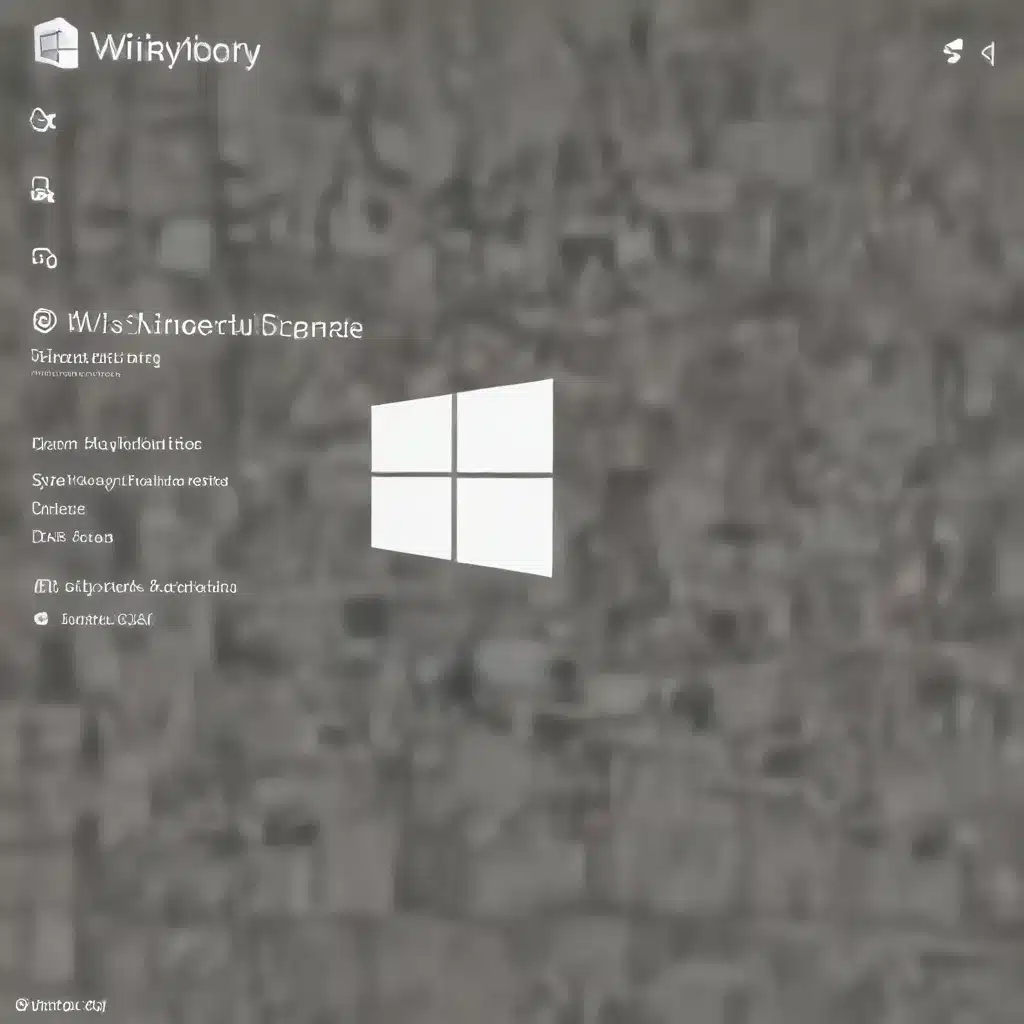
Strengthen Your Data Protection with Core Isolation and Memory Integrity
Windows Security provides robust built-in safeguards to shield your device from malicious attacks. At the heart of these defenses are the core isolation and memory integrity features, which create an additional layer of protection against malware and other threats.
Core isolation separates key computer processes from the operating system, making it harder for malicious code to infiltrate and gain control of high-security areas. By enabling memory integrity, you can prevent malware from accessing these critical processes, even in the event of an attack.
To access these security settings, open the Start menu, search for “Windows Security”, and select the Device security section. Here, you can enable core isolation and memory integrity with just a few clicks. These enhanced hardware security features work seamlessly in the background, bolstering your device’s defenses without impeding your daily productivity.
Secure Your Device with Trusted Platform Module (TPM) and Secure Boot
Another important security component in Windows 11 is the Trusted Platform Module (TPM). This dedicated security processor provides additional encryption, further fortifying your device against unauthorized access. Check the Security processor details page to ensure your TPM is functioning properly and up-to-date.
Secure Boot is another crucial safeguard, preventing sophisticated rootkit malware from loading during startup. Rootkits can bypass local logins, record passwords, and compromise sensitive data, posing a severe threat. By keeping Secure Boot enabled, you can block these dangerous threats from gaining a foothold on your system.
While Secure Boot may need to be disabled for certain hardware or software configurations, it’s generally recommended to keep this feature active unless absolutely necessary. Consult your device manufacturer if you encounter any compatibility issues.
Leverage Microsoft’s Privacy and Security Expertise
Microsoft is committed to protecting user privacy and security across its products and services. The company offers a wealth of educational resources and support to help you maximize the privacy and security of your Windows 11 experience.
Explore the Microsoft Security website to discover a comprehensive suite of tools, tutorials, and community forums. Here, you’ll find guidance on topics ranging from password management and multi-factor authentication to detecting and mitigating cybersecurity threats.
The Microsoft Privacy website is another invaluable resource, providing in-depth information on data protection, transparency, and user control. Familiarize yourself with the latest privacy updates, learn about Microsoft’s data handling practices, and take advantage of the various privacy customization options available.
Customize Your Privacy Settings for Enhanced Control
Windows 11 offers granular control over your privacy settings, empowering you to tailor your experience and safeguard your data. Navigate to the Privacy & security section in the Settings app to manage a wide range of permissions and preferences.
Manage App Permissions
Carefully review the permissions granted to each app on your device. Restrict access to sensitive capabilities, such as the camera, microphone, location, and contacts, unless the app genuinely requires them to function. This helps mitigate the risk of unauthorized data collection or misuse.
Control Your Advertising and Search Experiences
Windows 11 includes an advertising ID feature that enables personalized advertising across Microsoft and third-party apps. If you prefer more privacy, you can disable this setting and opt-out of interest-based ads.
Similarly, you can manage your Bing search experience by adjusting the privacy and personalization options. Control whether your search activity is used to provide customized search results and recommendations, and decide how much data you’re willing to share with Microsoft.
Protect Your Browsing Privacy
The Microsoft Edge browser offers powerful privacy controls, allowing you to block trackers, erase your browsing history, and enhance your online anonymity. Explore the privacy and security settings to tailor your browsing experience and minimize your digital footprint.
Leverage OneDrive’s Robust Data Protection Features
OneDrive, Microsoft’s cloud storage service, provides advanced security and privacy capabilities to safeguard your files. When you store data in OneDrive, it inherits the permissions and sharing settings of the folder it’s stored in, giving you granular control over access.
To revoke permissions for your OneDrive content, simply sign in to your account and manage the specific files or folders. This allows you to deactivate any public links or shared access, ensuring your data remains secure and accessible only to authorized individuals.
OneDrive also provides robust encryption, protecting your files both in transit and at rest. This safeguard, combined with the service’s automatic backup and sync features, helps ensure your critical data is always secure and readily available across your devices.
Embrace Microsoft’s Commitment to Responsible AI
As artificial intelligence (AI) and machine learning (ML) technologies become increasingly integrated into Microsoft products, the company has made a firm commitment to responsible development and deployment of these advanced capabilities.
The Microsoft AI Principles and Responsible AI Standard guide the company’s approach, ensuring AI systems adhere to principles of fairness, reliability and safety, privacy and security, inclusiveness, transparency, and accountability. This commitment extends to the use of AI in products like Microsoft Copilot, which leverages large language models to enhance productivity and creative workflows.
When using AI-powered features in Windows 11 or other Microsoft applications, you can trust that the company has implemented robust controls and safeguards to protect your privacy, data, and overall user experience. Familiarize yourself with the specific privacy considerations for each AI-driven functionality to make informed choices about their use.
Conclusion: Empowering Your Digital Life with Enhanced Privacy and Security
By mastering the privacy and security settings in Windows 11, you can take control of your data, online activities, and system integrity, shielding yourself from the ever-evolving threats in the digital landscape. Leverage the built-in defenses, cloud-based protections, and responsible AI practices that Microsoft has meticulously engineered to safeguard your computing experience.
Remember, your digital wellbeing is paramount. Stay vigilant, embrace the customization options, and leverage the wealth of educational resources provided by Microsoft to ensure your Windows 11 environment is secure, private, and tailored to your unique needs. Empower yourself with these practical tips and insights, and embark on a safer, more confident digital journey.












